无线网路基地台的使用者可说是越来越多了,毕竟人手一机的智慧型手机或是平板电脑,如果真要仰赖号称上网吃到饱(实际上是慢到到吃不饱)的3G网路传输高数据量的资料时,例如高画质的影片上传或是下载,更新韧体、更新系统软体、下载图资等网路运用,传输的速度应该会让使用者吐血,等待的时间可能也是会让使用者受不了,所以将家里的固网透过无线基地台的分享,让使用者也可以享受固网的高速传输能力,虽然目前宽频速度还未跟上国外主流,但第一大固网业者也至少推出100M/100M的光世代,价位也仅需1.7K有找,算是可以接受的进步了,当然期待对称式1Gbps的光世代能尽早推出,也能推出国人可以接受的价位,话说回来,透过无线基地台使用者上网速度就不会受限于3G的有限速度,到了遇有邻近使用者多的时候,大家还要抢频宽的噩梦可以稍解,尽情享受智慧型手持装置的便利,可以进行更新资料、浏览网页、看影片、同步装置资料,甚至部分新的基地台也提供架站或是建置个人私有云的功能,让使用者不一定要使用付费的网路备份储存方案,透过自有的私有云端空间,尽情享受无线装置的便利性。还有最新的双频段网路功能,一般11n无线传输使用大多是2.4GHz频率,受到干扰的机率很大,若是使用5GHz频率,就可以提供大流量低干扰且稳定的无线网路传输,因此双频分流机制(2.4GHz:一般上网/收发Email,5GHz:线上游戏/无线高画质影音播放)更显其价值。最后值得一提就是采用802.11ac技术的产品推出,采用5 GHz频段让无线基地台的理论传输度也突破1Gbps,达到1.3Gbps之谱,已经有超越一般主机板常见内建的1Gbps的网路卡效能,当然无线网路讯号容易受到干扰,而造成效能衰减,但是只要能到5成效能也是非常惊人的速度,这是ASUS最近所推出的无线基地台所具备的基本功力,相信有注意网通设备的使用者可以发现ASUS近期在网路产品的用心,之前推出的RT-N16,是受到许多好评的网通产品,用料及规格均属上乘,改机的资源也相当丰富,现在更推出这次要介绍的RT-AC66U高阶的无线网路地台,以下是简单的测试分享。
ASUS RT-AC66U包装

图示产品的外观,也可以看出产品的诉求就是双频同步传输的802.11ac无线网路基地台,产品原厂提供3年的保固。
ASUS RT-AC66U外包装

可以了解产品的特色并兼具双频同步传输的诉求,在同时运作下最高可达1.3Gbps+450Mbps达到惊人的1750Mbps传输速度。
另外也提供AiCloud智慧云端服务,USB连接能力,2.4GHz/5GHz同步双频,两大智慧型手机阵营也能支援。
产品特色
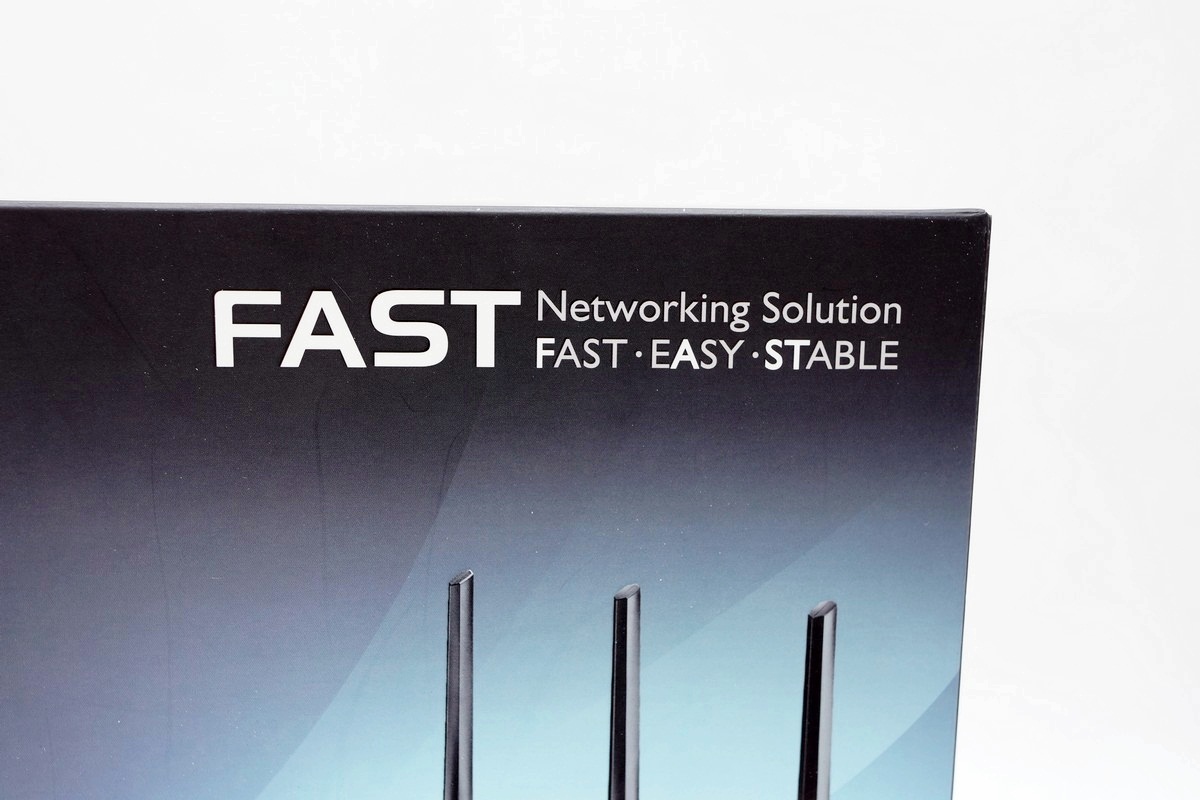
简称就是快,包含快、简单、稳定等三大特色。
产品规格

产品特色

第 5 代 802.11ac 晶片组提供最新的双频 2.4GHz/5GHz,传输速度超快,最高可达 1.75GbpsASUS AiCloud 服务:存取、串流、分享、同步,所有动作皆可透过行动通讯完成,并可无限扩充储存容量。Gigabit 乙太网路连接埠可提供最快速、最可靠的网际网路效能。AiRadar 以可拆式高功率天线最佳化无线通讯涵盖范围。利用 ASUSWRT 仪表板使用者介面享受三步骤轻松设定、讯号监控及网路应用程式控制等功能。Download Master 可提供无线资料储存空间并存取使用者连接至路由器的 USB 储存装置。使用者可透过两个多功能内建 USB 连接埠进行档案分享、另一半分享及 3G 分享。
盒装出厂版

世界工厂制品,市面上已经贩售,它的售价确实不算便宜,但它的功能确实蛮强的,市售价约7.2K左右约略比RT-N66版本贵上一些。
产品外包装背面



产品的特色介绍及图示产品各项连接孔位。另外也简要的分析让使用者选择适合自己需求的网通产品。
内包装

内包装蛮扎实的,减少组件损伤的可能。
相关配件

配件包含直立底座、说明书、3组5dBi可拆式2.4GHz/5GHz天线、19V变压器及应用程式光碟。
相关说明书
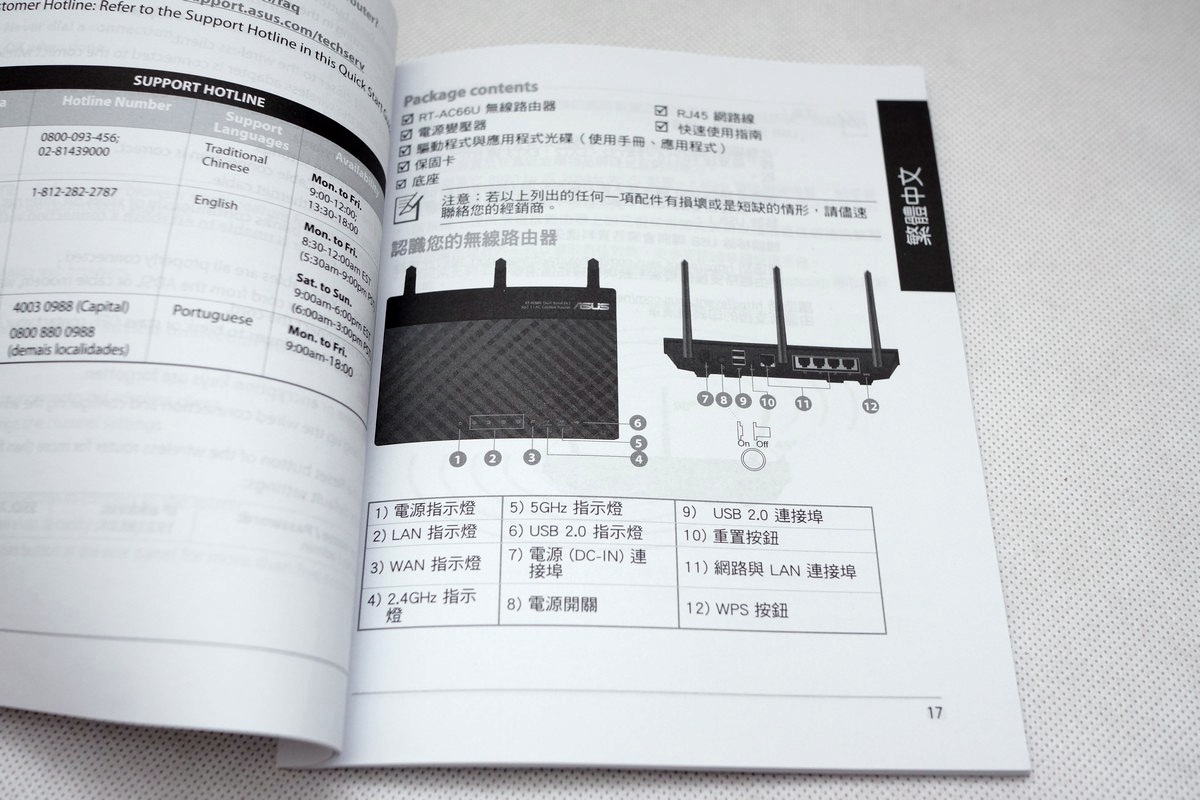
具有繁体中文的章节,算是相当贴心的设计。
19V变压器



搭配上基地台的高规格,需要的变压器的输出能力,也不能太差,最高输出能力达33.48W,质感也相当不错。
[page]p[/page][title] ASUS RT-AC66U无线基地台 [/title]
ASUS RT-AC66U无线基地台

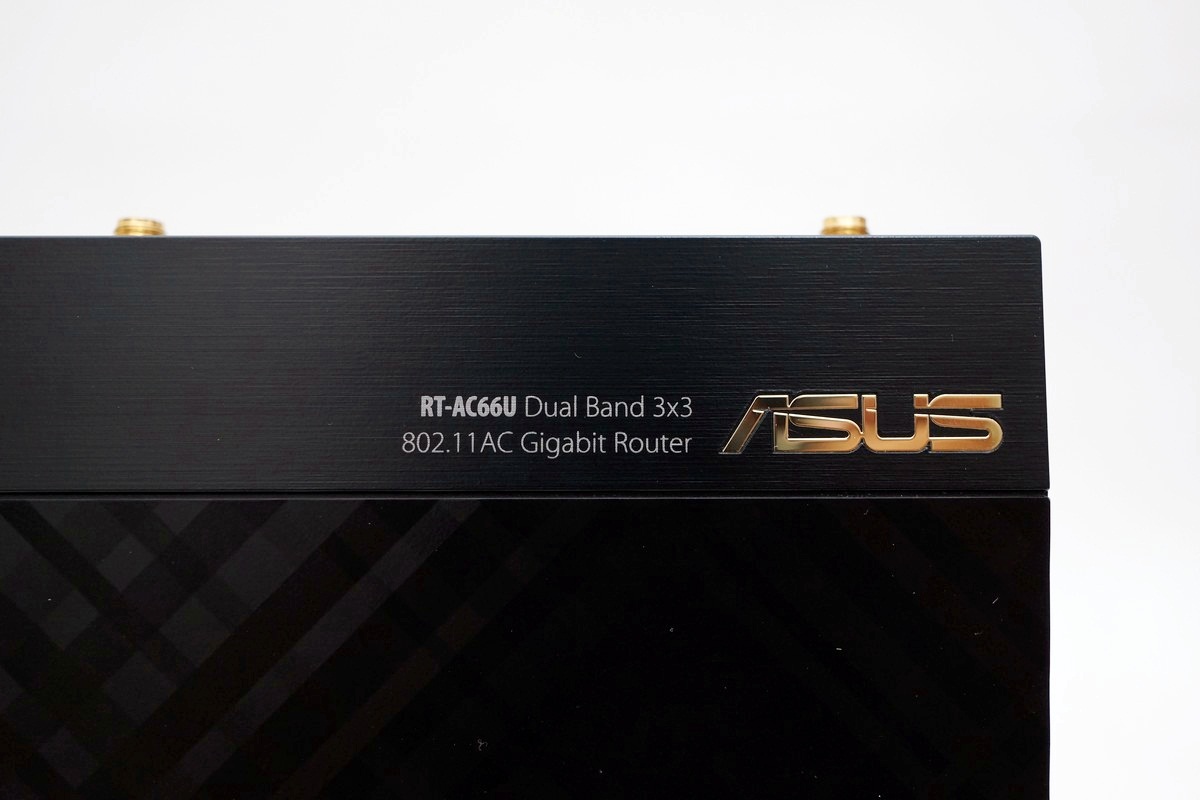
无线基地台本体上盖采用菱格纹设计,上端佐以铝合金发丝纹饰板,整体质感相当精美,算是不愧其等级及身价之设计。
ASUS RT-AC66U无线基地台本体
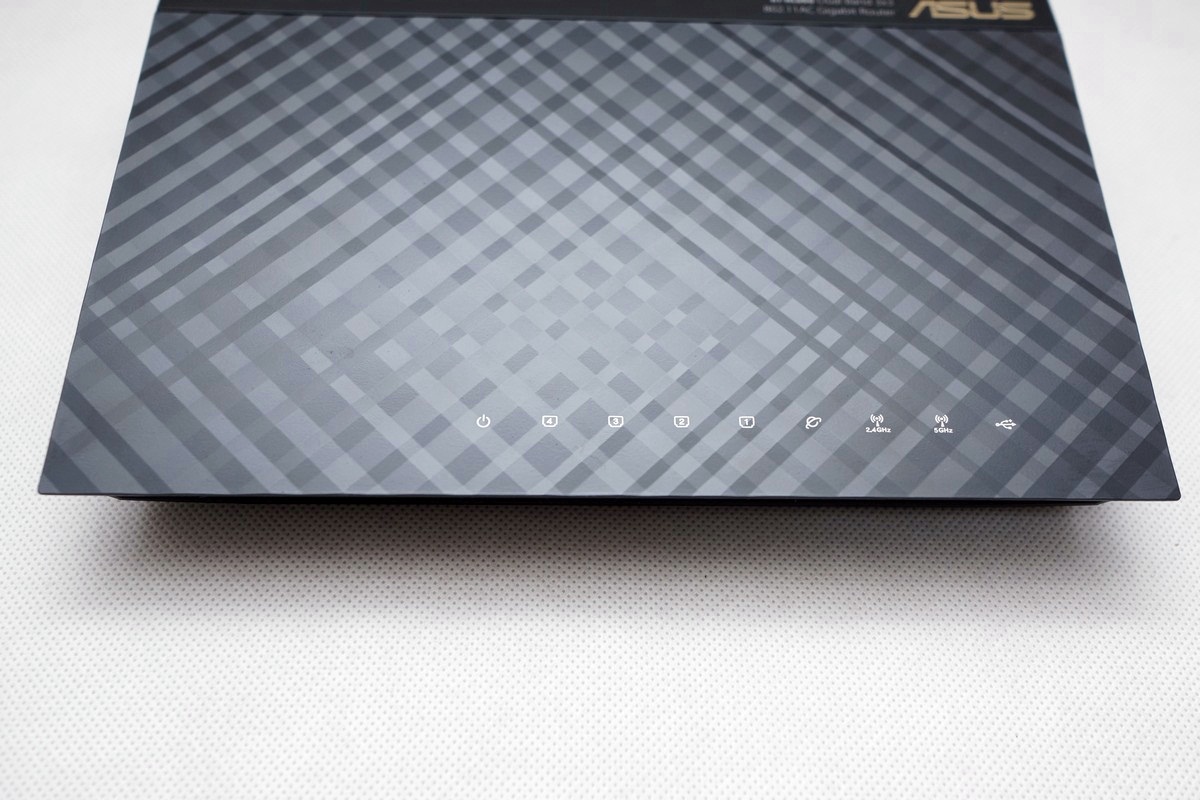
前方有基地台连接状态的指示LED灯号。
ASUS RT-AC66U

2.4GHz/5GHz会以不同灯号显示,也可以发现USB连接灯号。
基地台两侧


两侧均开有散热孔
ASUS RT-AC66U背面



具有1 WAN + 4 LAN 10/100M/1Gbps UTP埠,2组USB埠、电源开关,另外则是3组无线天线连接处、WPS按钮及19V变压器连接埠。
ASUS RT-AC66U底部

一样开有大量的散热孔,这样强的机种,更需强化机体散热能力,避免机器在高负载情形下发生不稳定的状况。
型号

可以看到型号、产自世界工厂及相关认证。
ASUS RT-AC66U安装天线及直立模式




ASUS RT-AC66U质感真的不错,让人有败家的念头。
软体功能介绍
ASUS RT-AC66U网路设定精灵
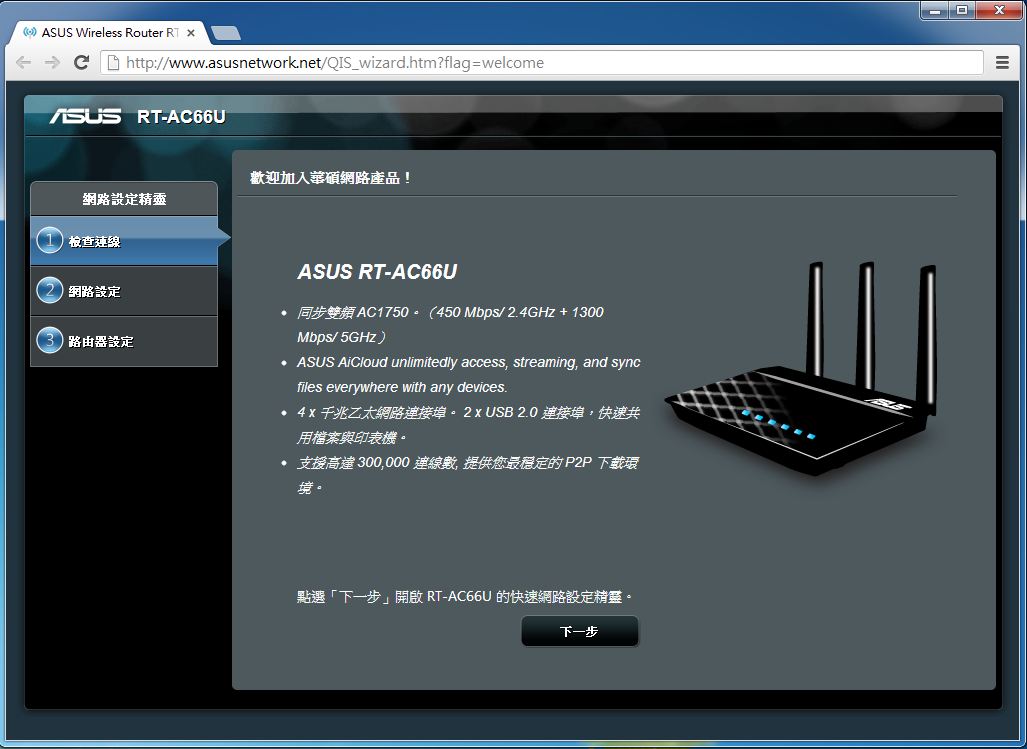
初次接上会进行网路的设定
帐号密码
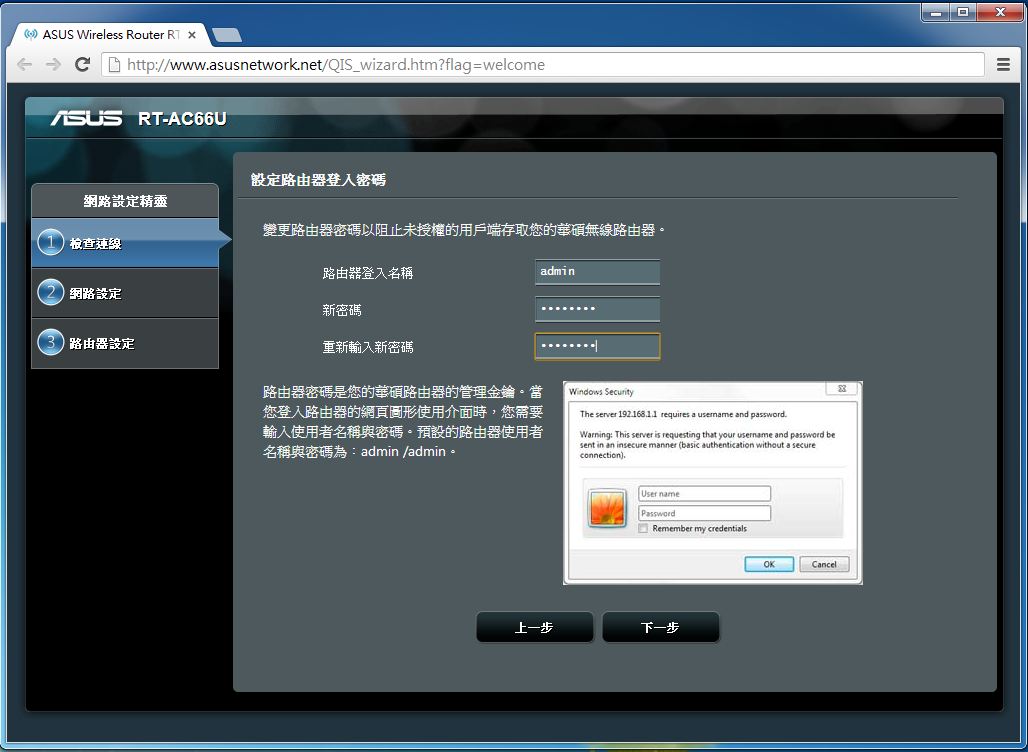
预设是admin/admin,会建议使用者修改避免有心人士窜改。
无线网路SSDID设定
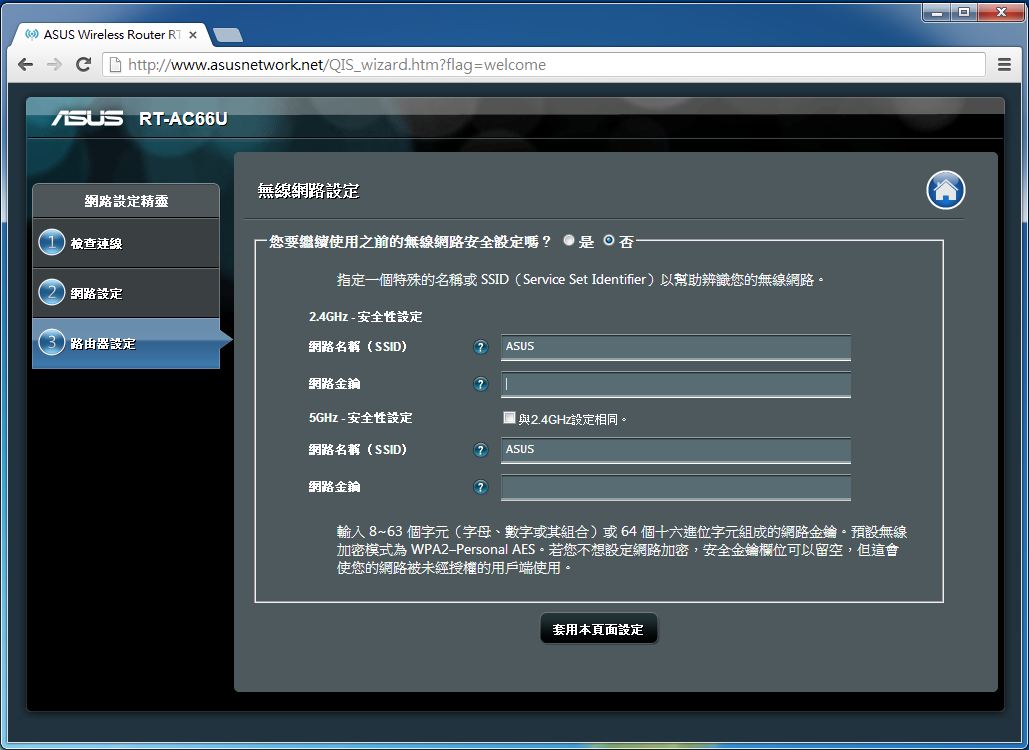
接上网路之后发现新韧体
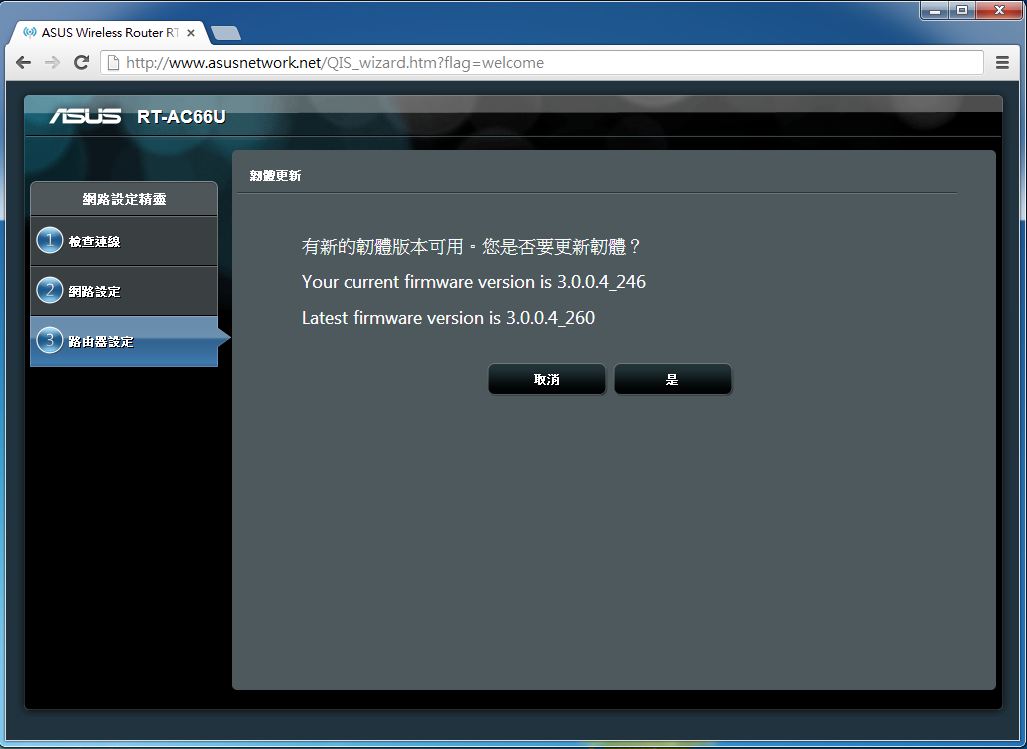
建议下载更新
更新完成
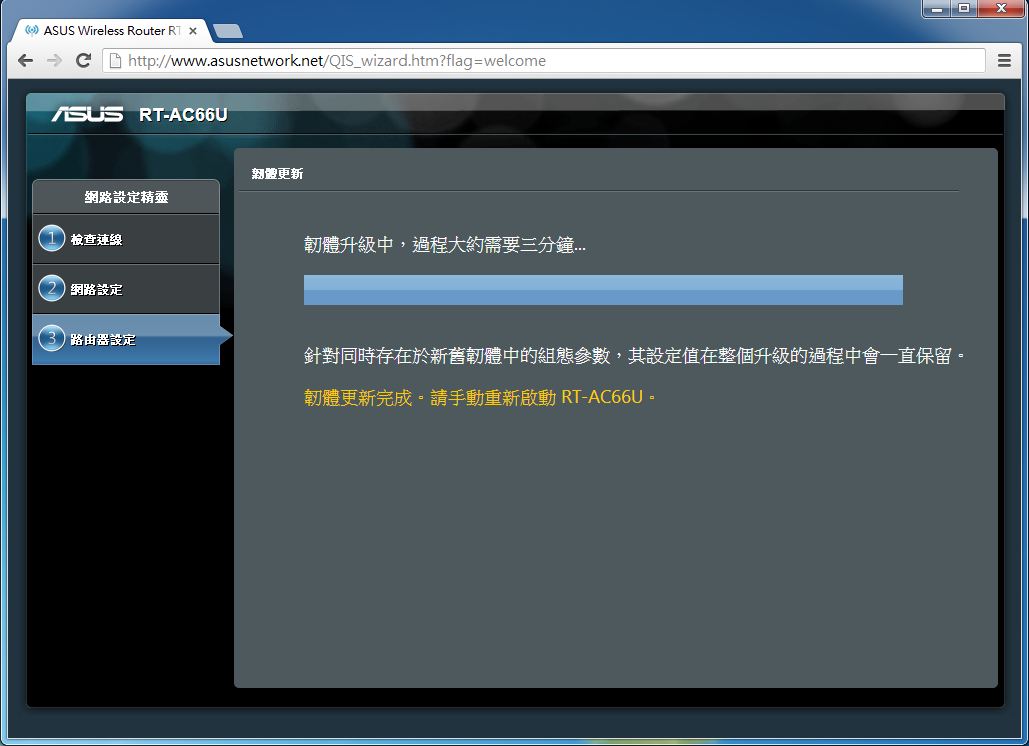
登入RT-AC66U
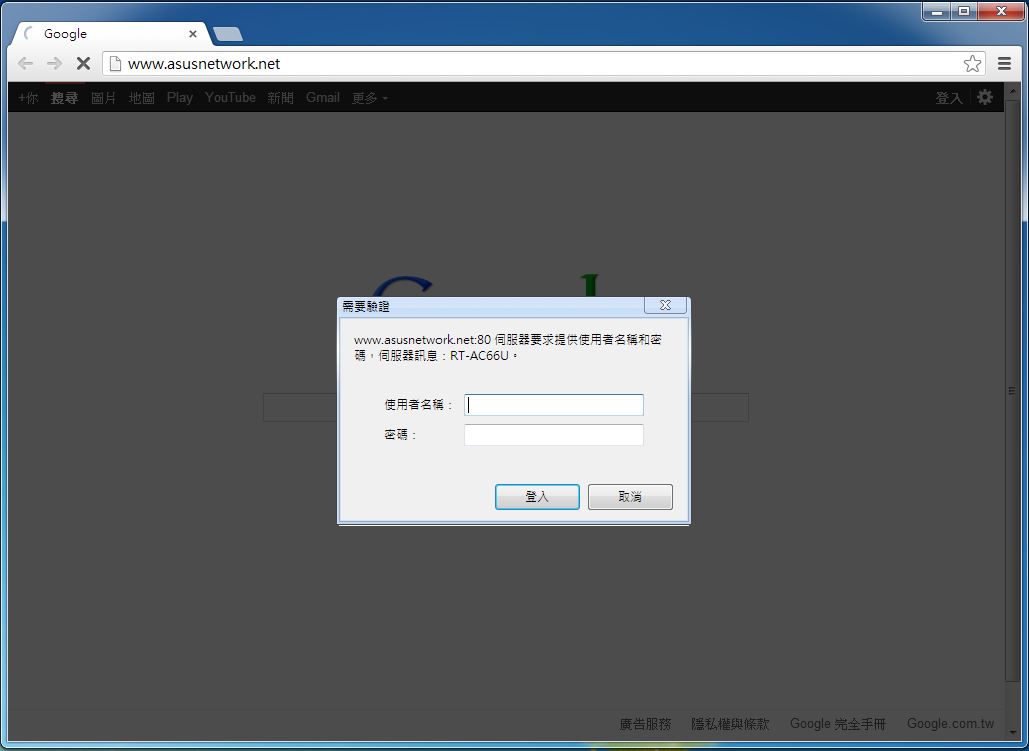
网路地图
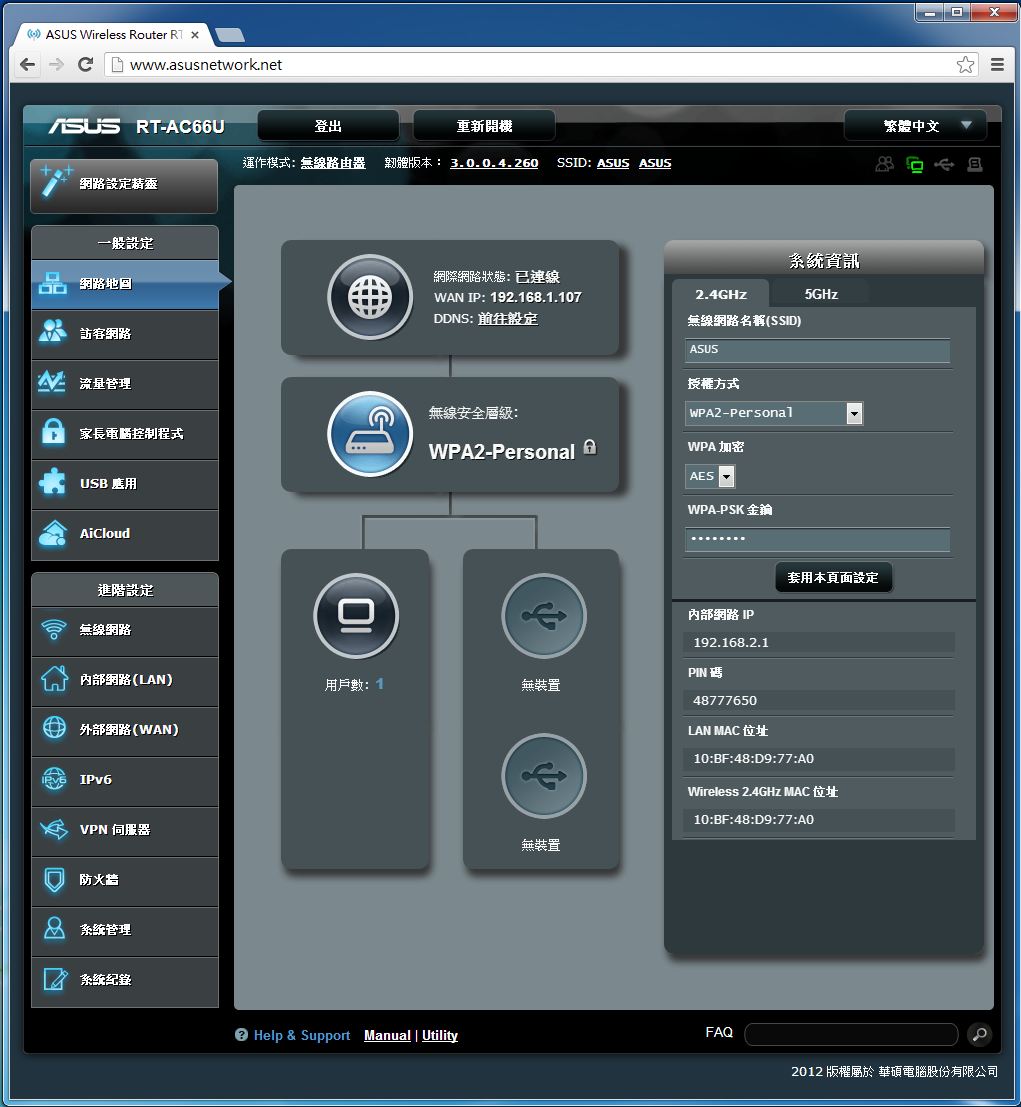
显示目前基地台的工作情形,采用图形化的介面,使用起来相当简易。
多国语言

当然包含繁体中文。
访客网路设定
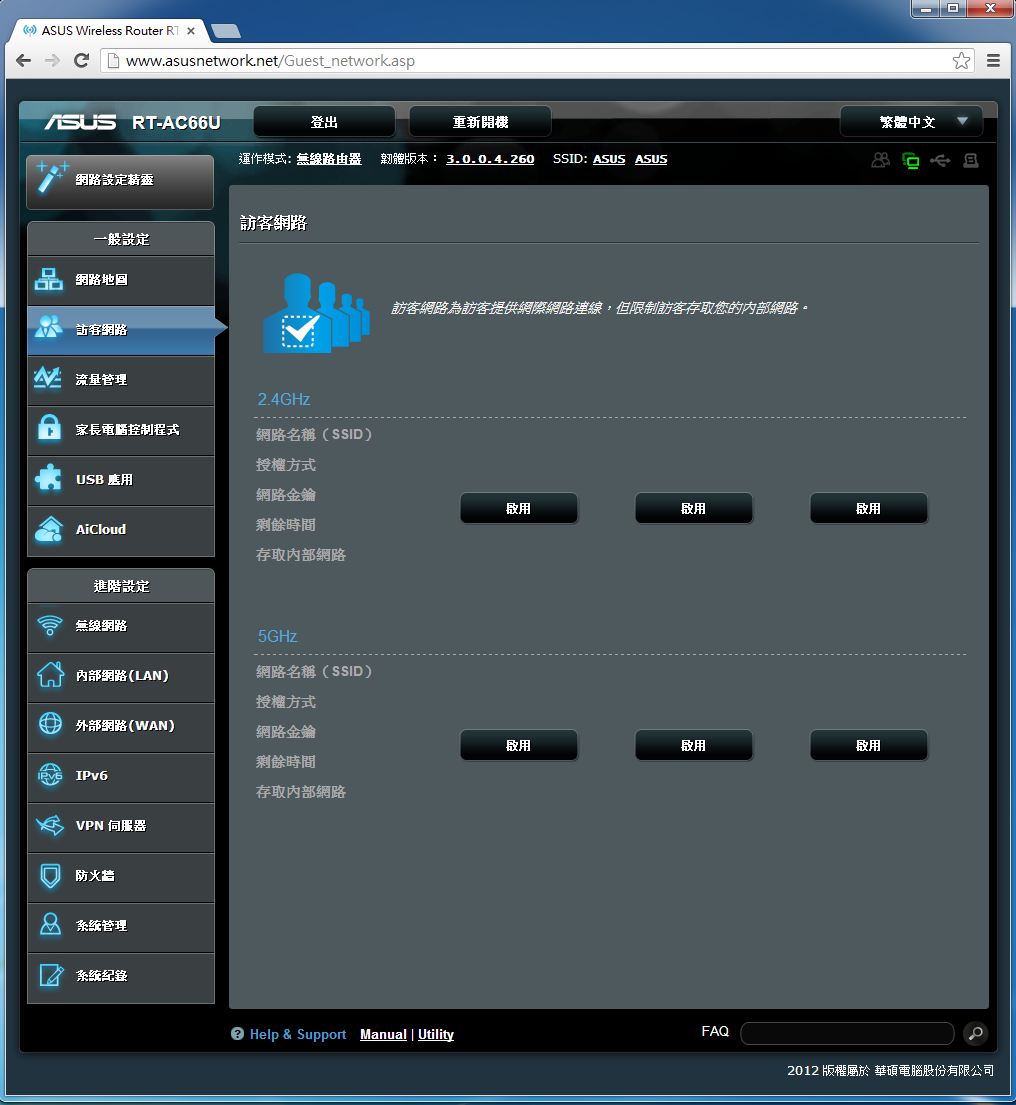
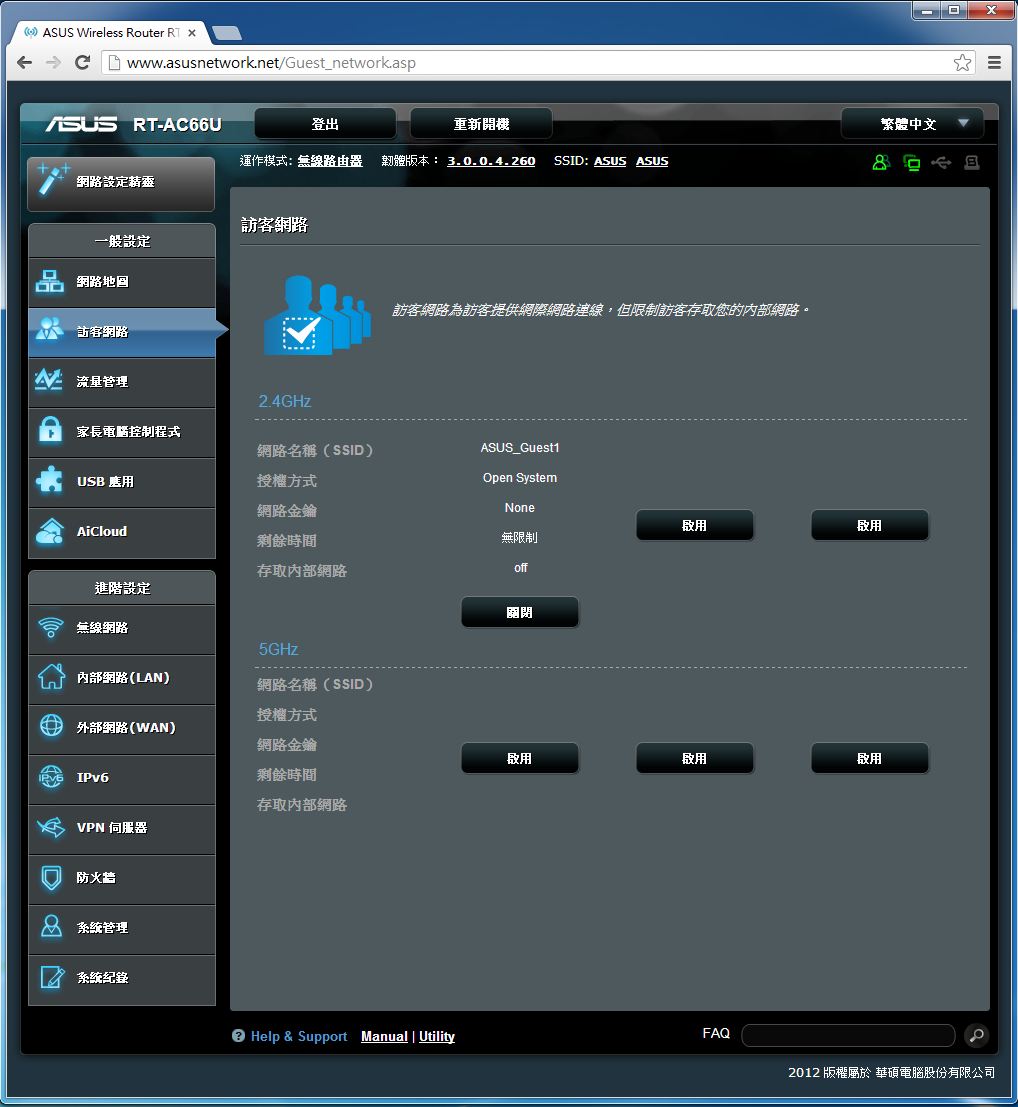
让访客使用独立的无线网路设定,避免其进入内网,影响工作环境资安。
流量管理
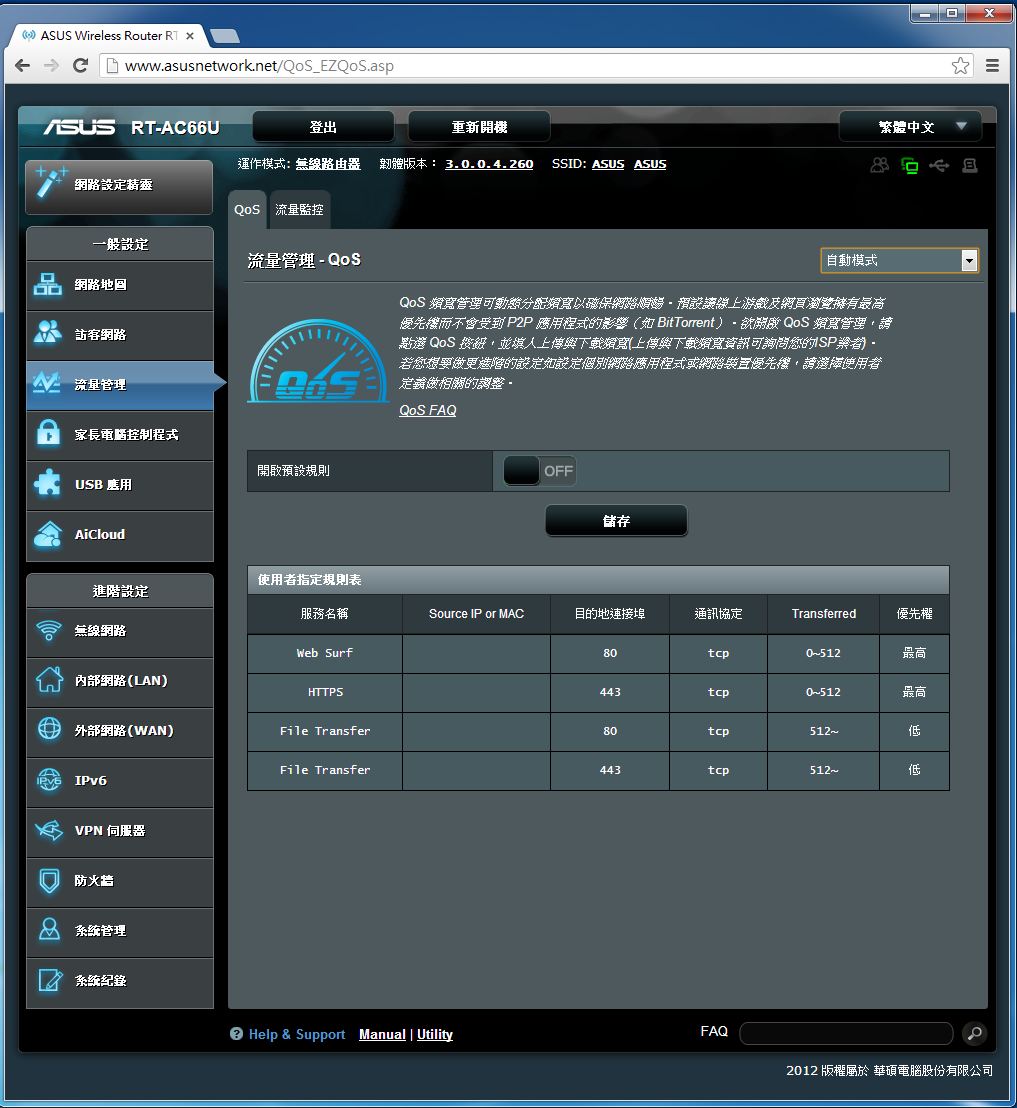
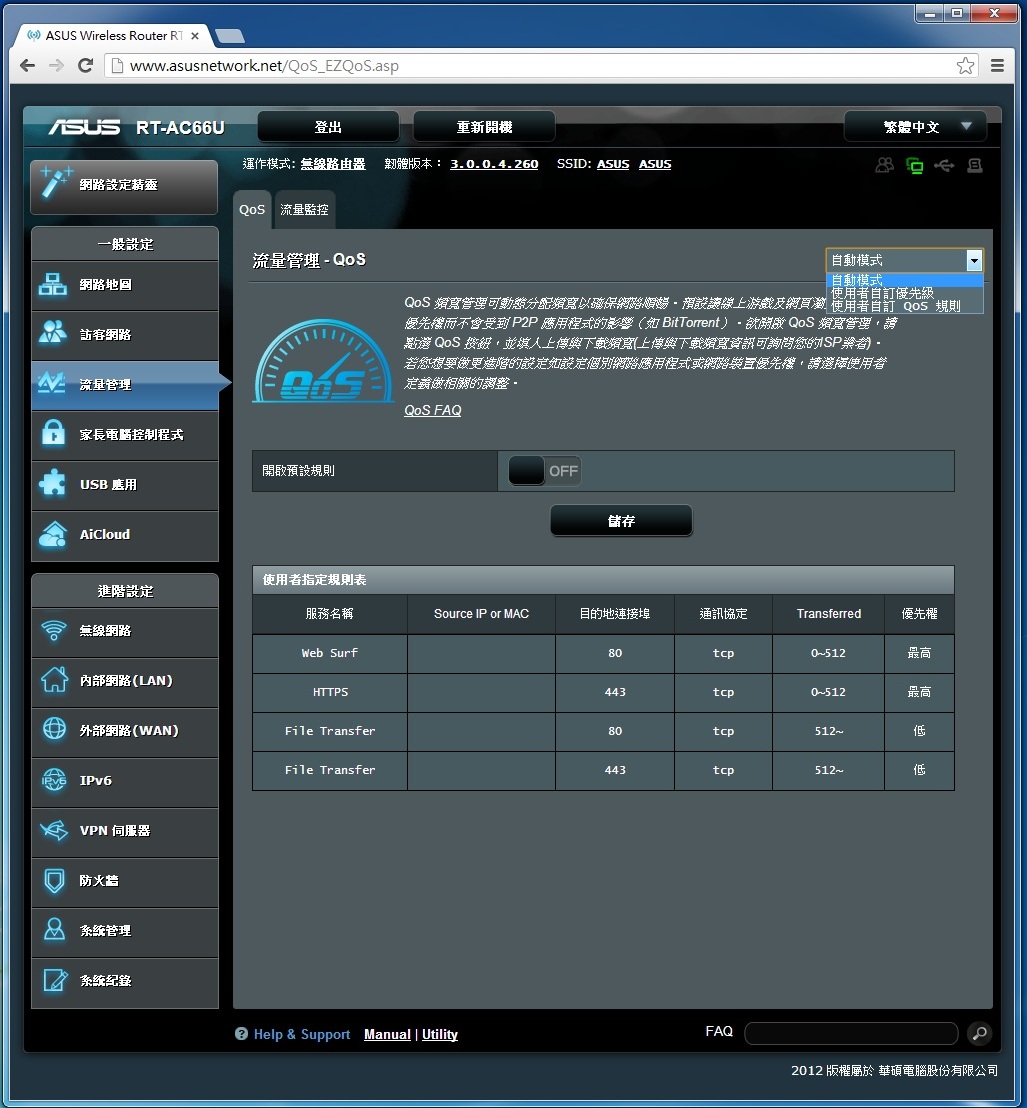
还有网际网路、有线网路、2.4Ghz及5Ghz无线网路频段的监控页面。
流量监控-即时流量
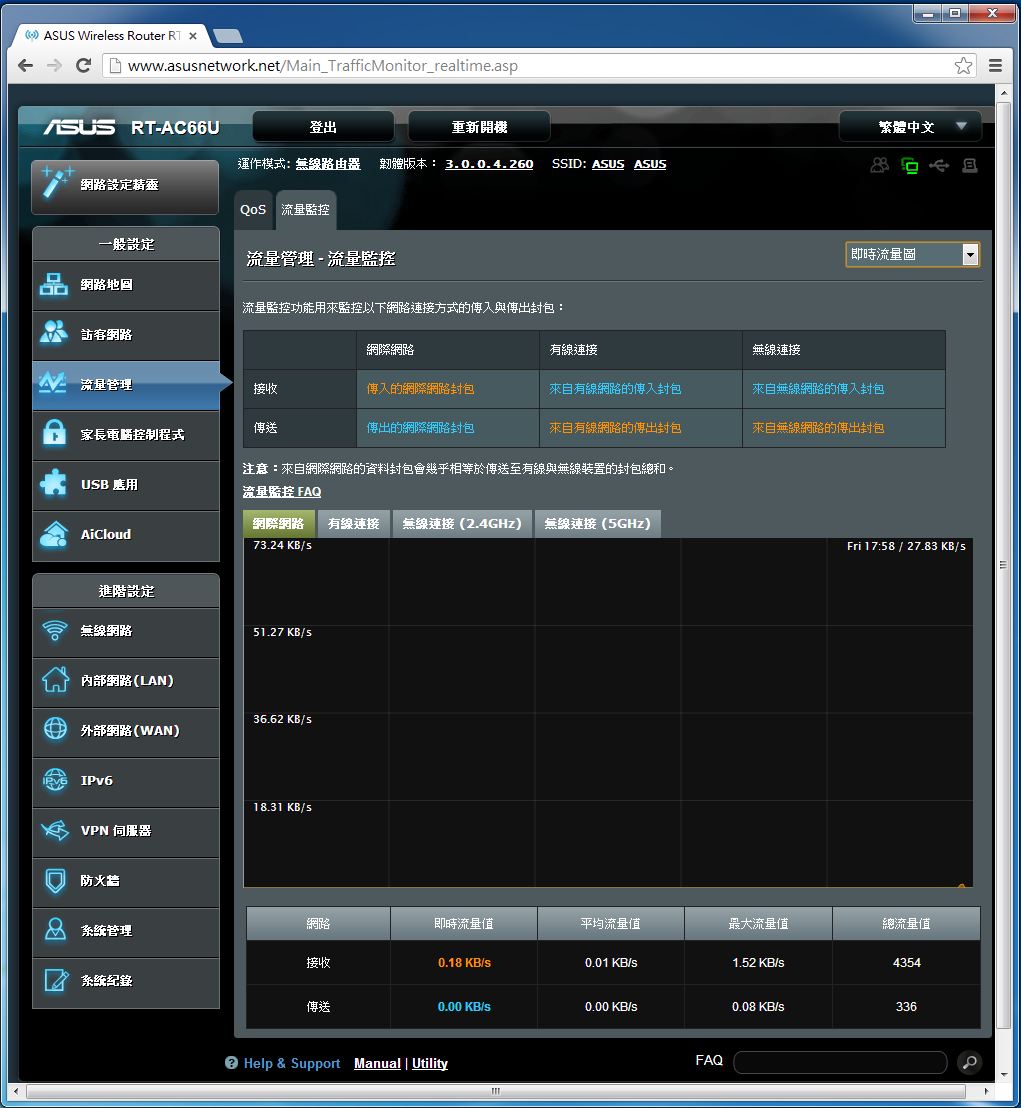
流量监控-过去24时流量
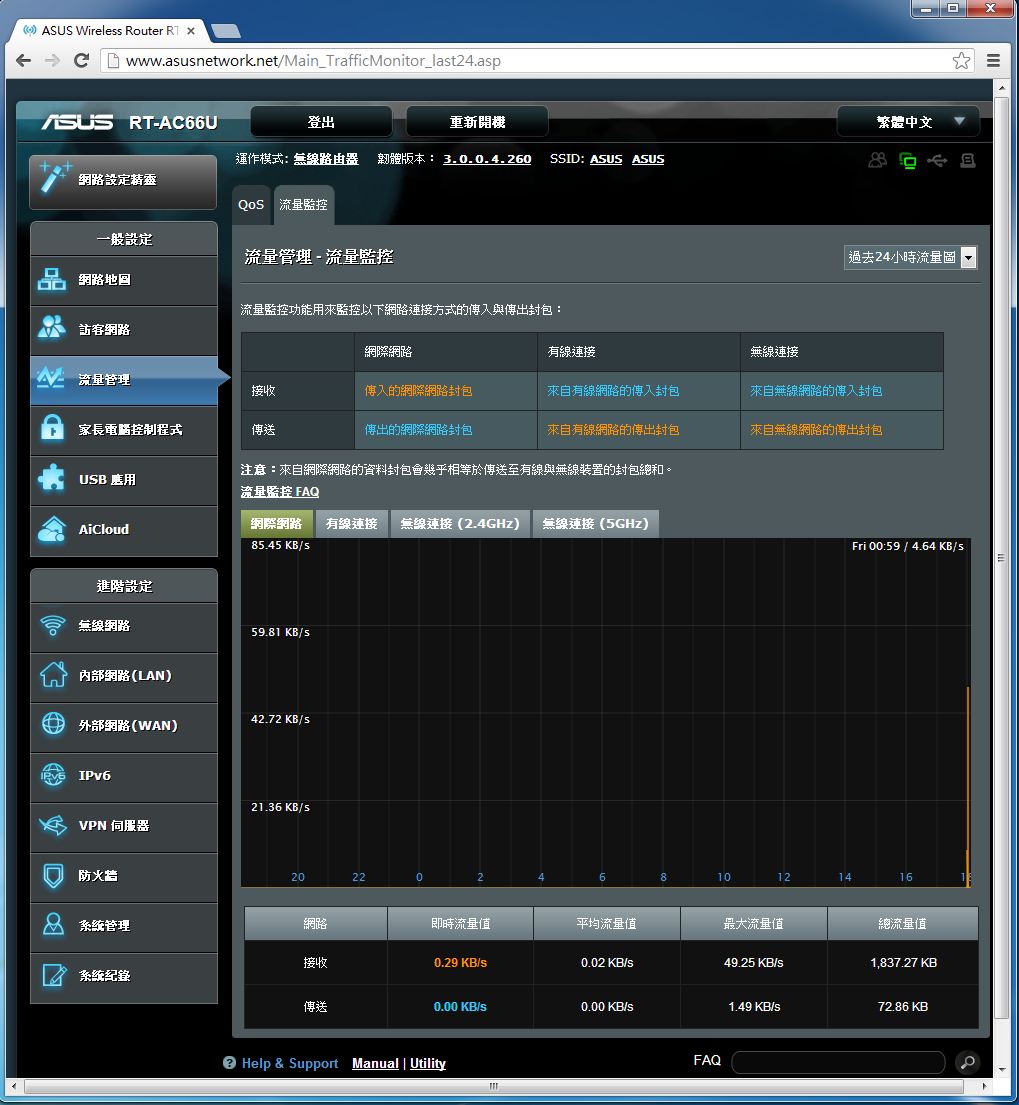
流量监控-当日流量表
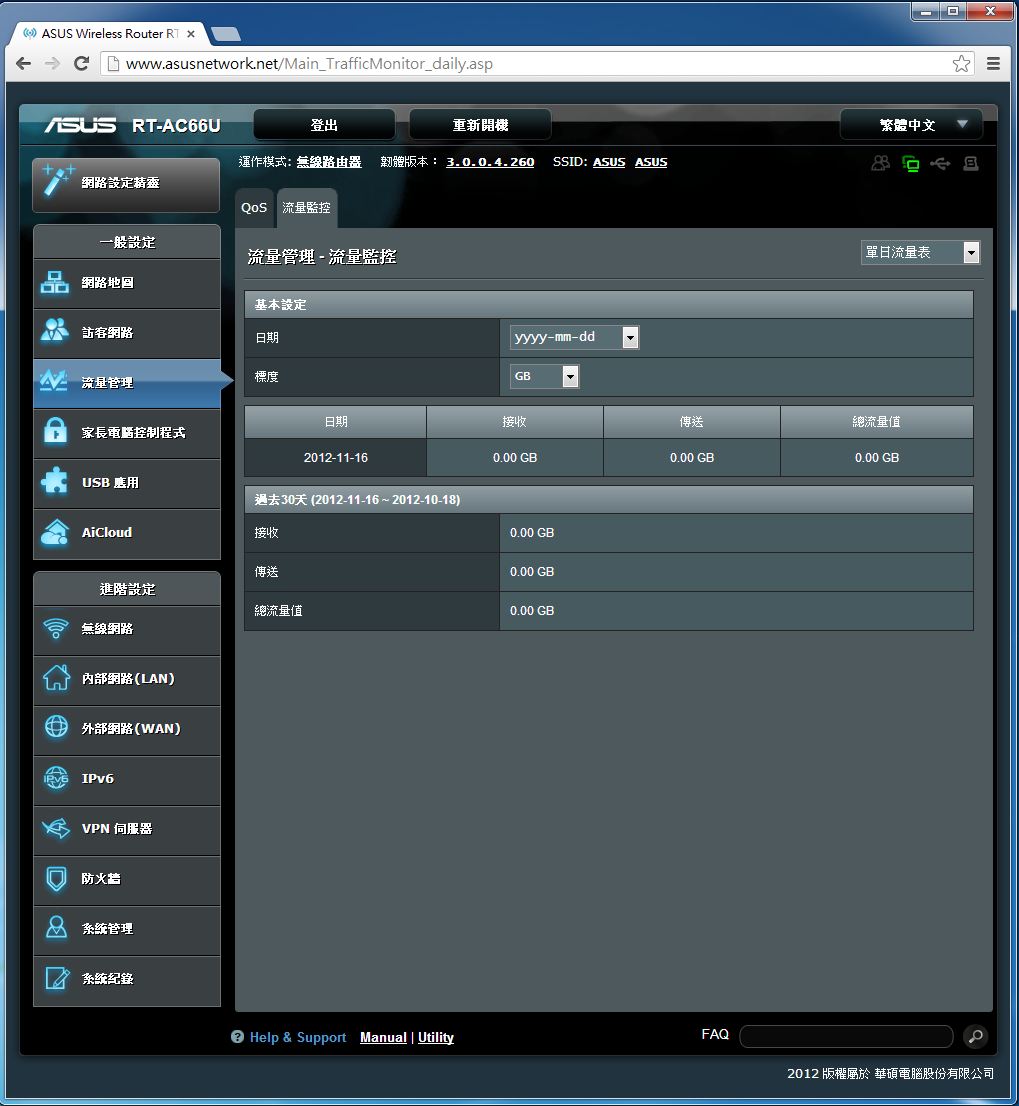
家长电脑控制程式
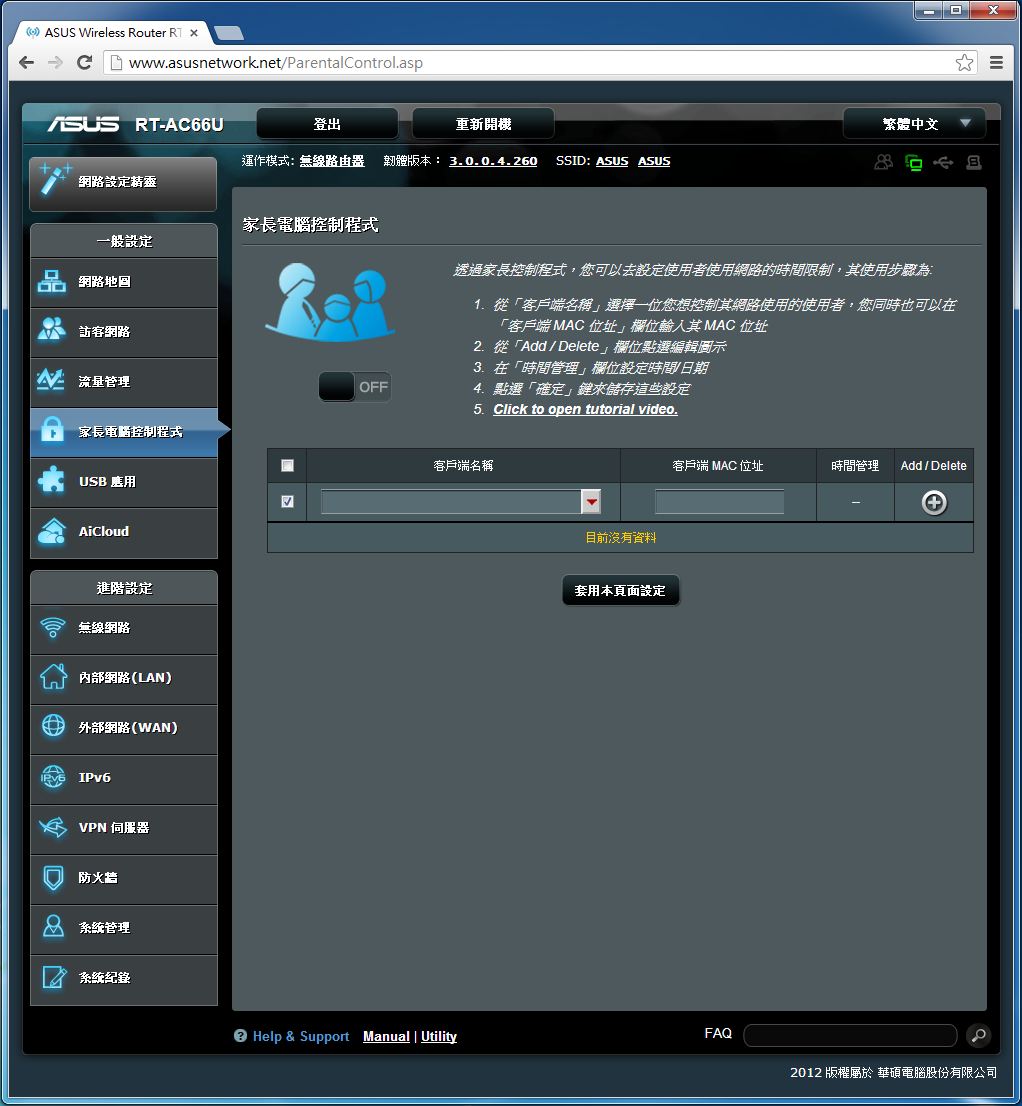
可以管理家庭成员电脑上网的时段。
USB应用
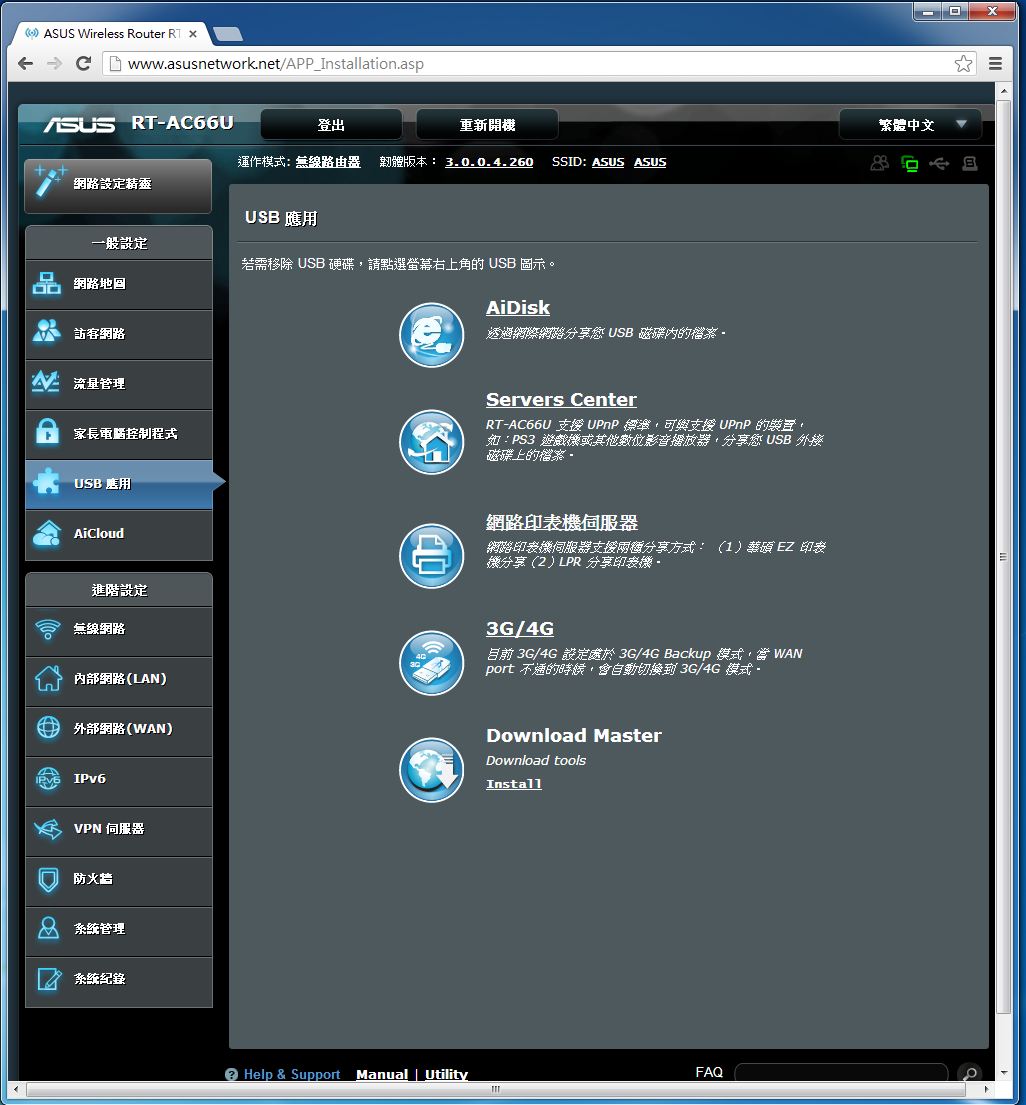
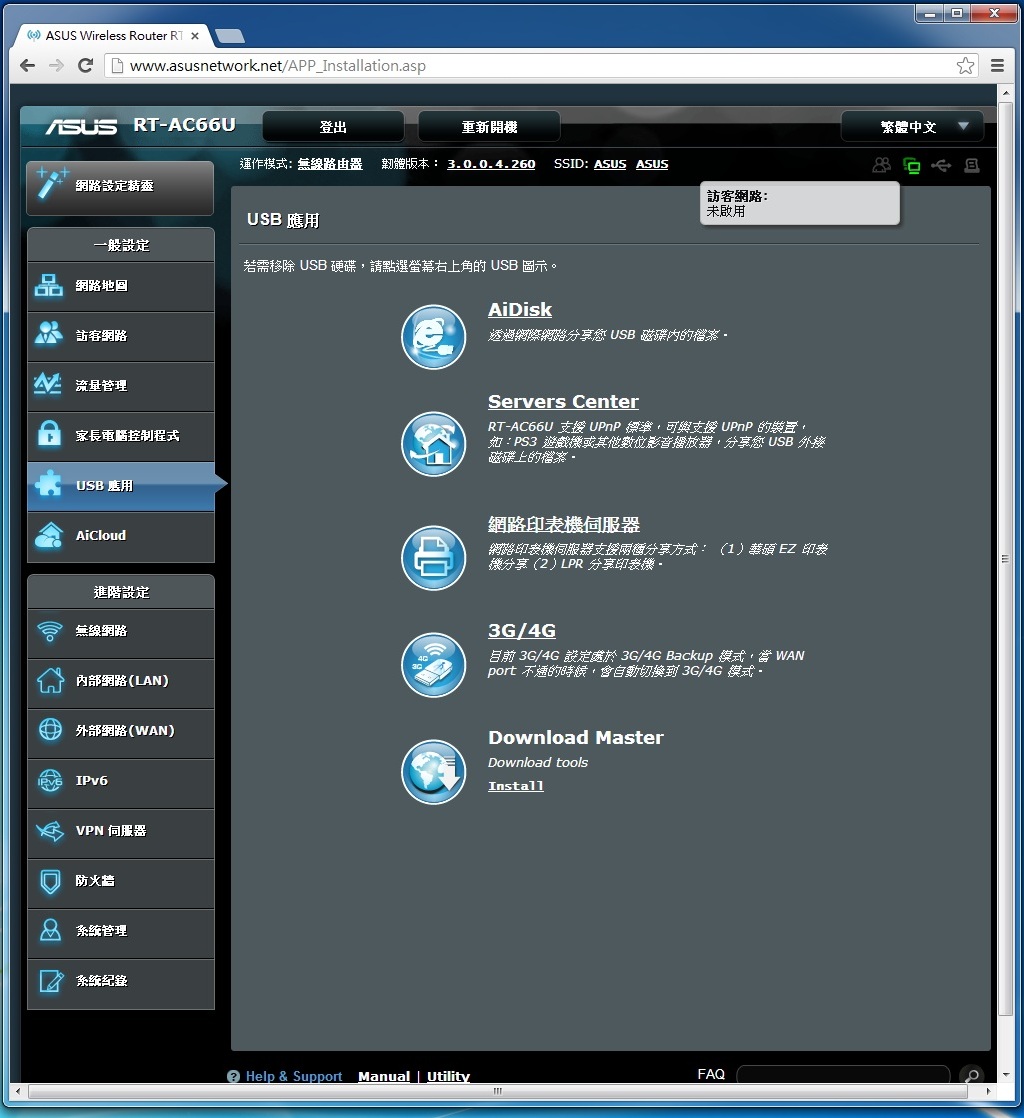
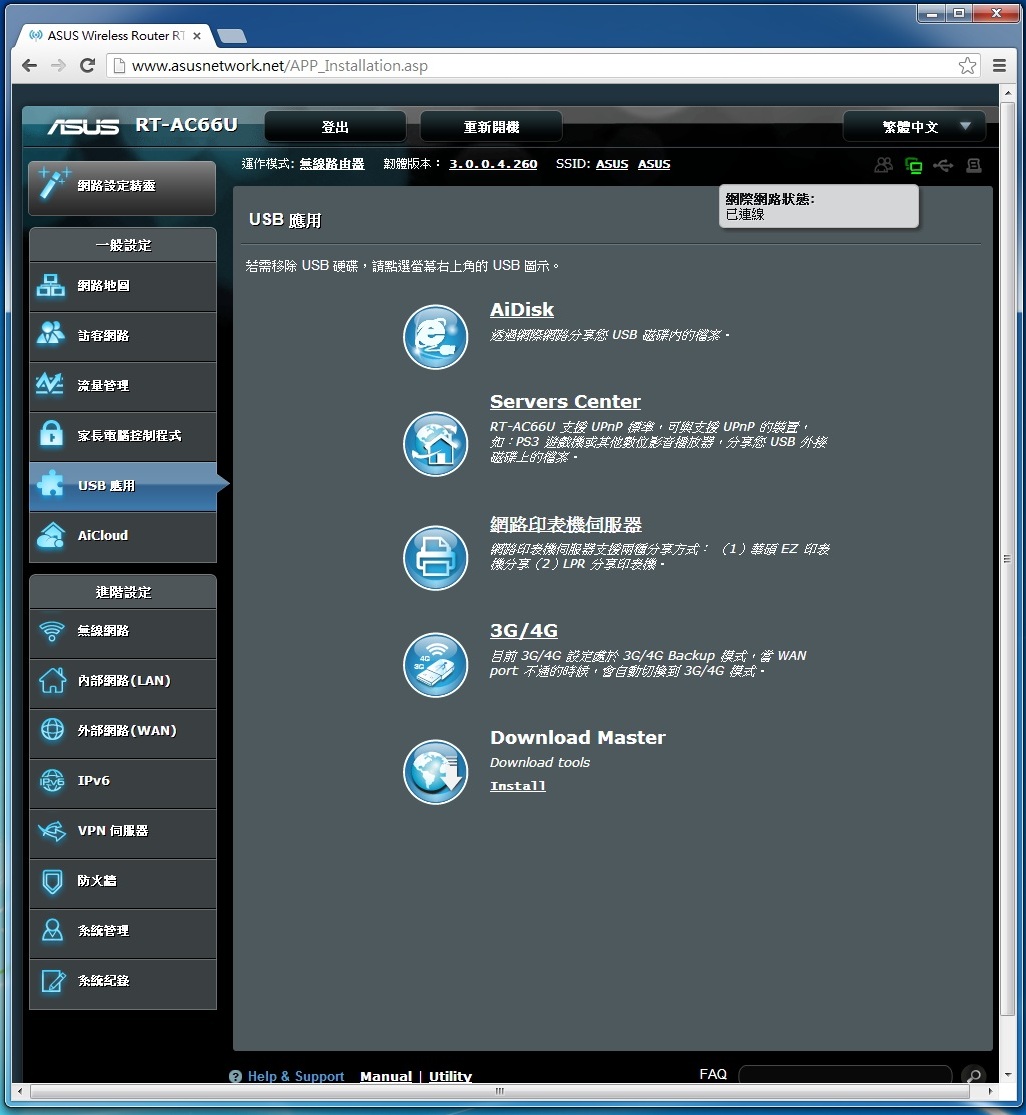
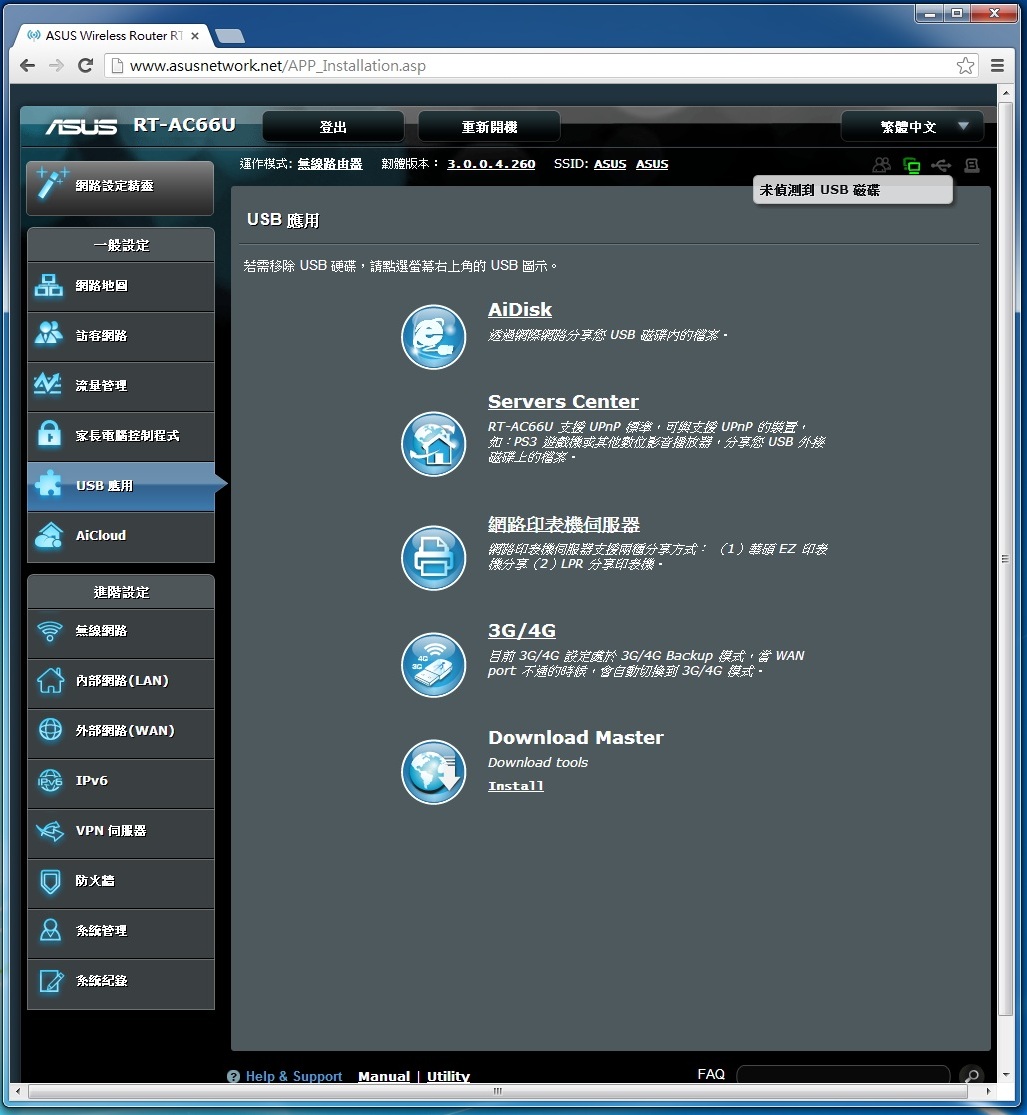
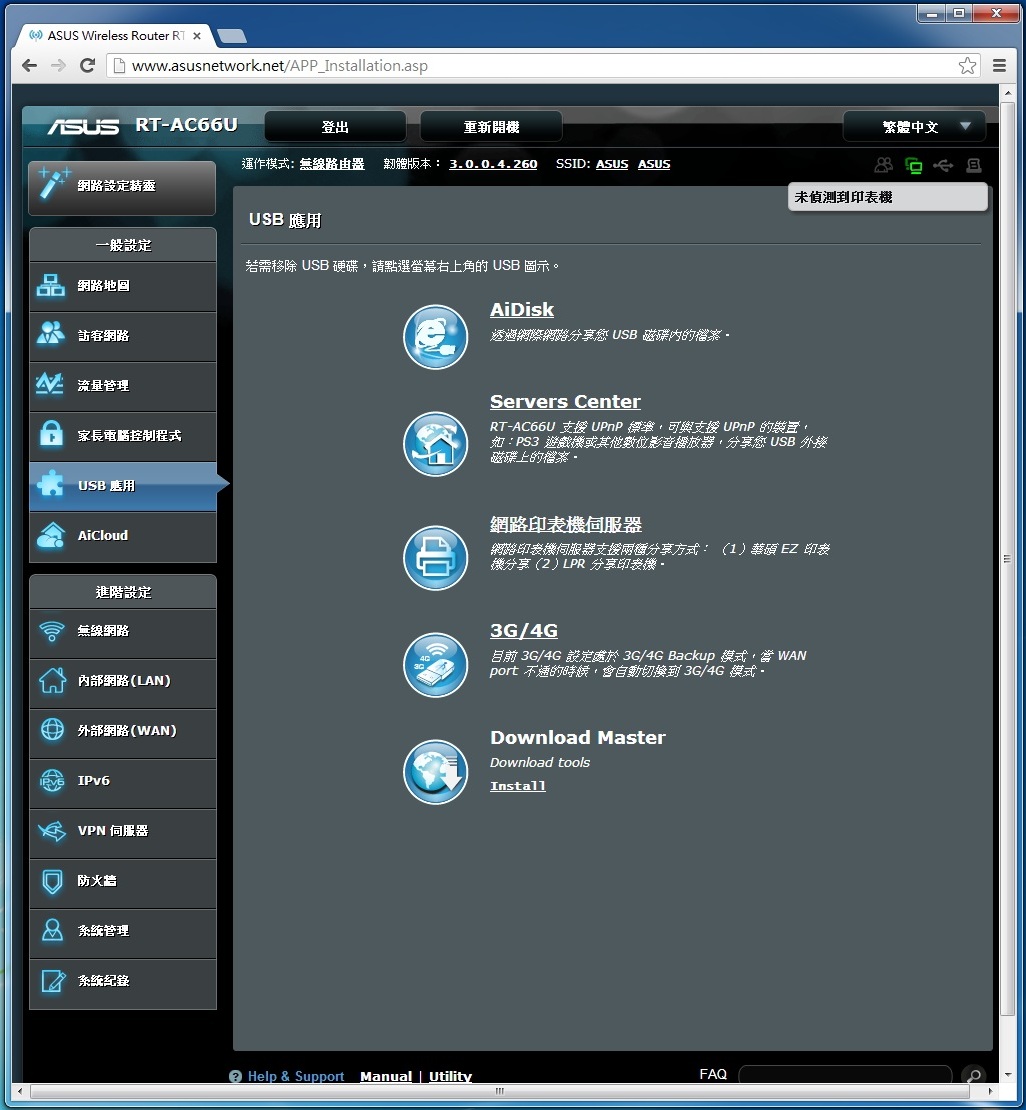
包含Download Master、AiDisk、Server Center、印表机伺服器功能、3G/4G备援能力等。
Aicloud
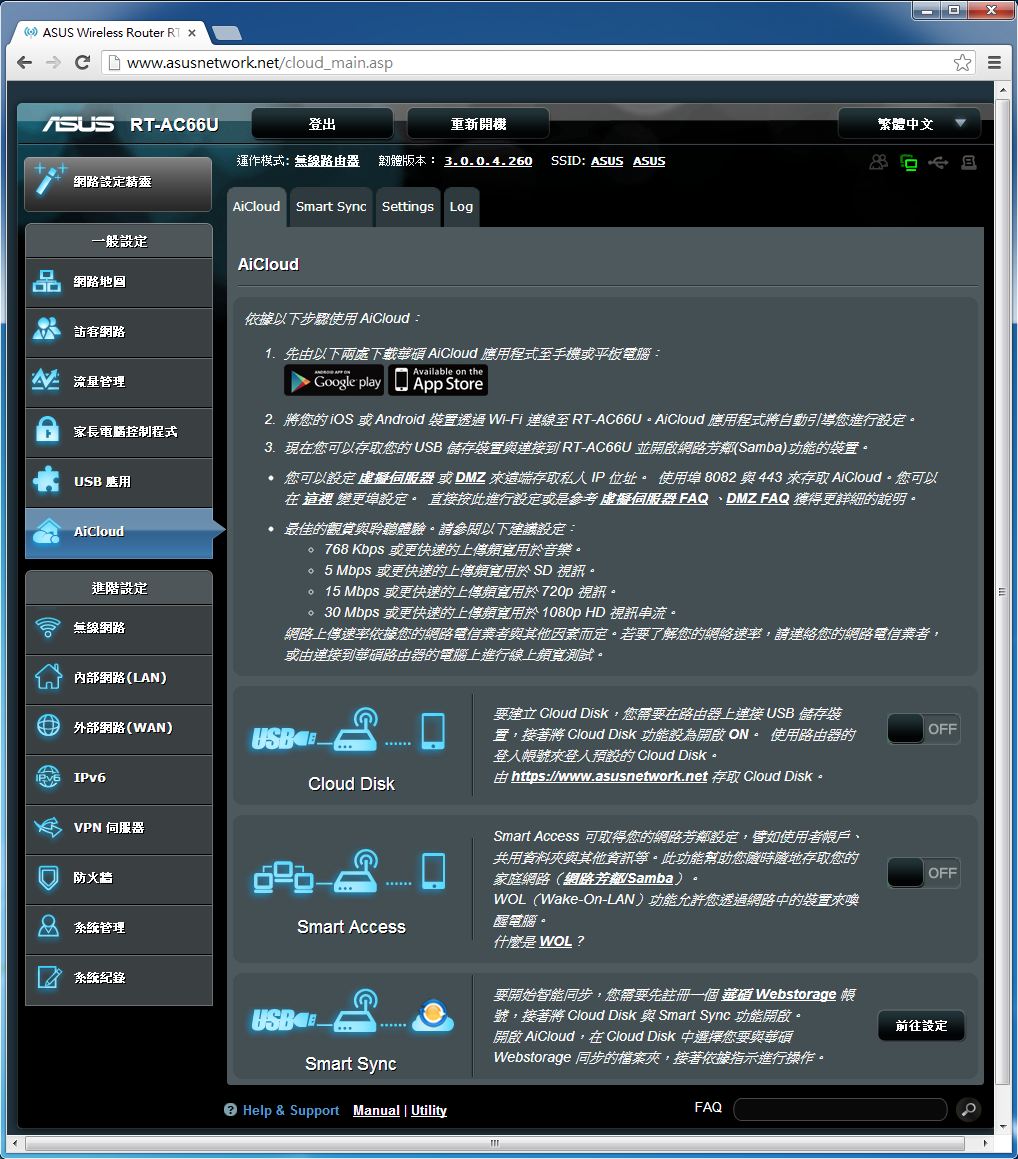
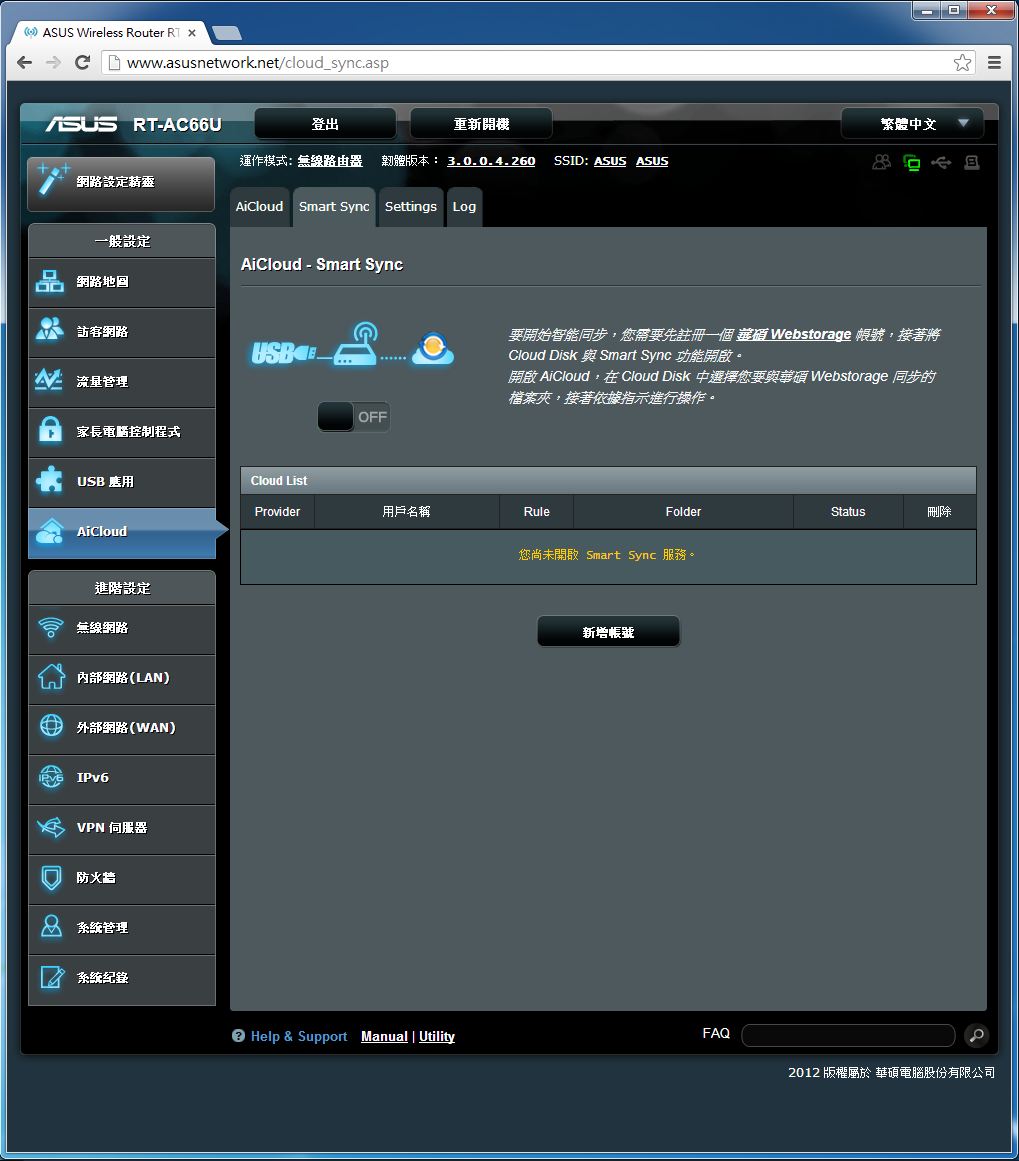
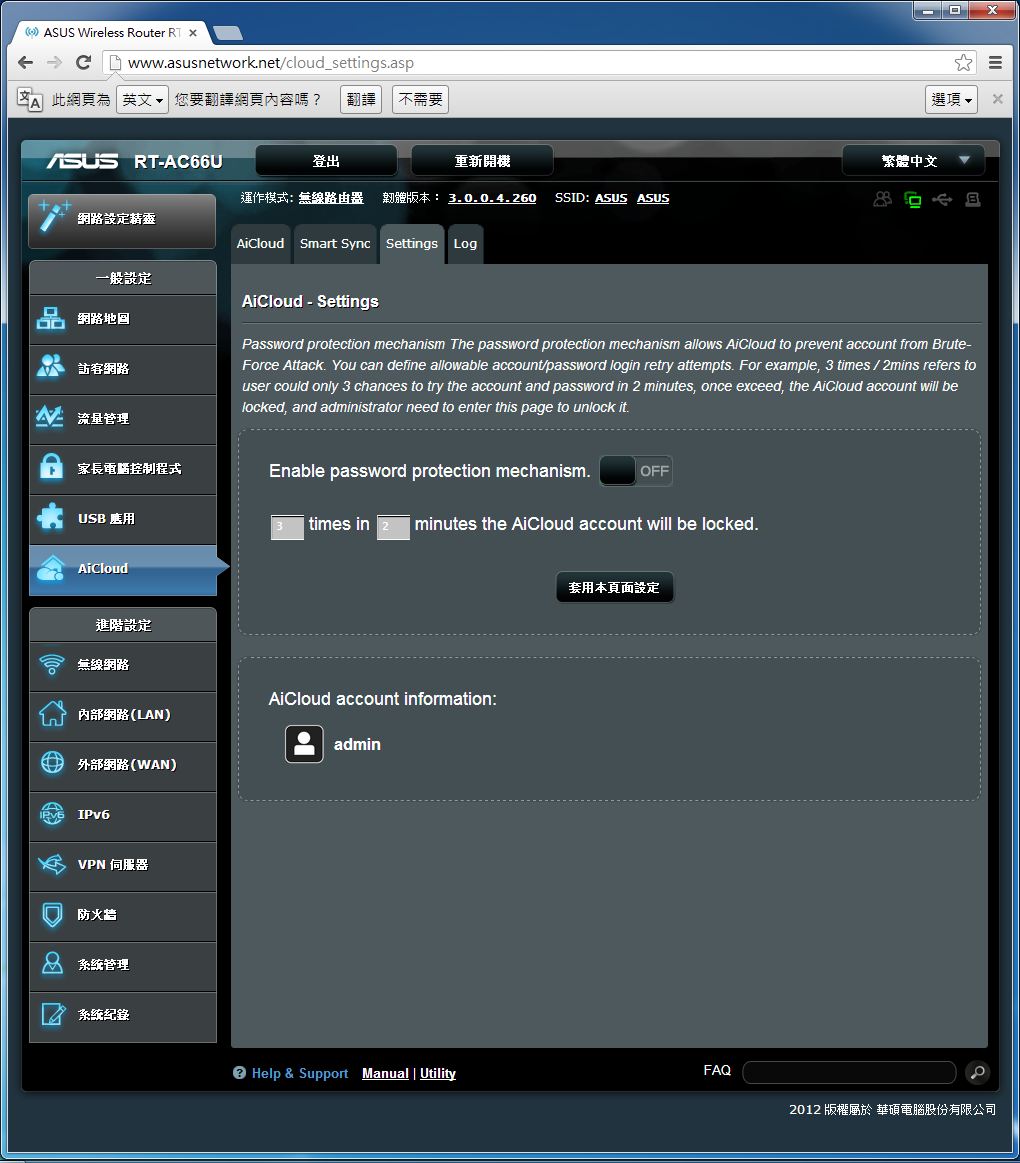
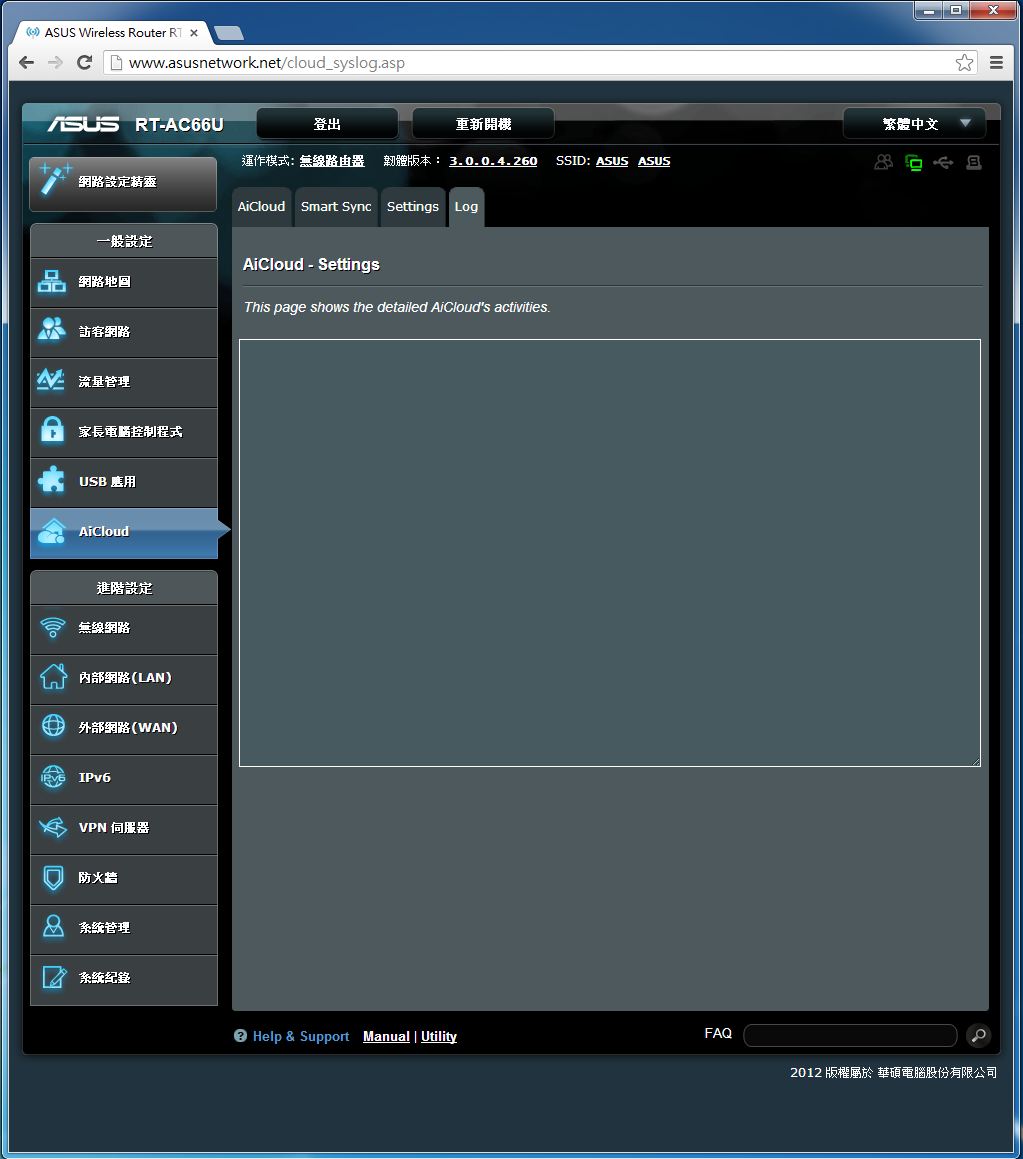
轻松建立私有云,让使用者可以更简单使用家中的无线基地台轻松备份资料。
无线网路设定
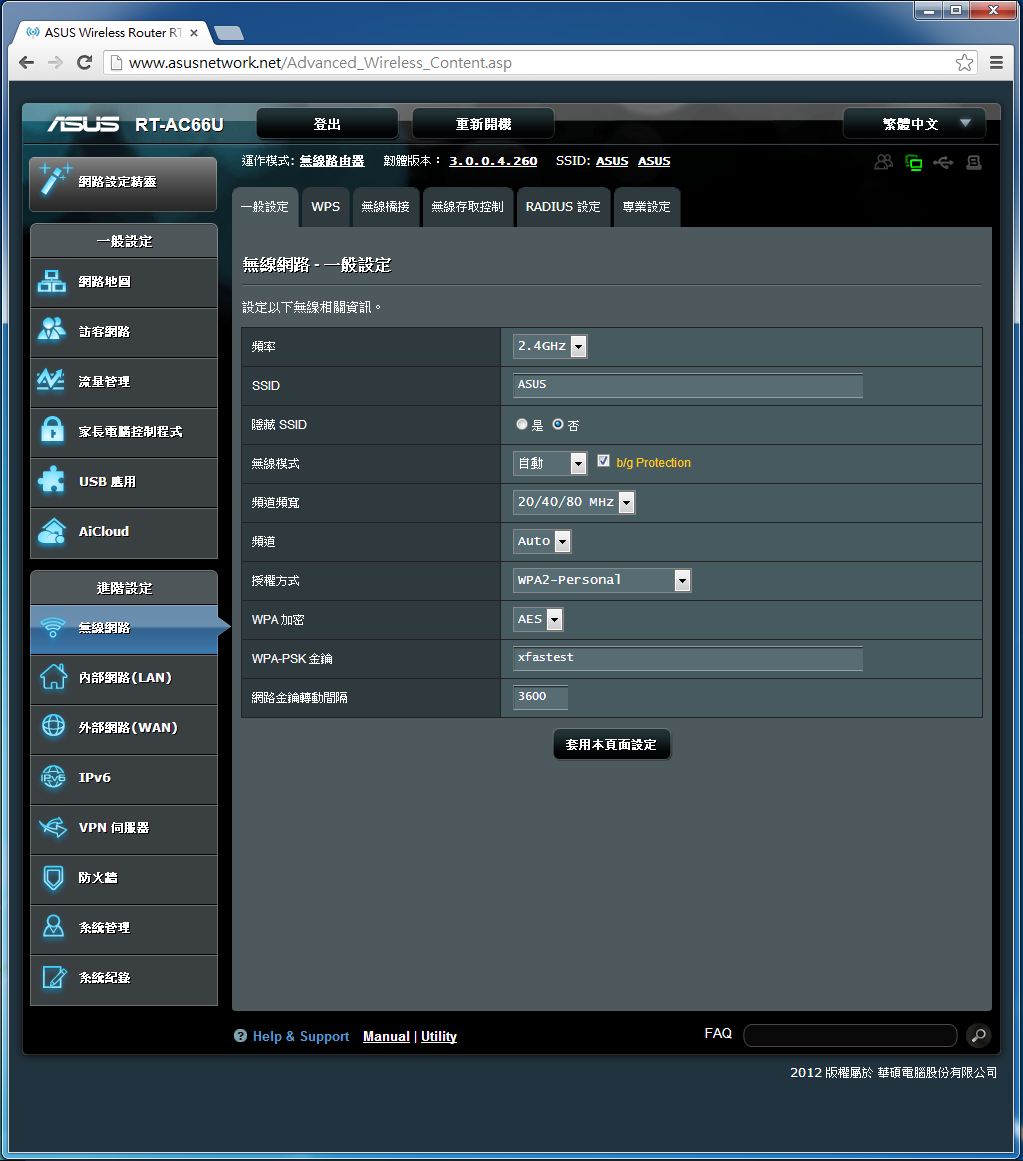
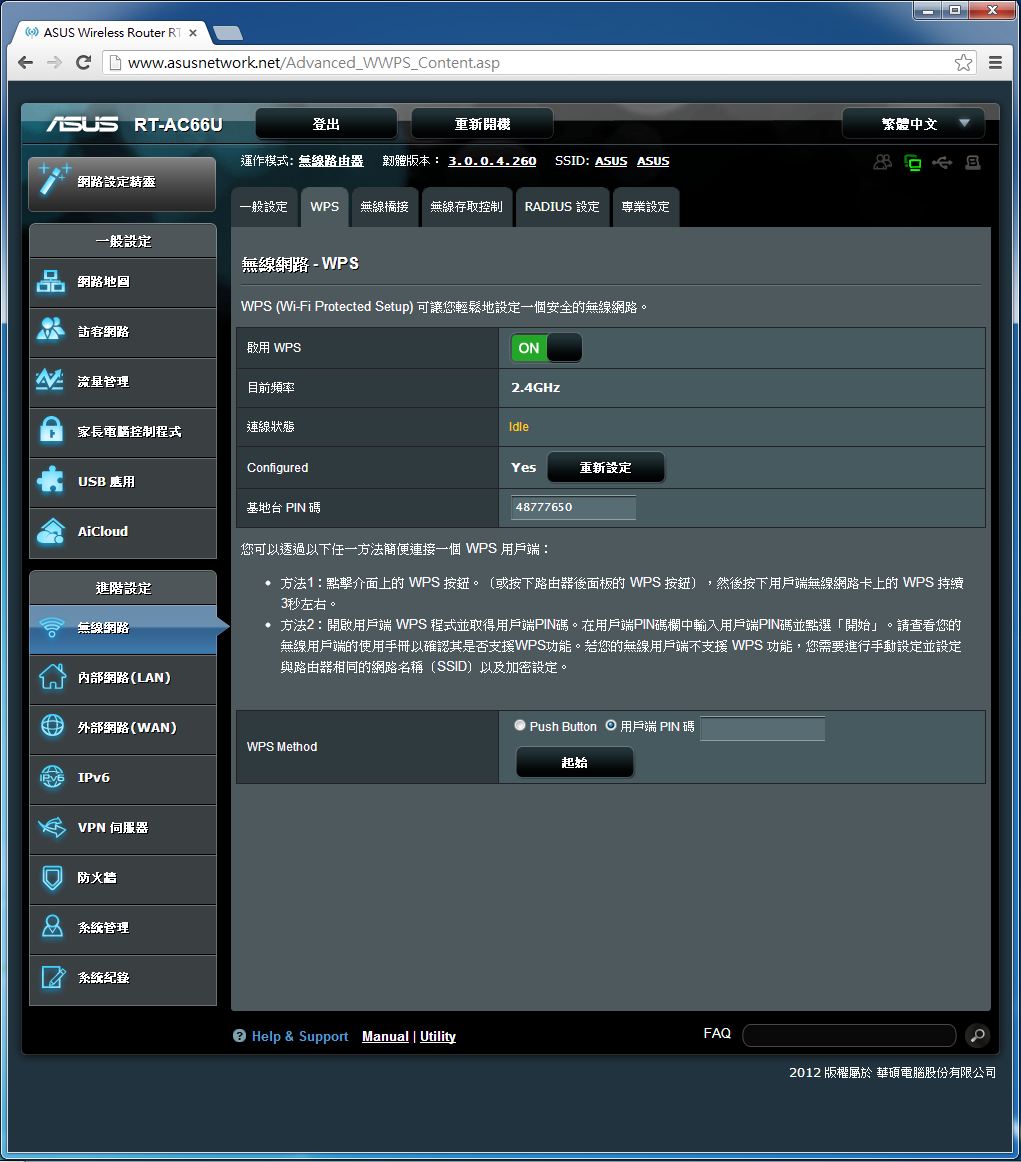
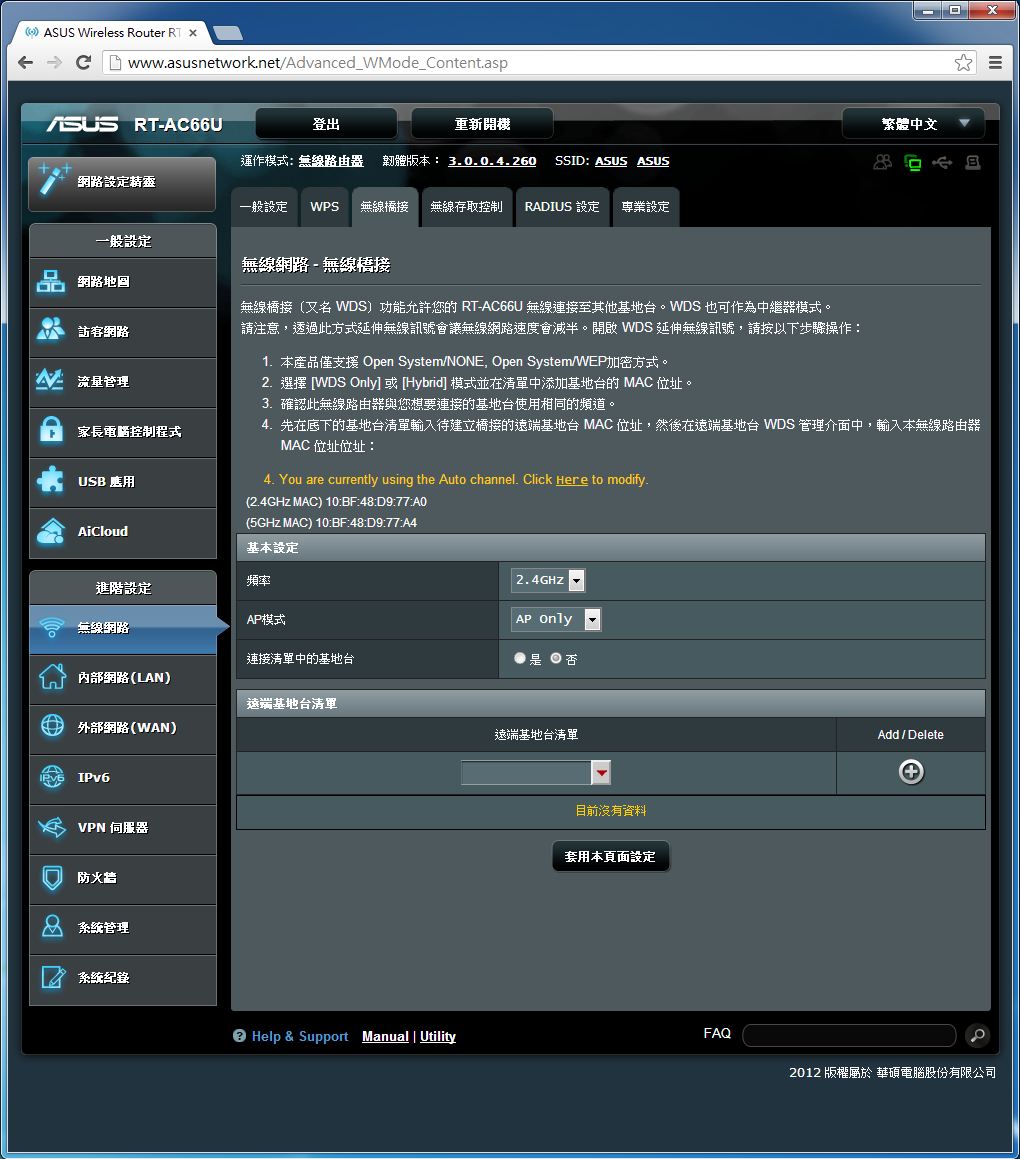
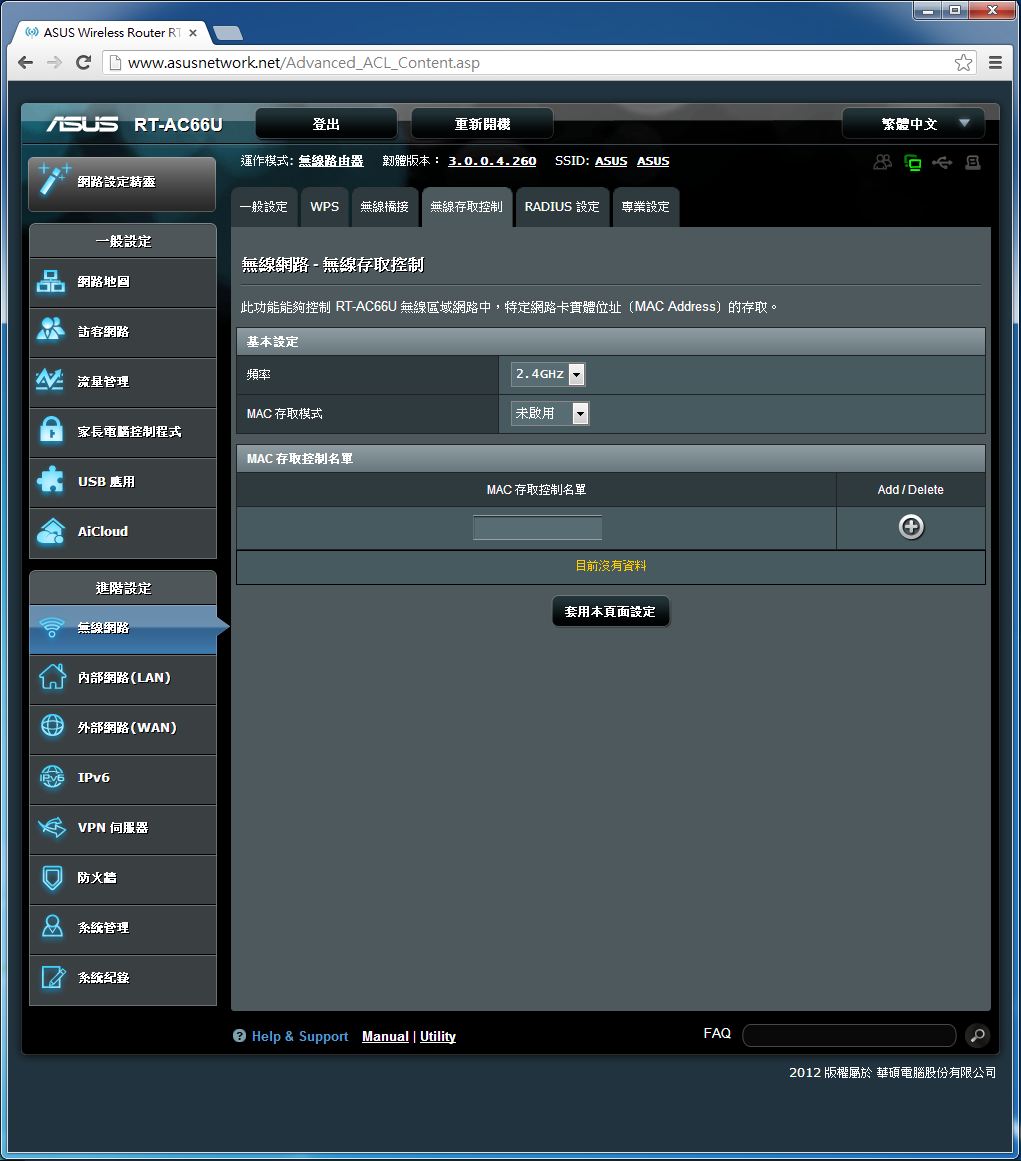
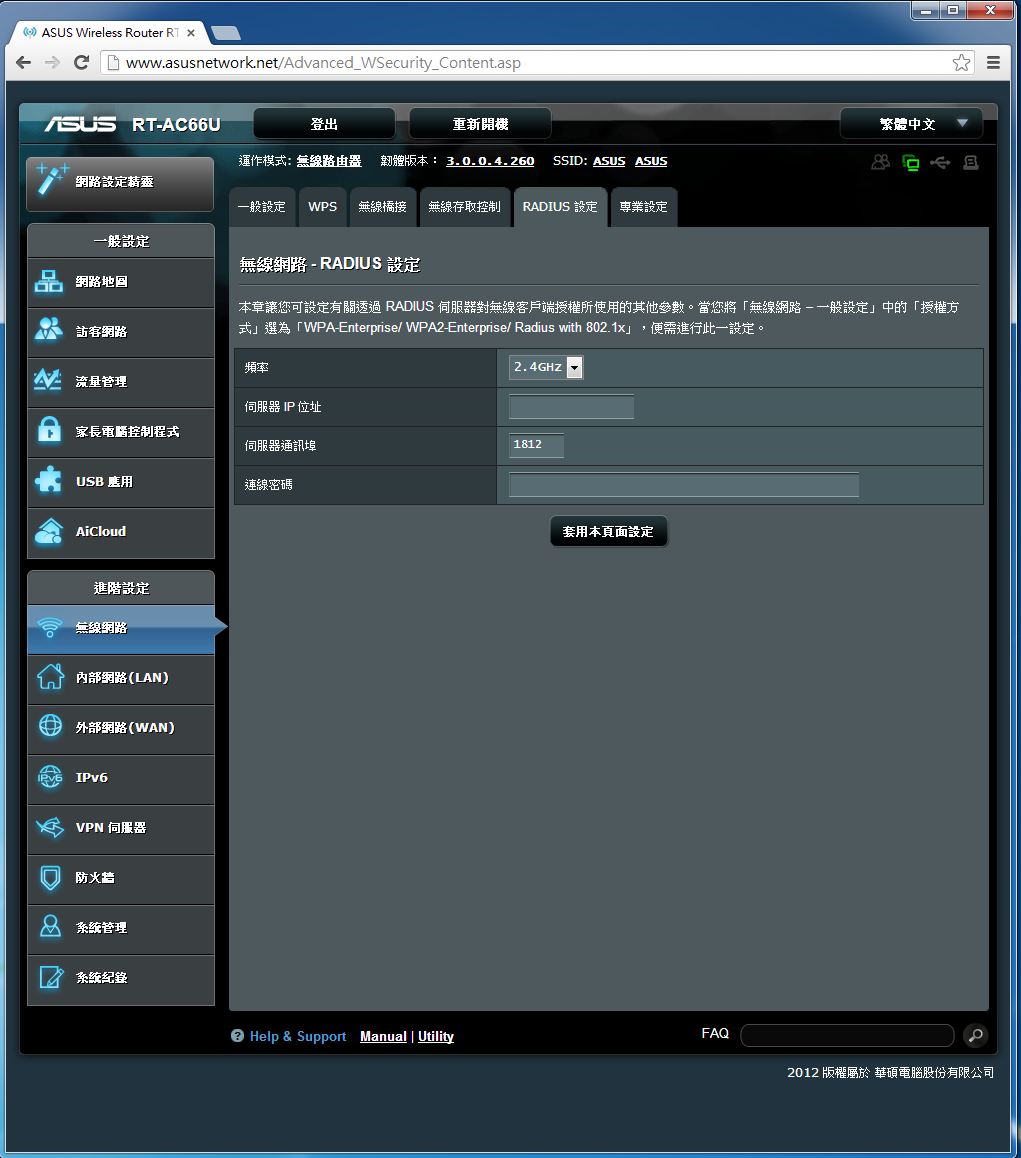
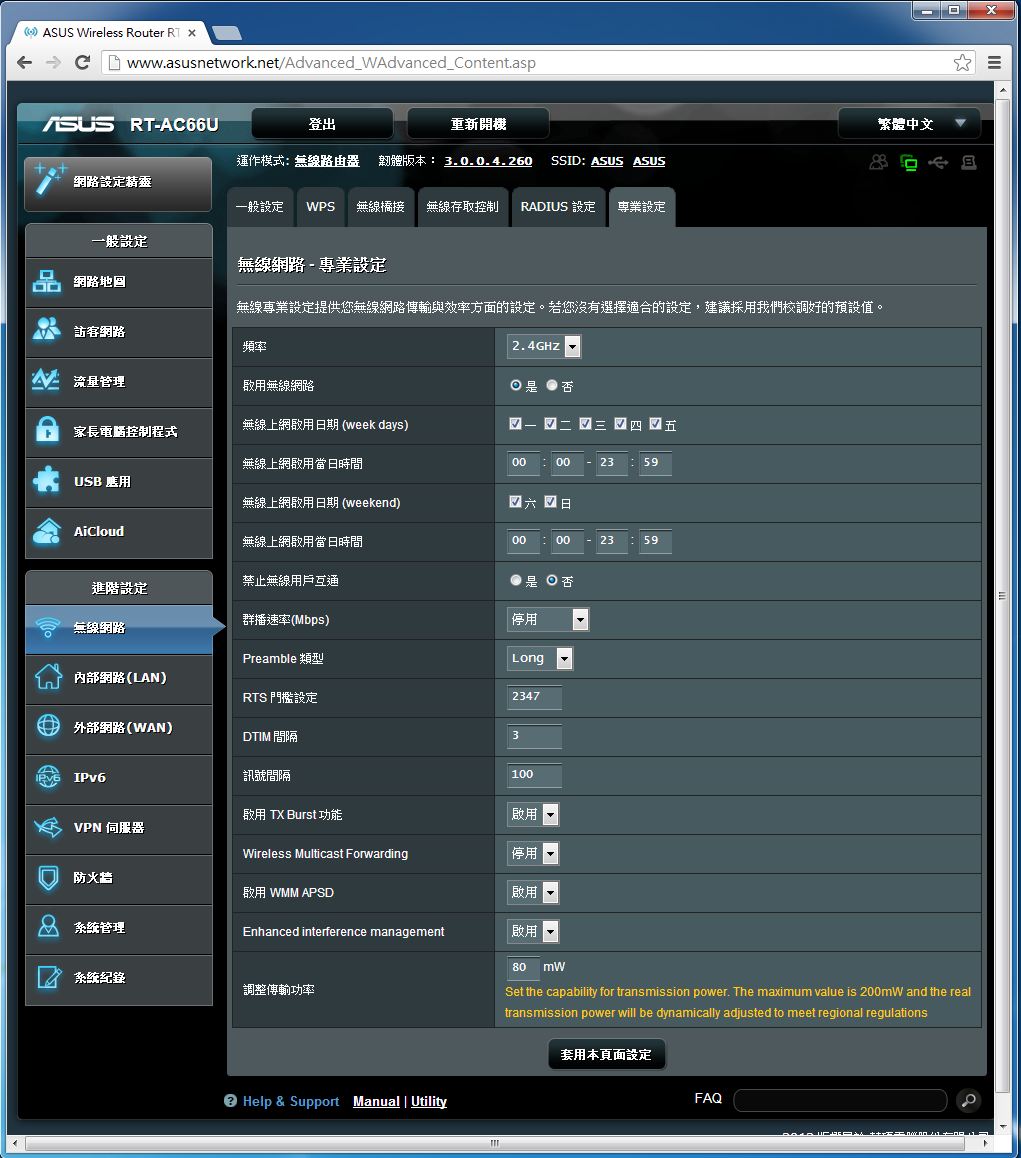
包含一般设定、WPS、无线桥接、无线存取控制、RADIUS设定、专业设定等页面。让使用者可以根据需求进行细部调整。
内部网路设定
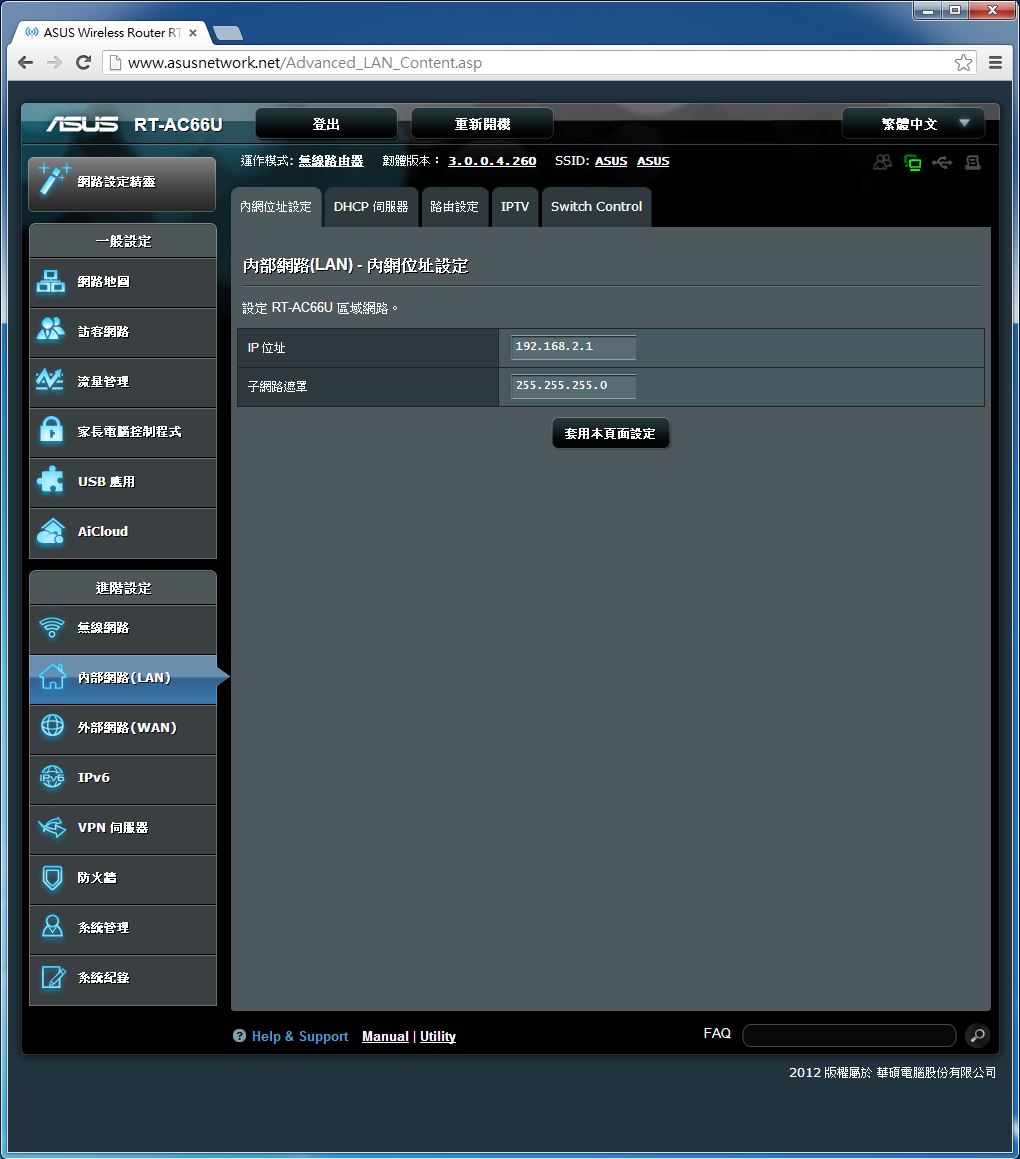
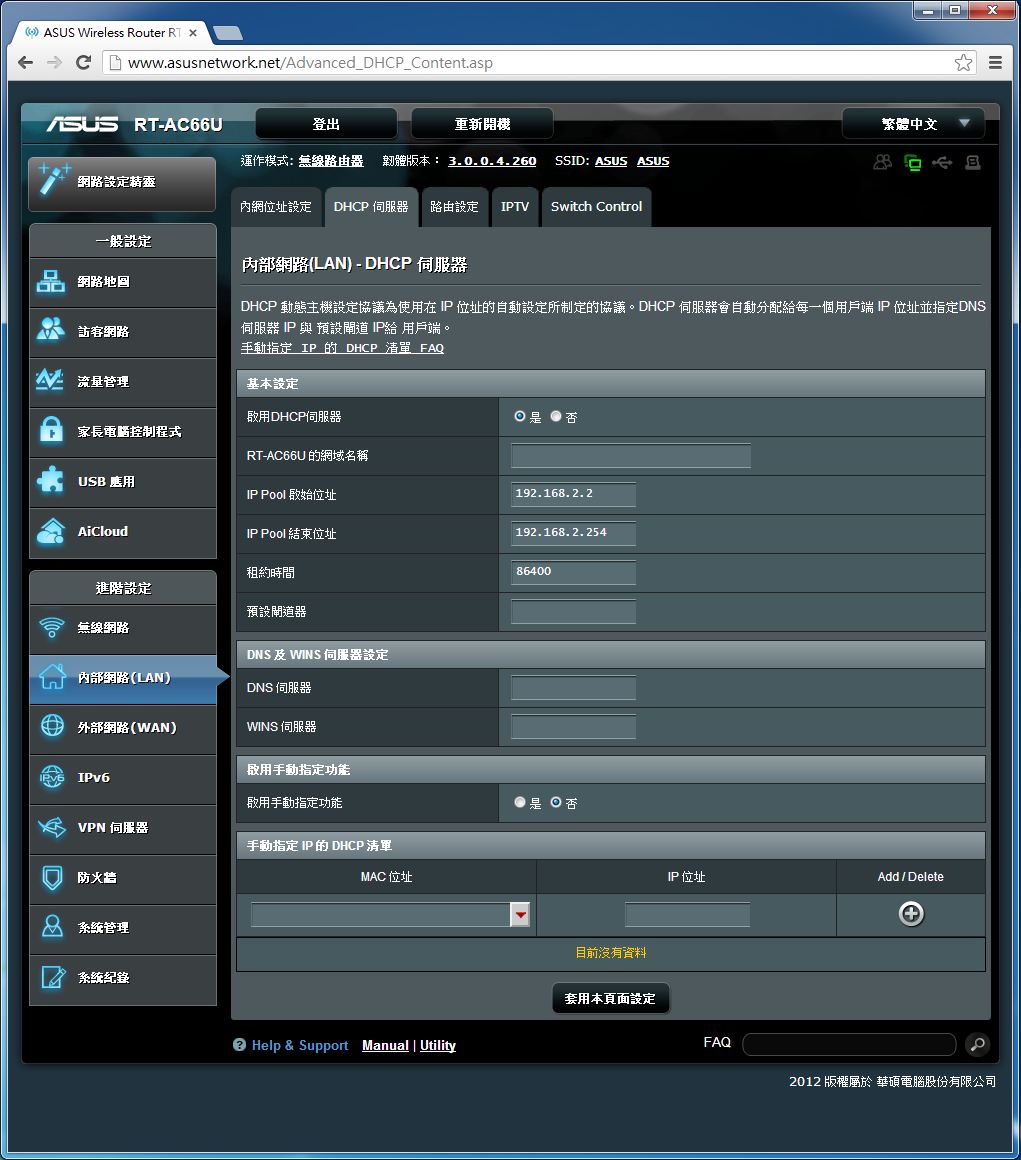
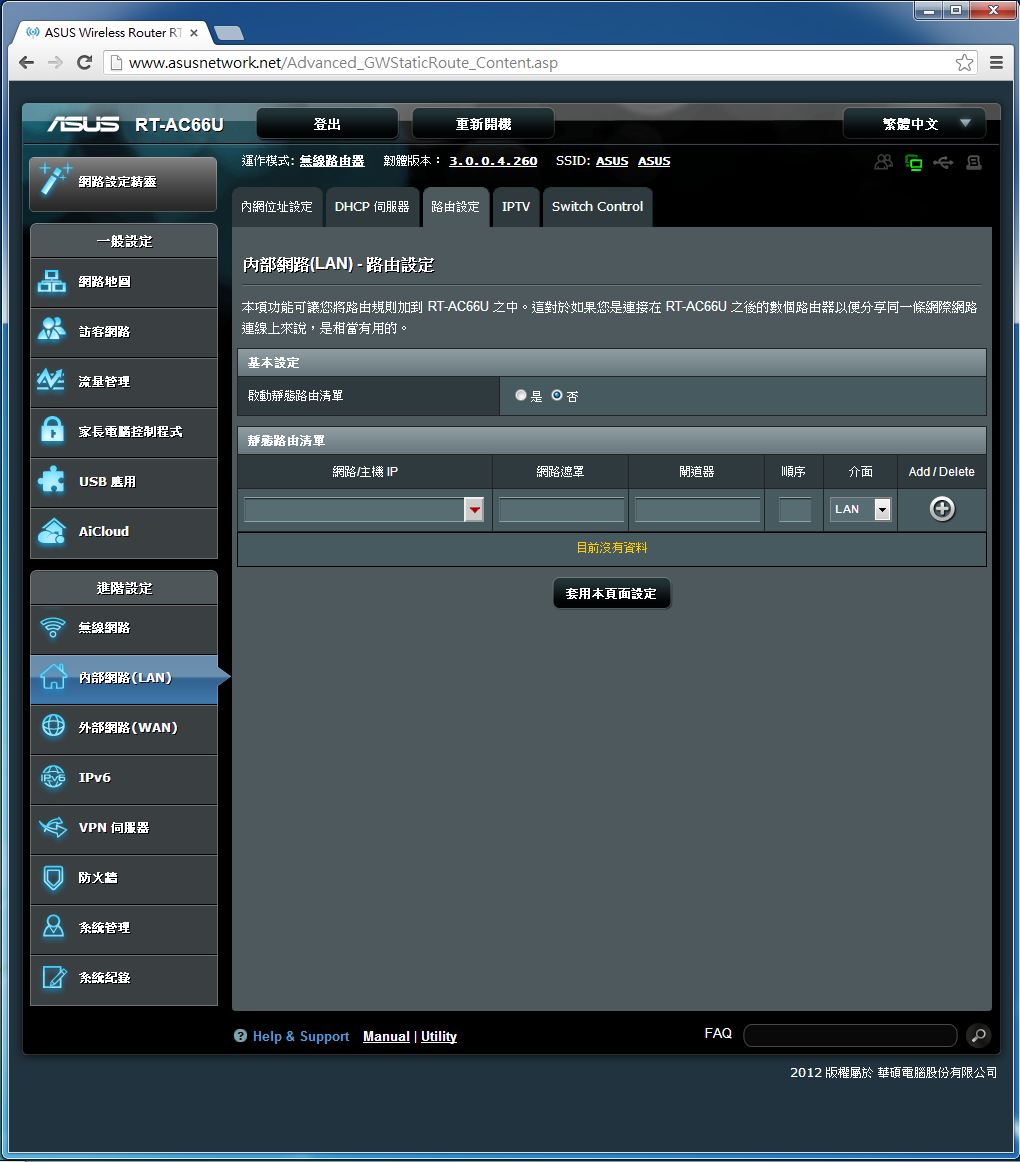
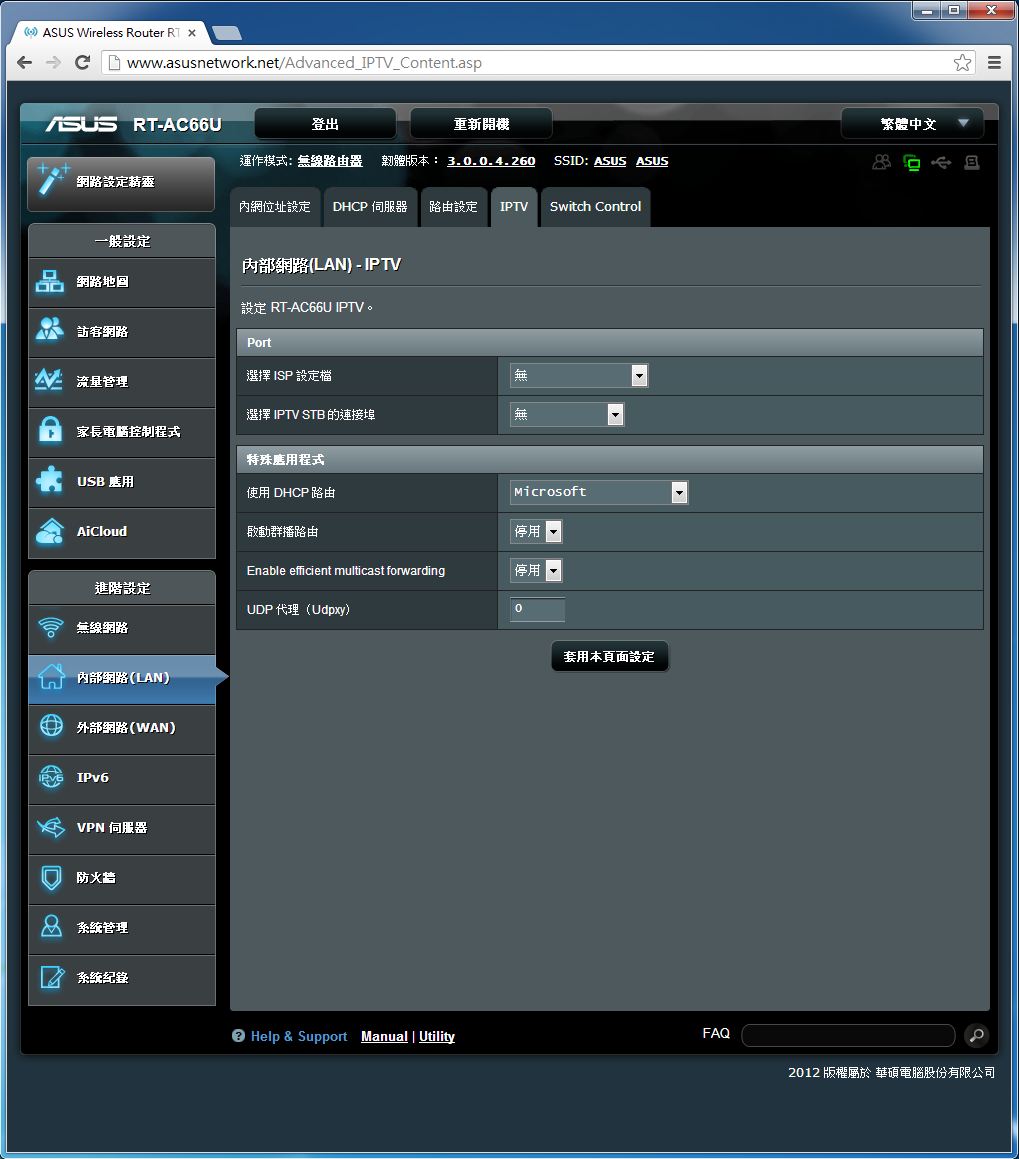
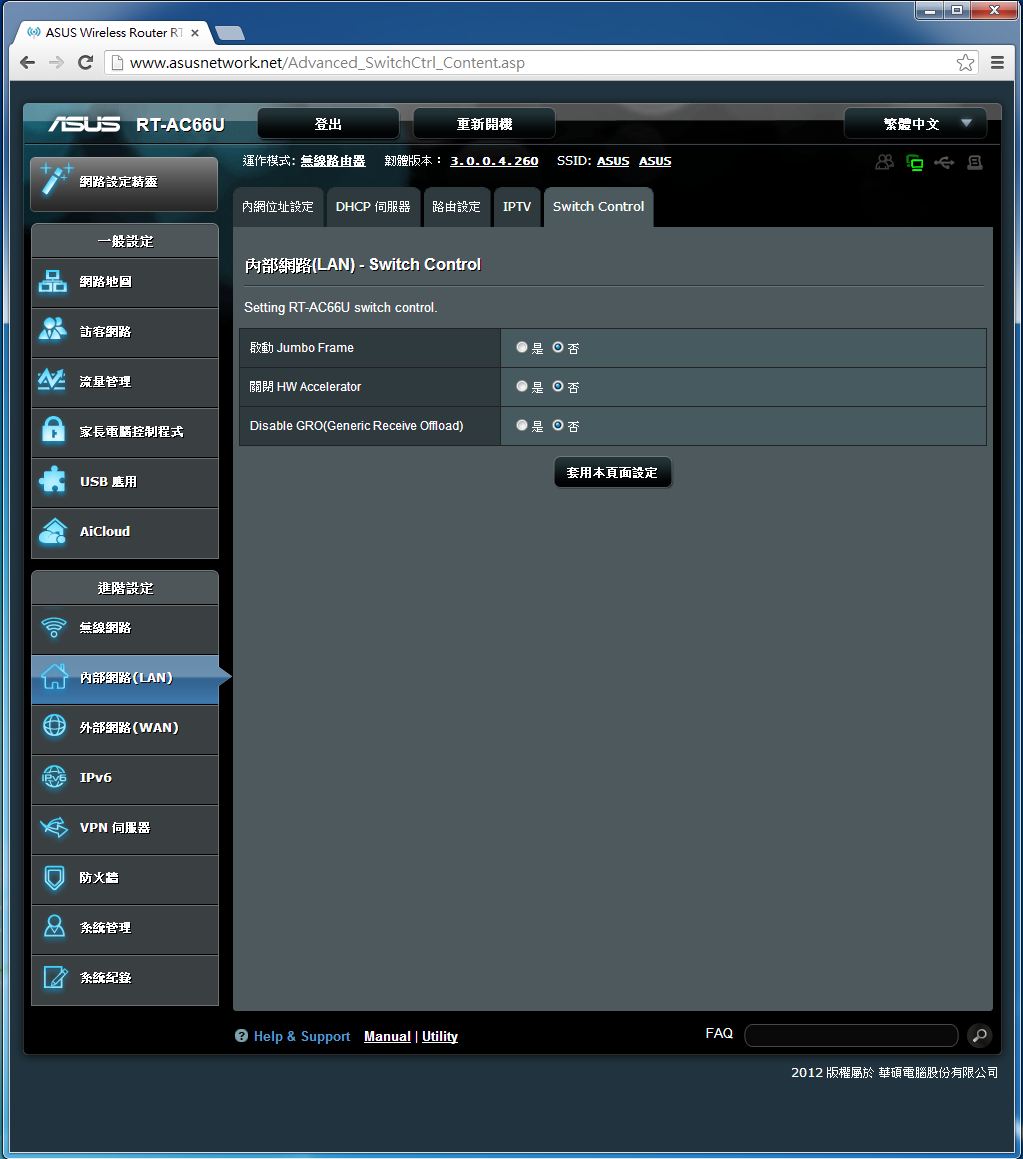
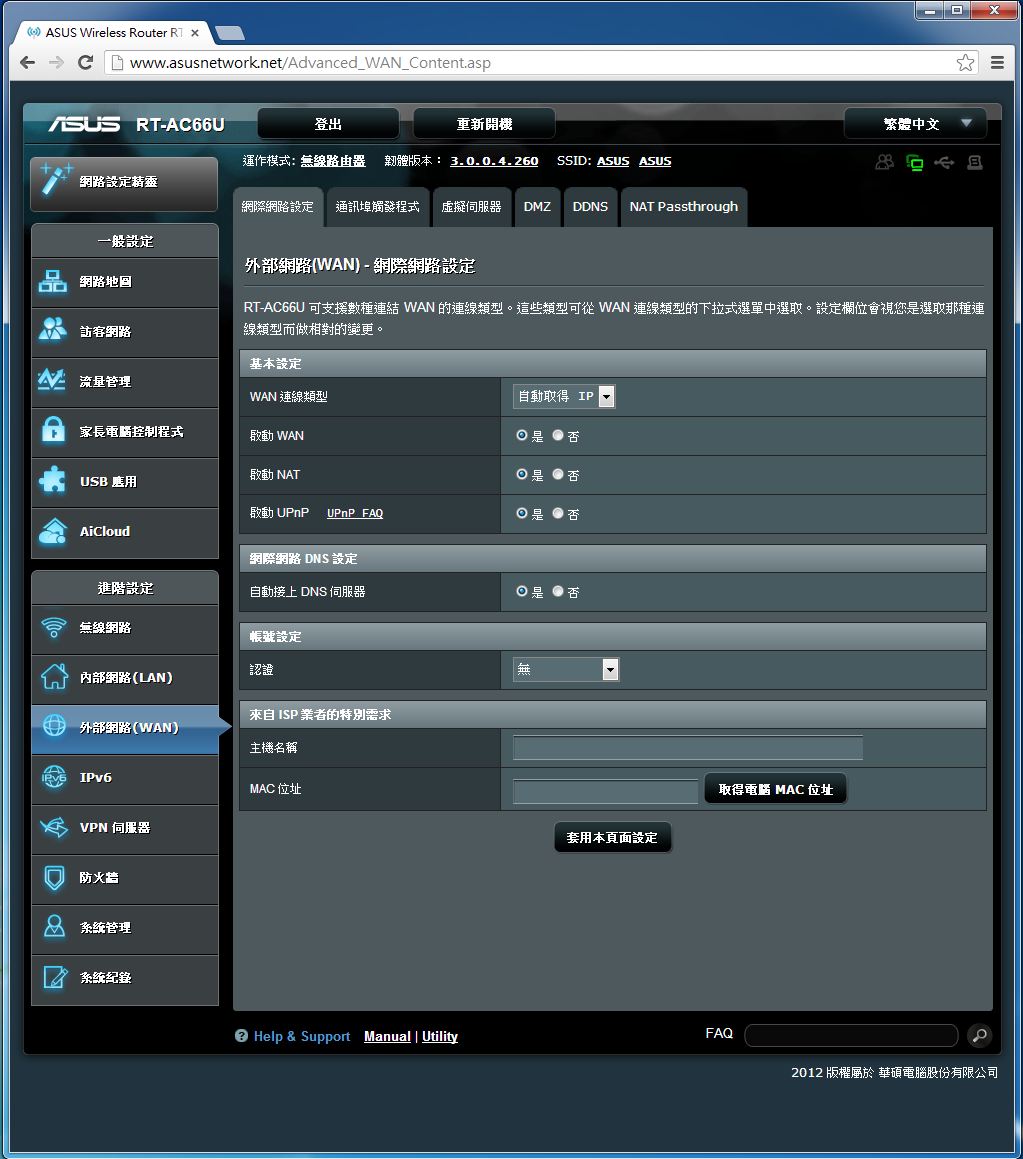
包含内网位址设定、DHCP伺服器、路由设定、IPTV、Switch Control等页面。让使用者可以根据需求进行细部调整。
外部网路设定
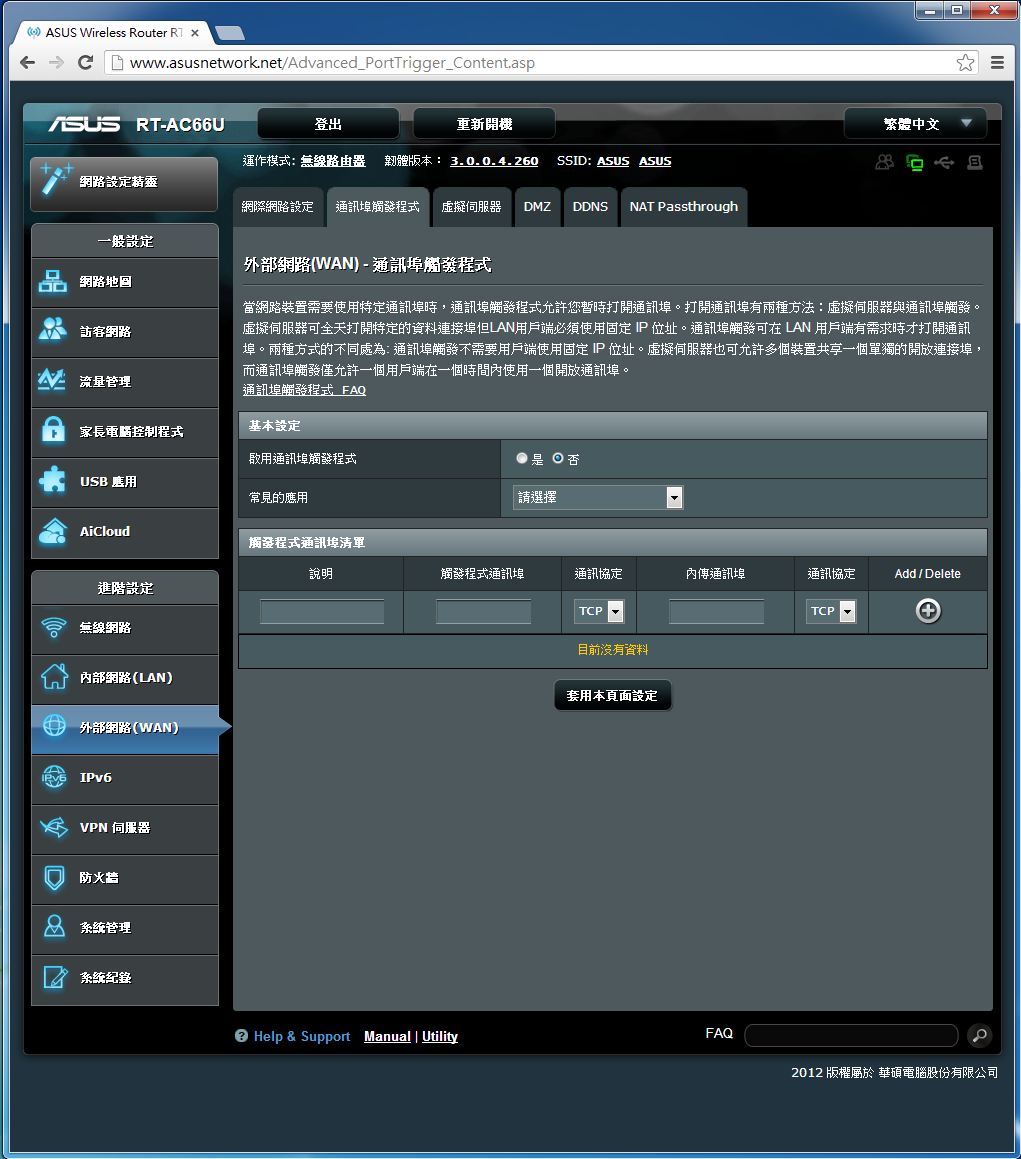
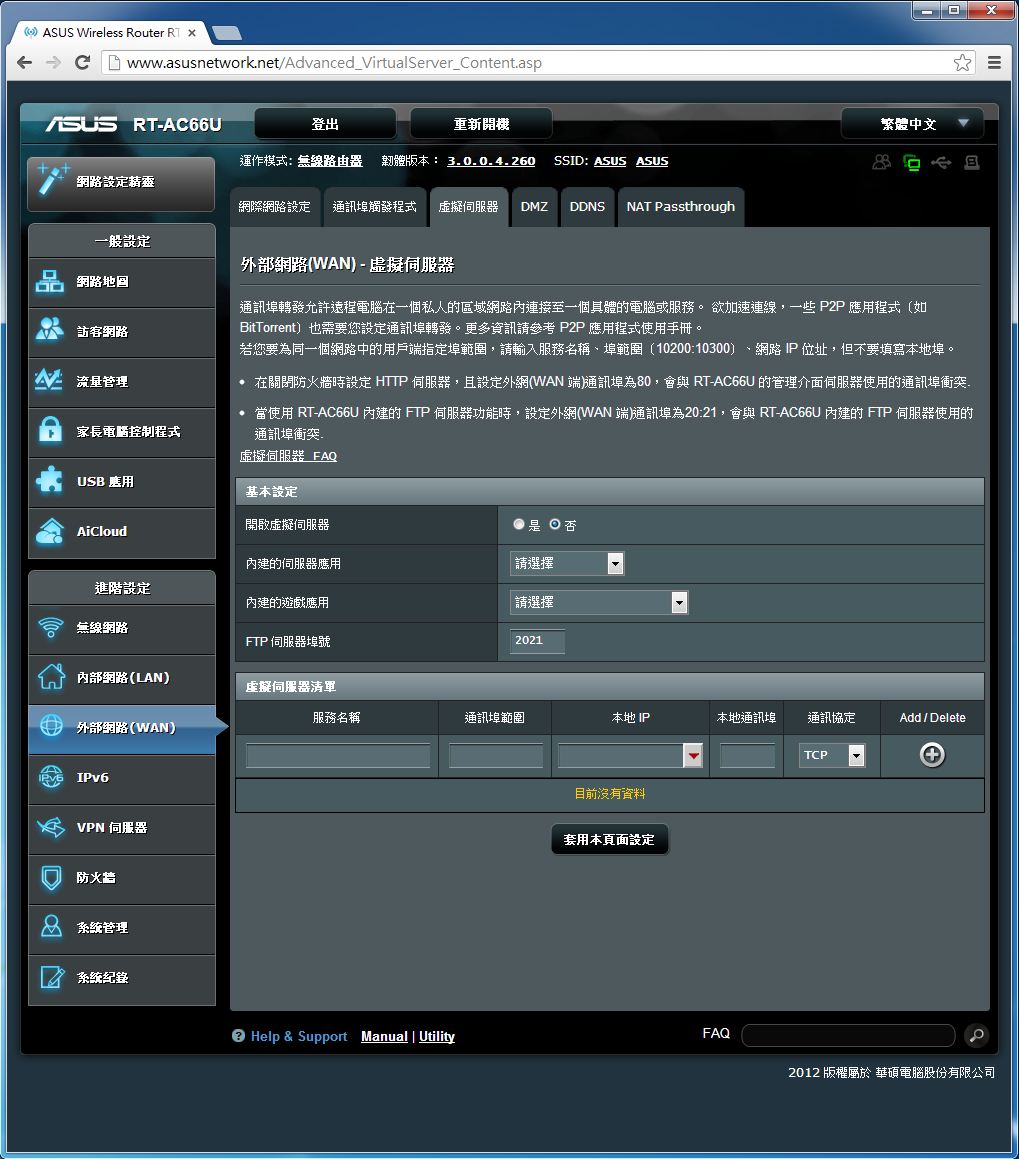
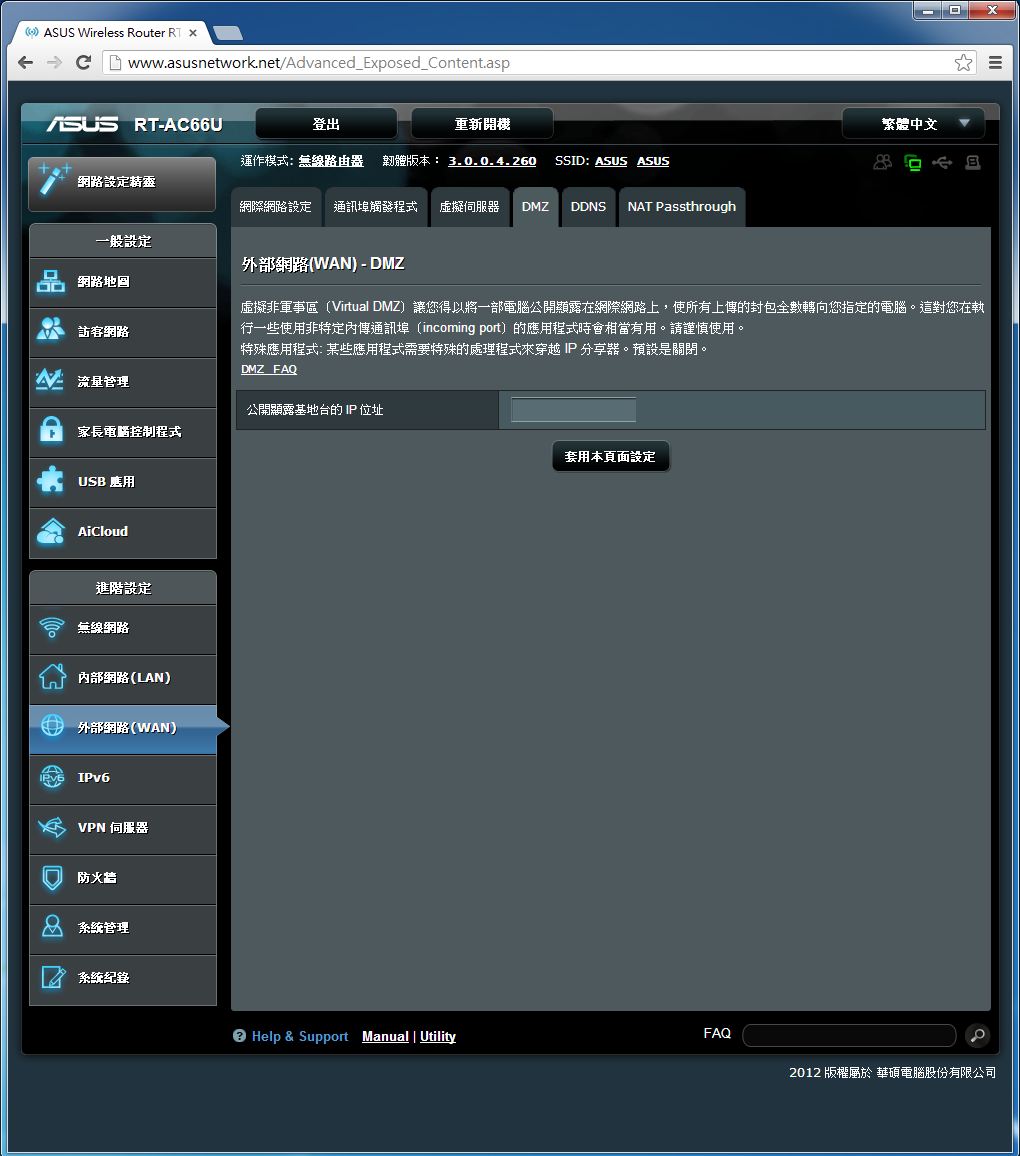

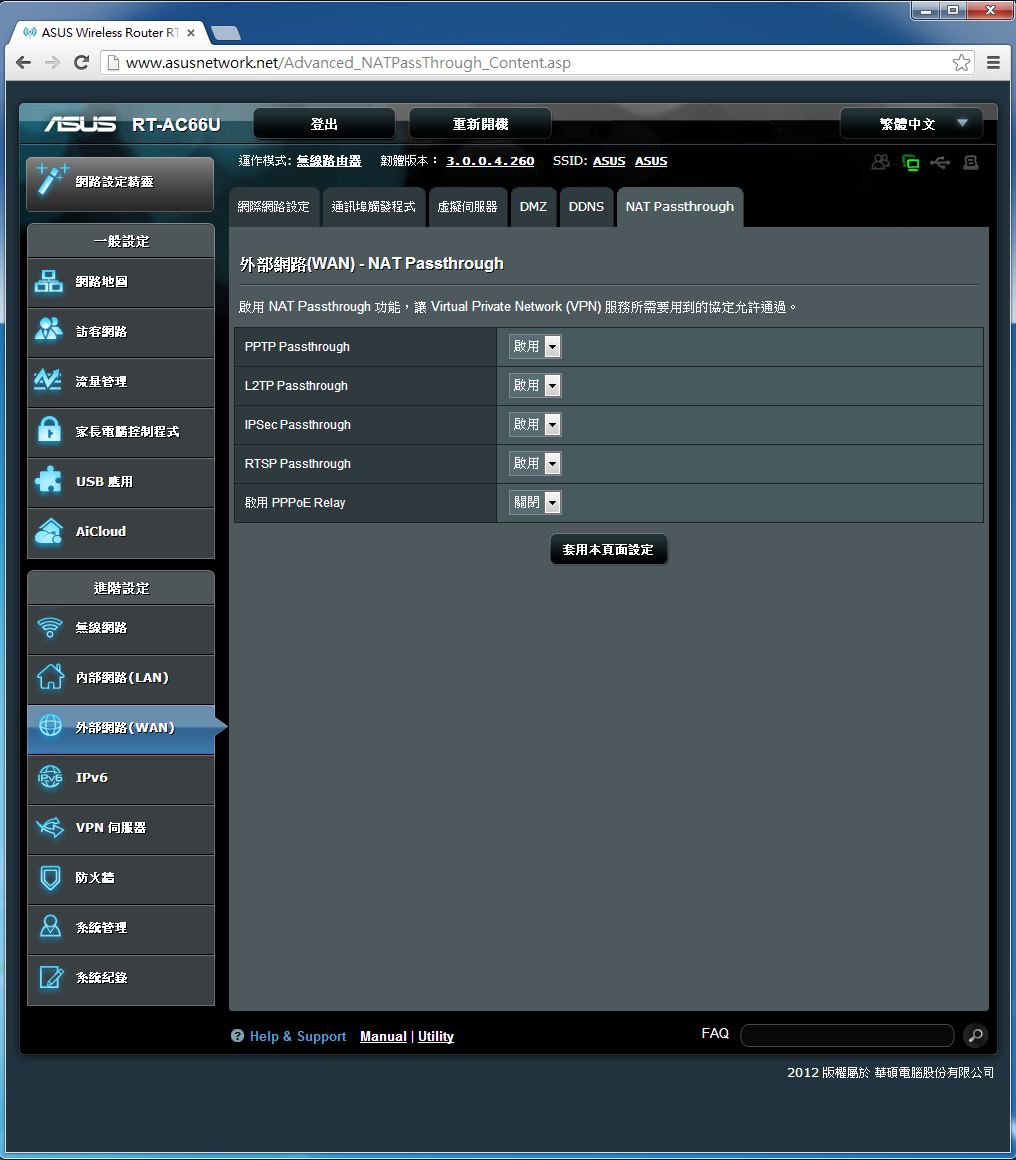
包含网际网路设定、通讯埠触发程式、虚拟伺服器、DMZ、DDNS、NAT Passthrough等页面。让使用者可以根据需求进行细部调整。
IPv6设定页面
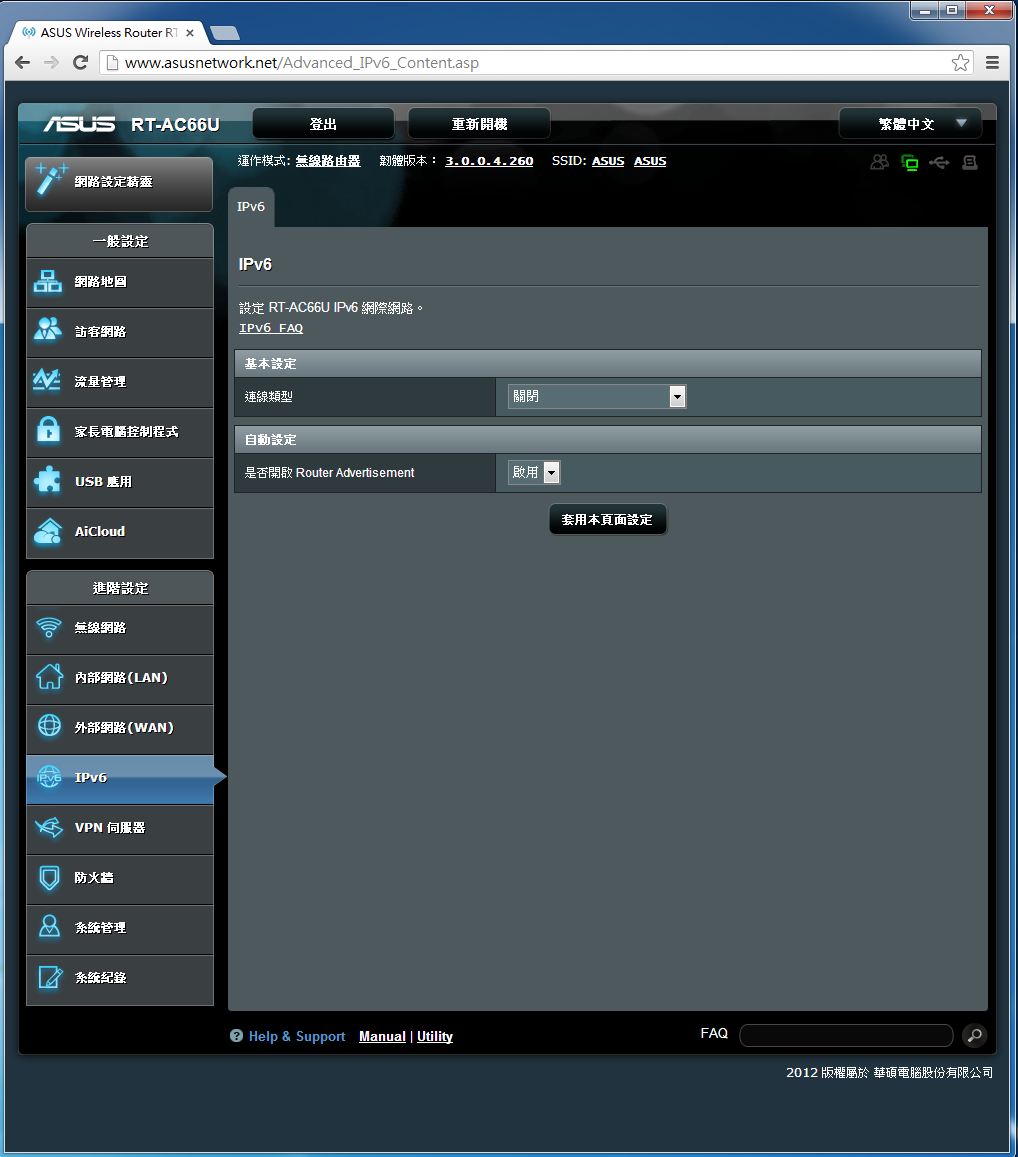
VPN伺服器
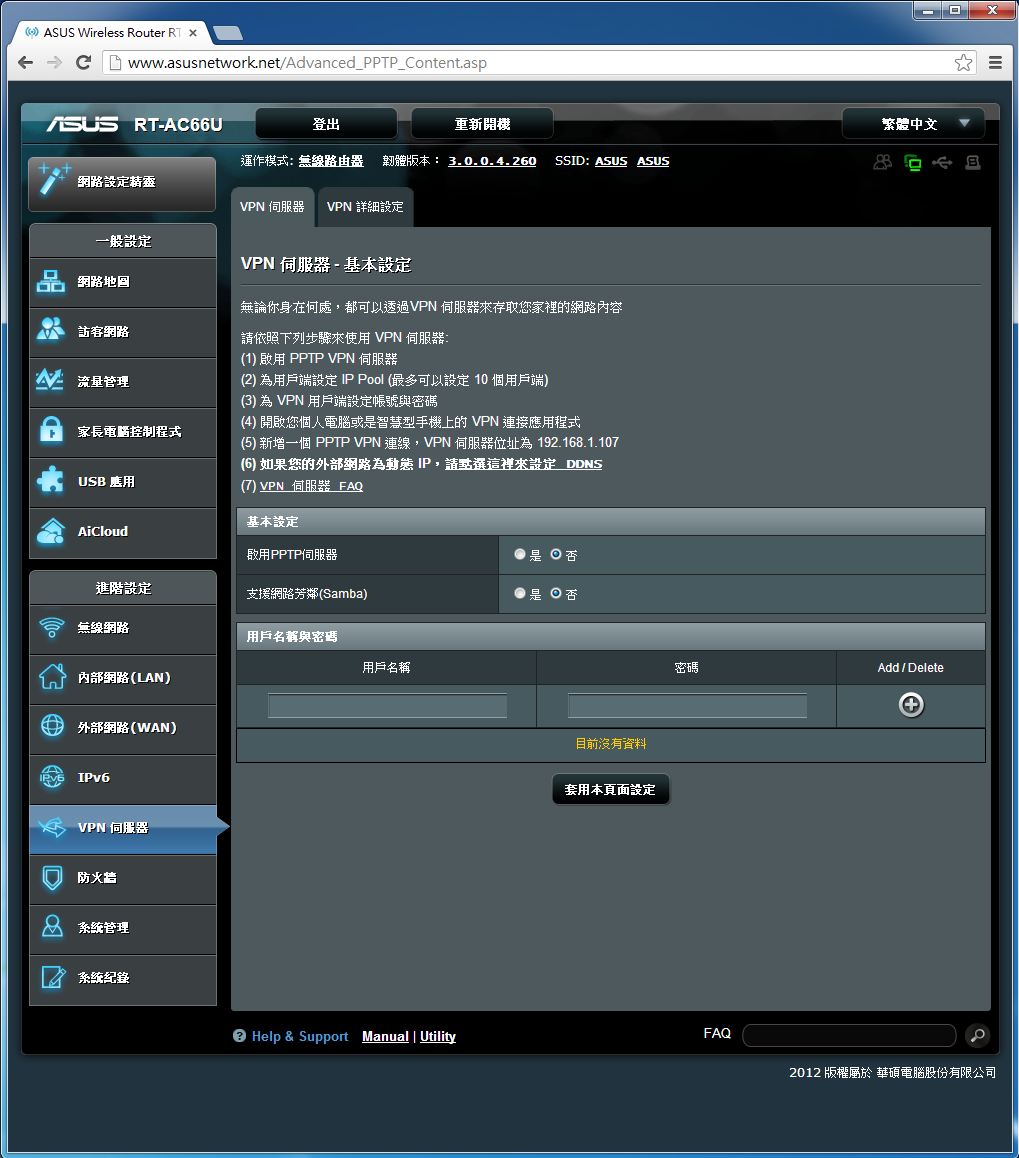
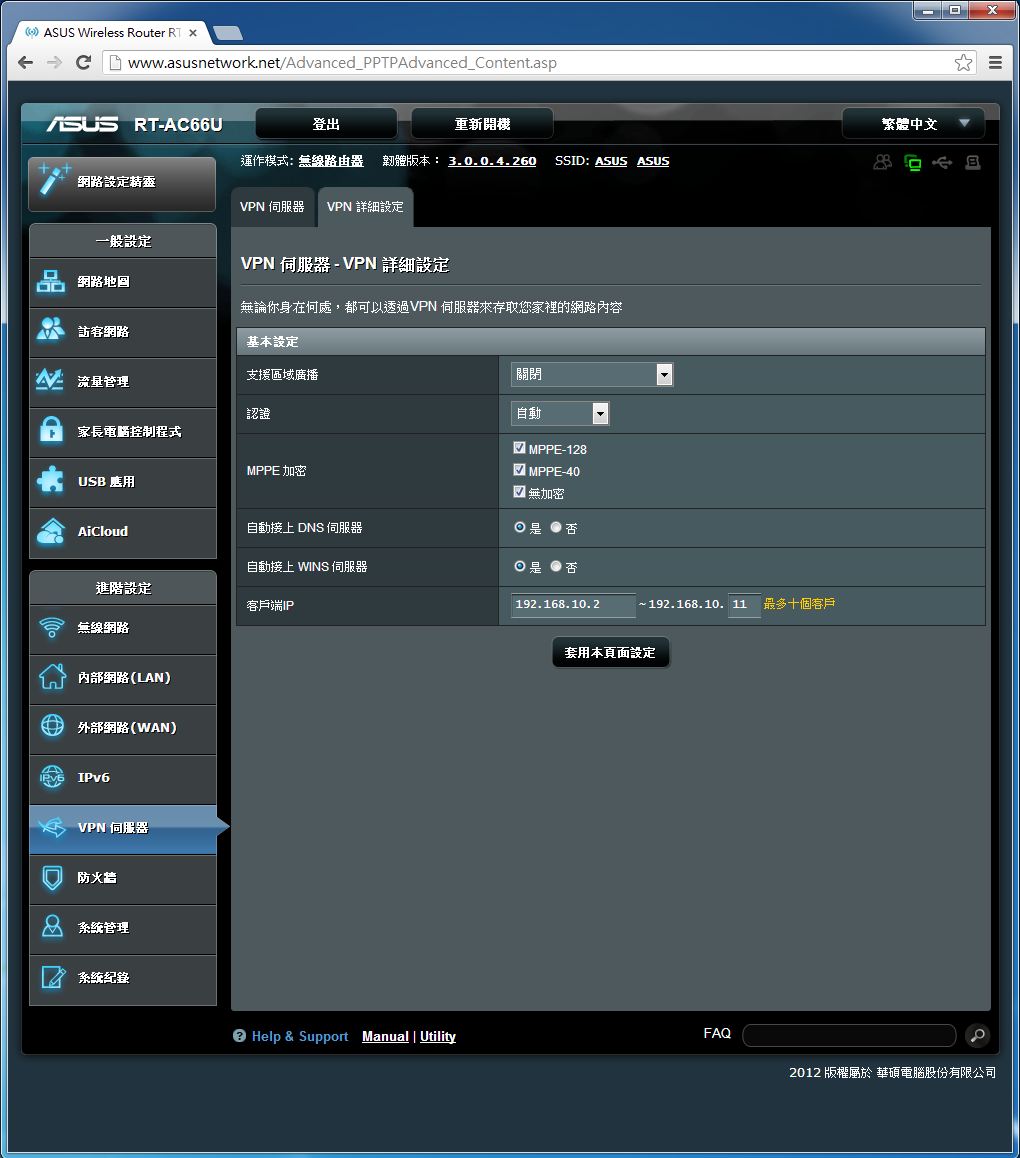
设定VPN伺服器的相关设定,对于需要建立自有私人网路连线连回家中或是至对岸出差、旅游均可以透过这样的方式,突破网路长城或是网管的阻挡,
进行网路浏览或是管理家中的电脑,算是非常实用的功能。
防火墙设定
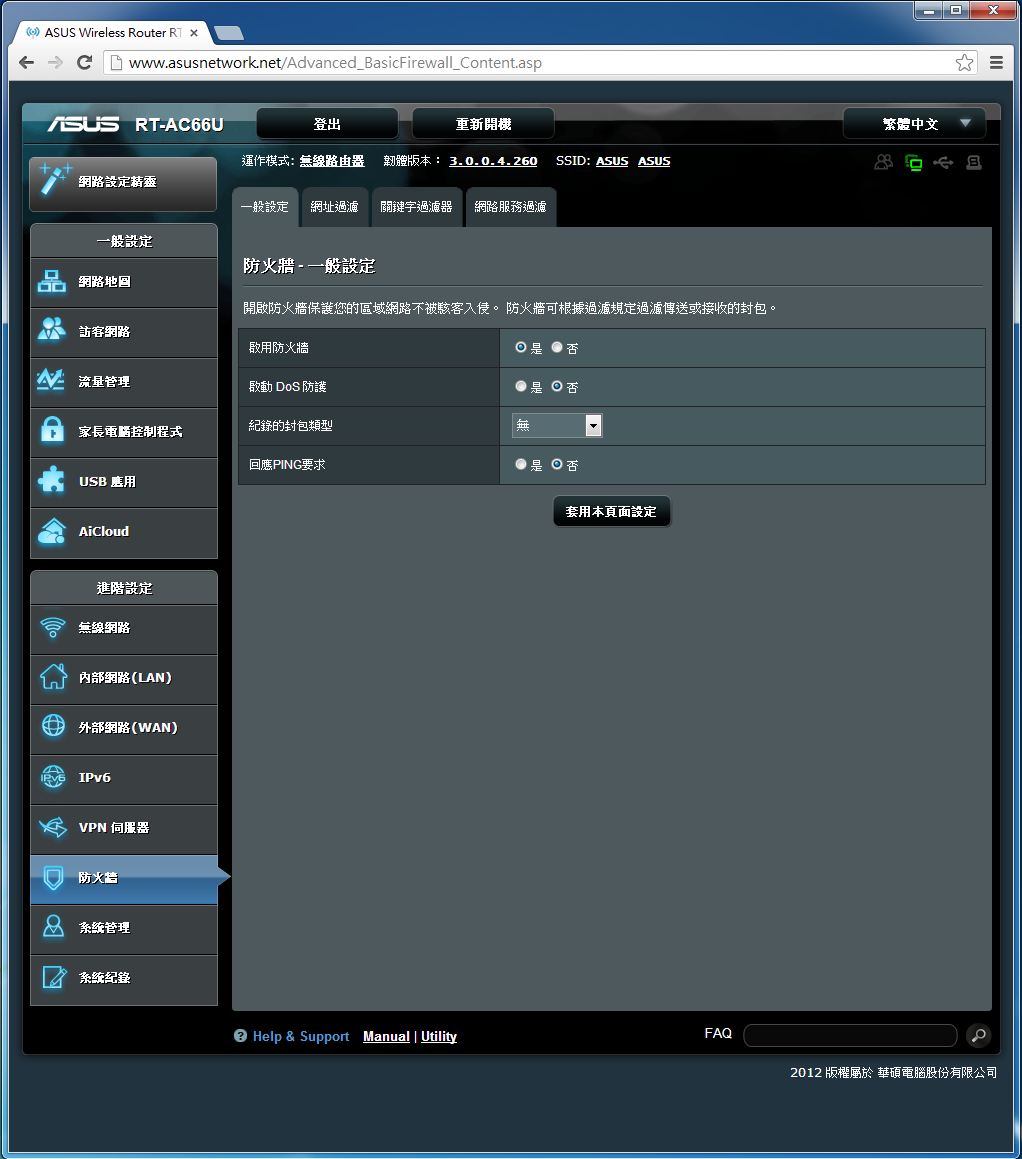
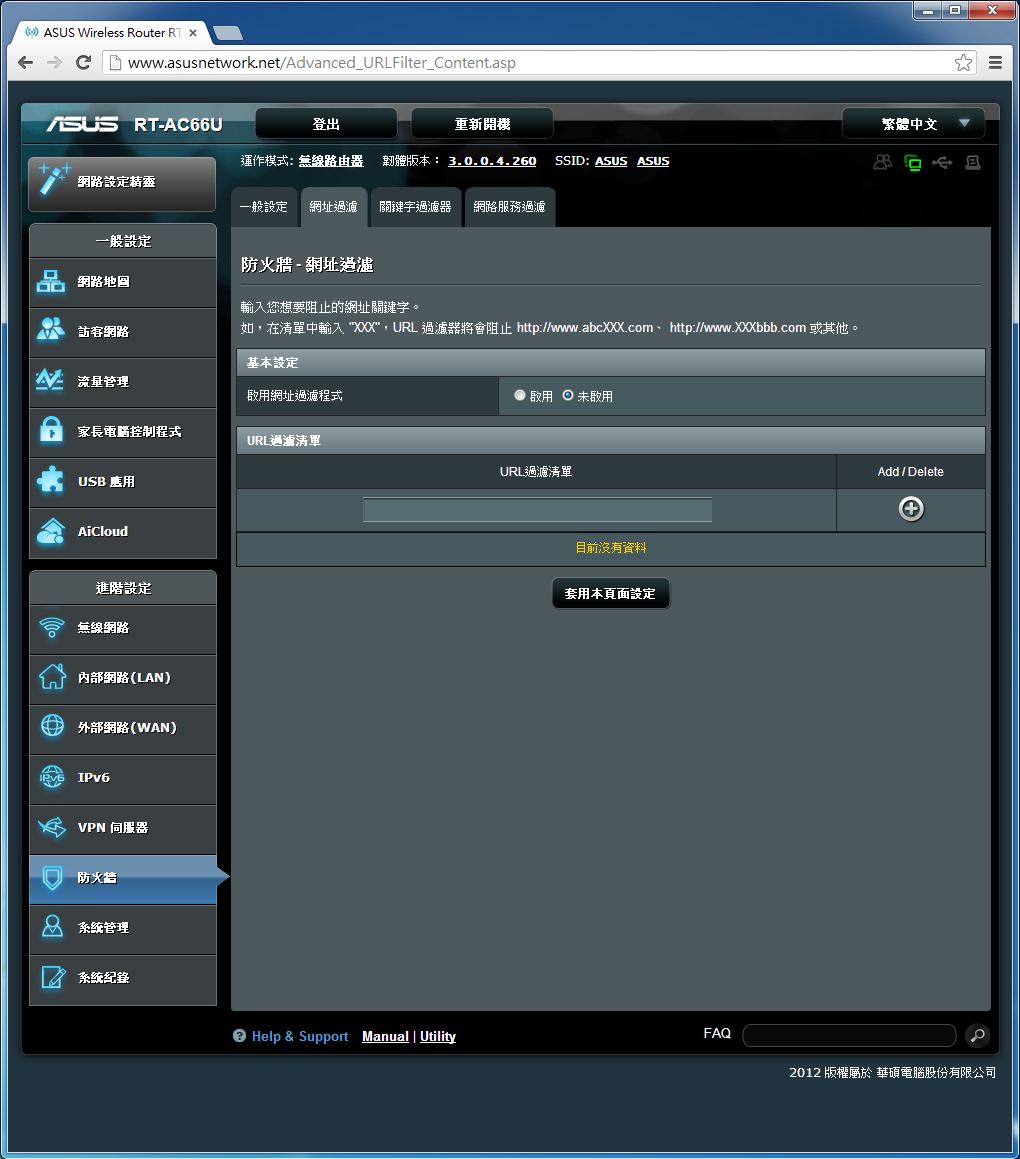
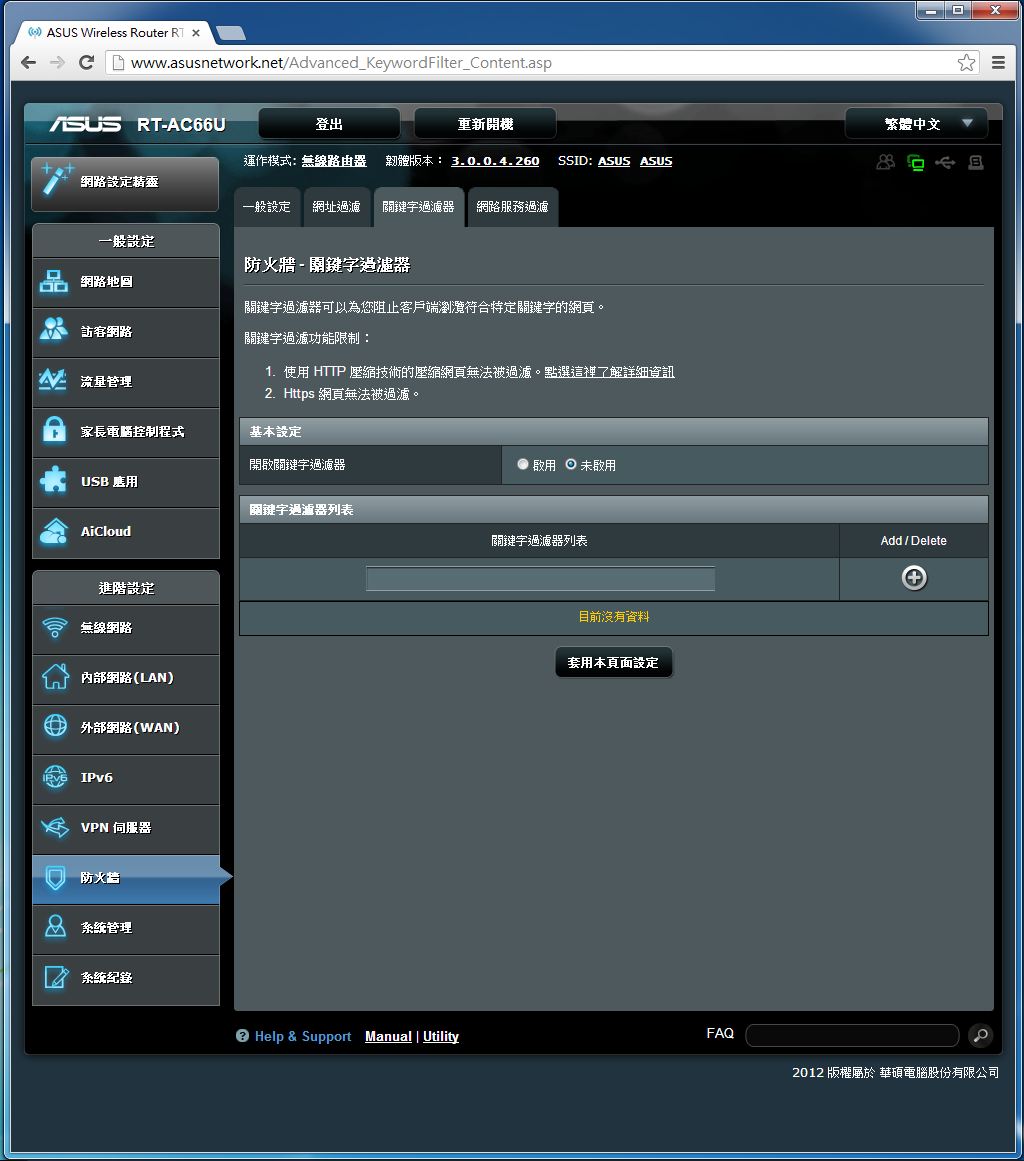

包含一般设定、网址过滤、关键字过滤器、网路服务过滤等页面。让使用者可以根据需求进行细部调整。
系统管理

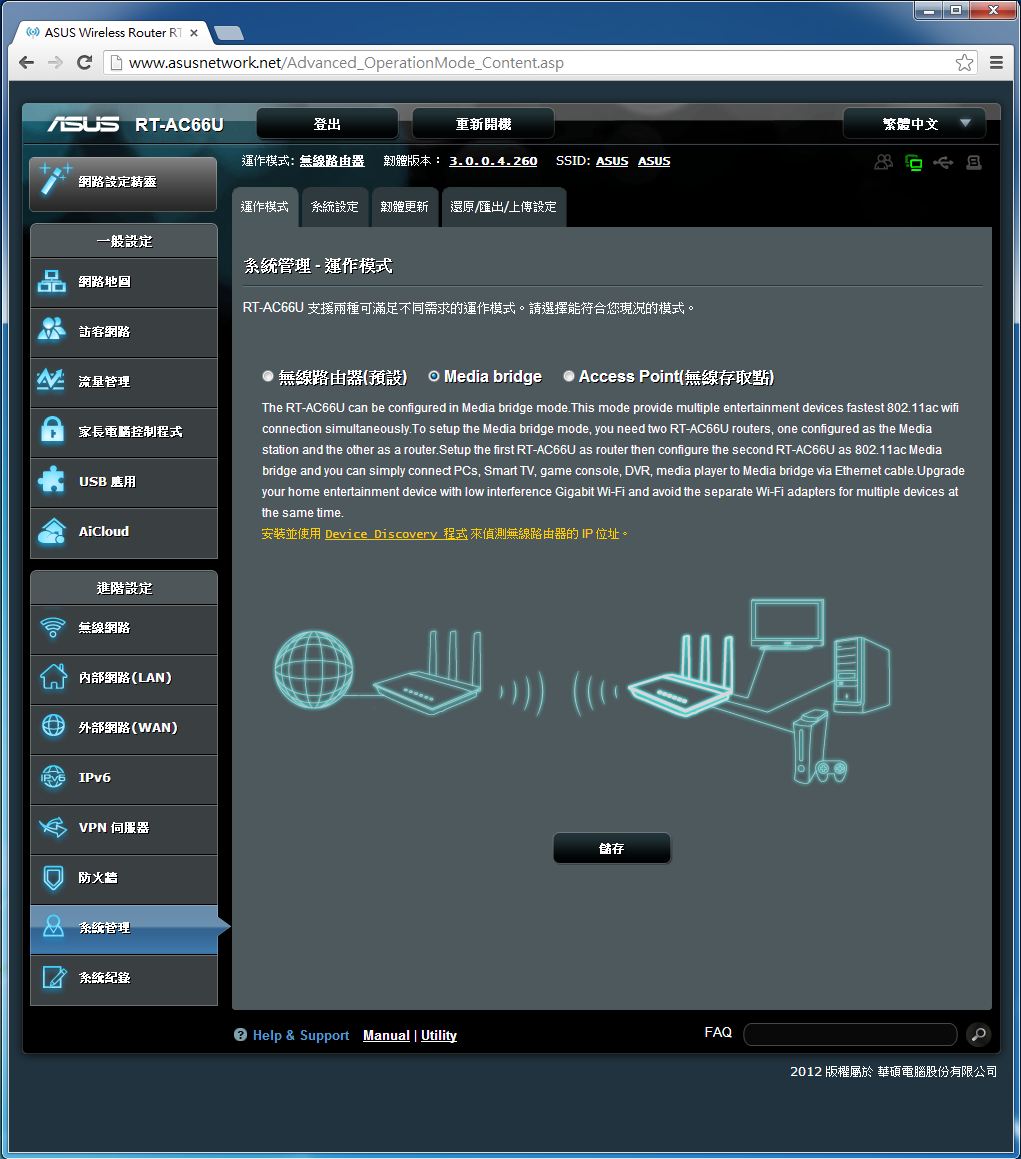
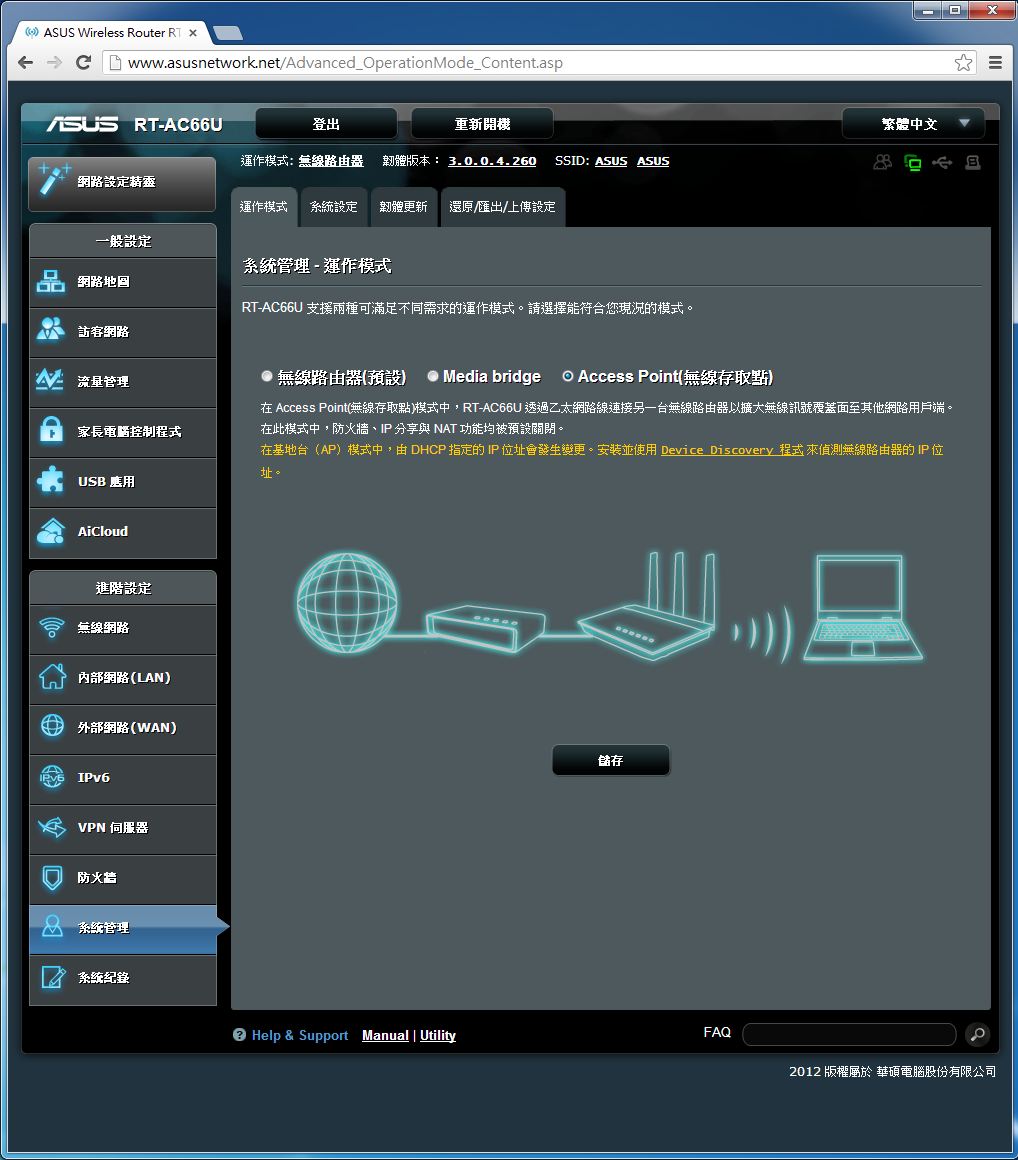
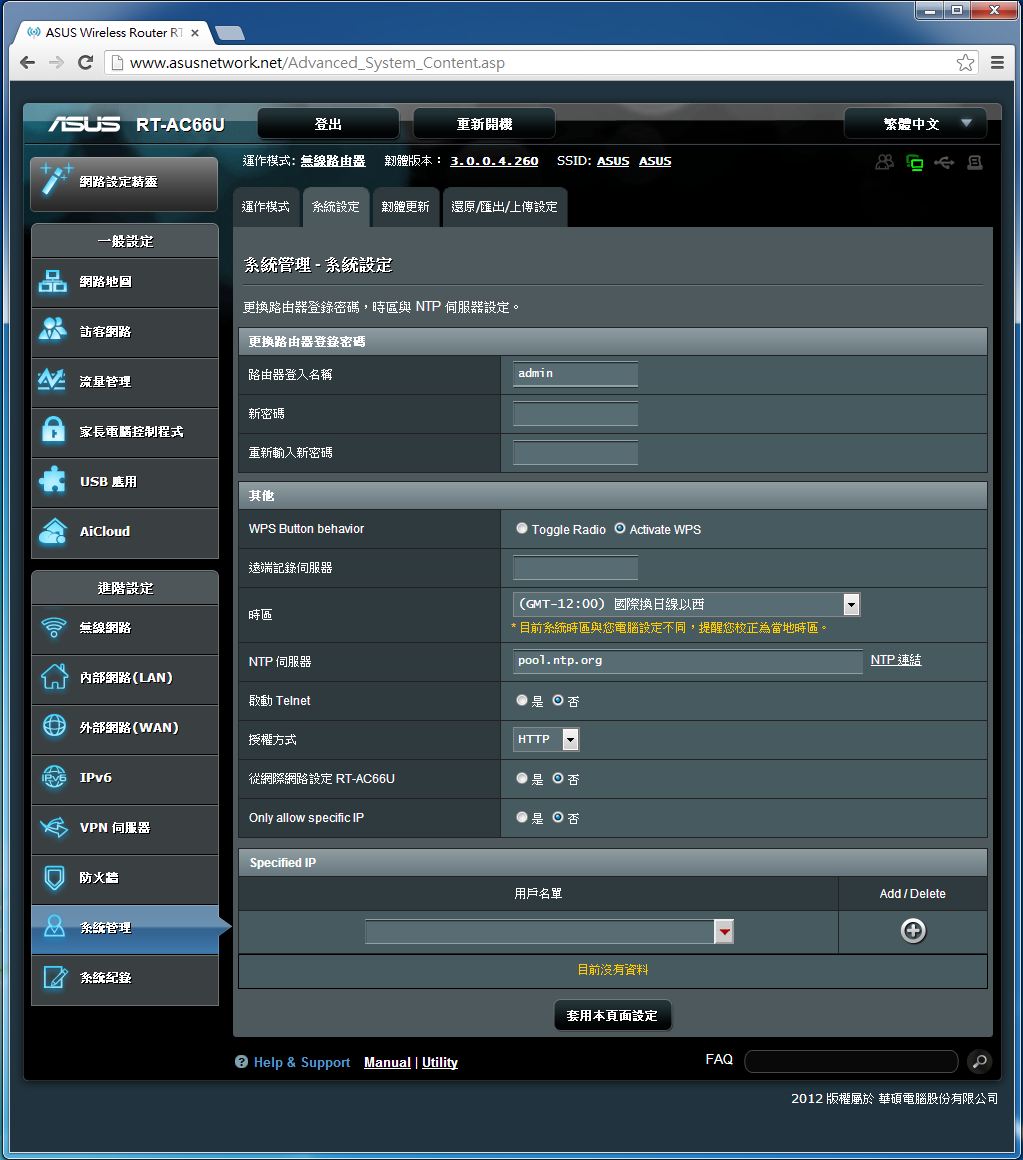
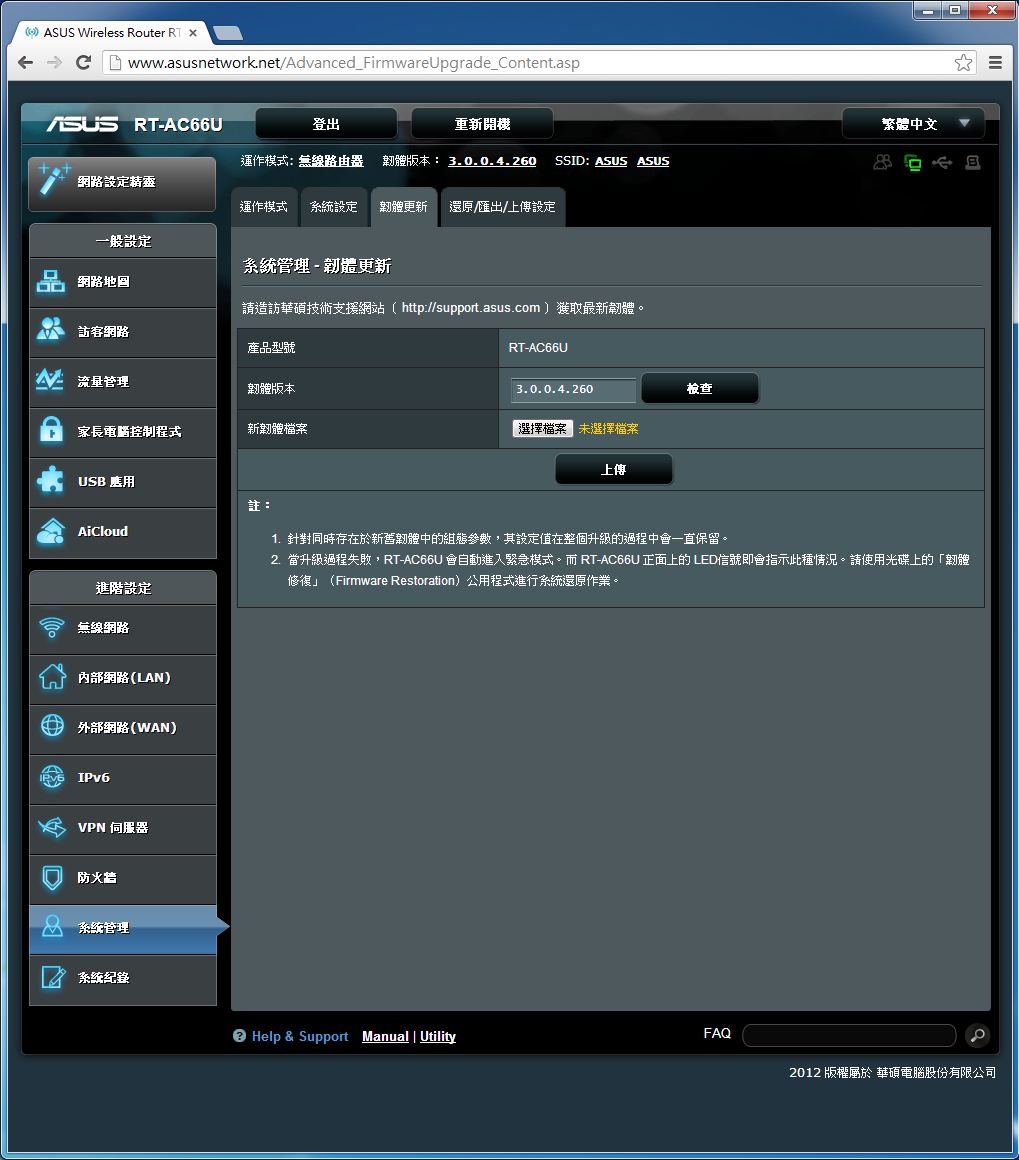
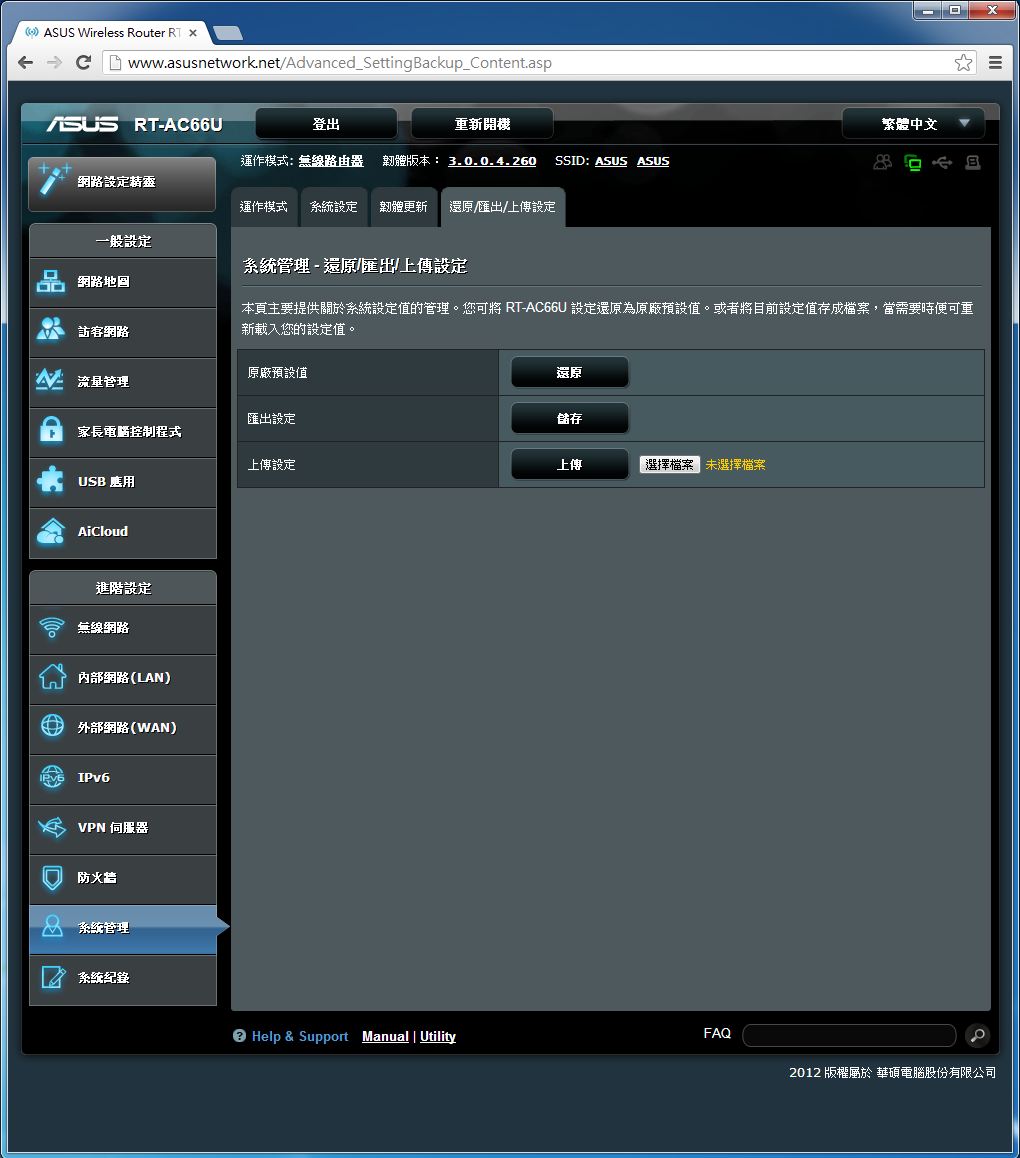
包含运作模式(无线路由器模式、Media Bridge、AP模式)、系统设定、韧体更新及还原/汇出/上传设定等页面。让使用者可以根据需求进行细部调整。
系统记录
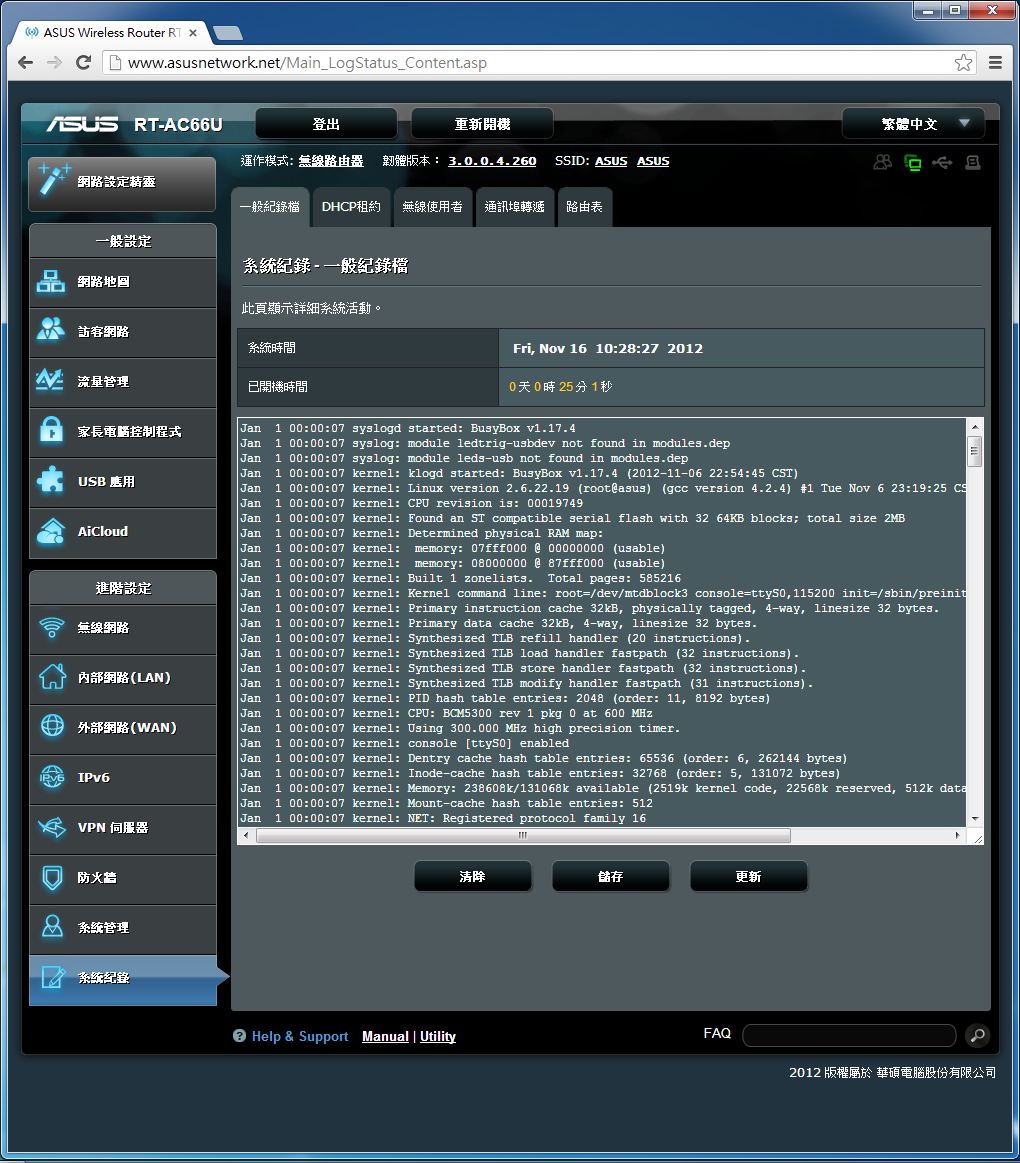
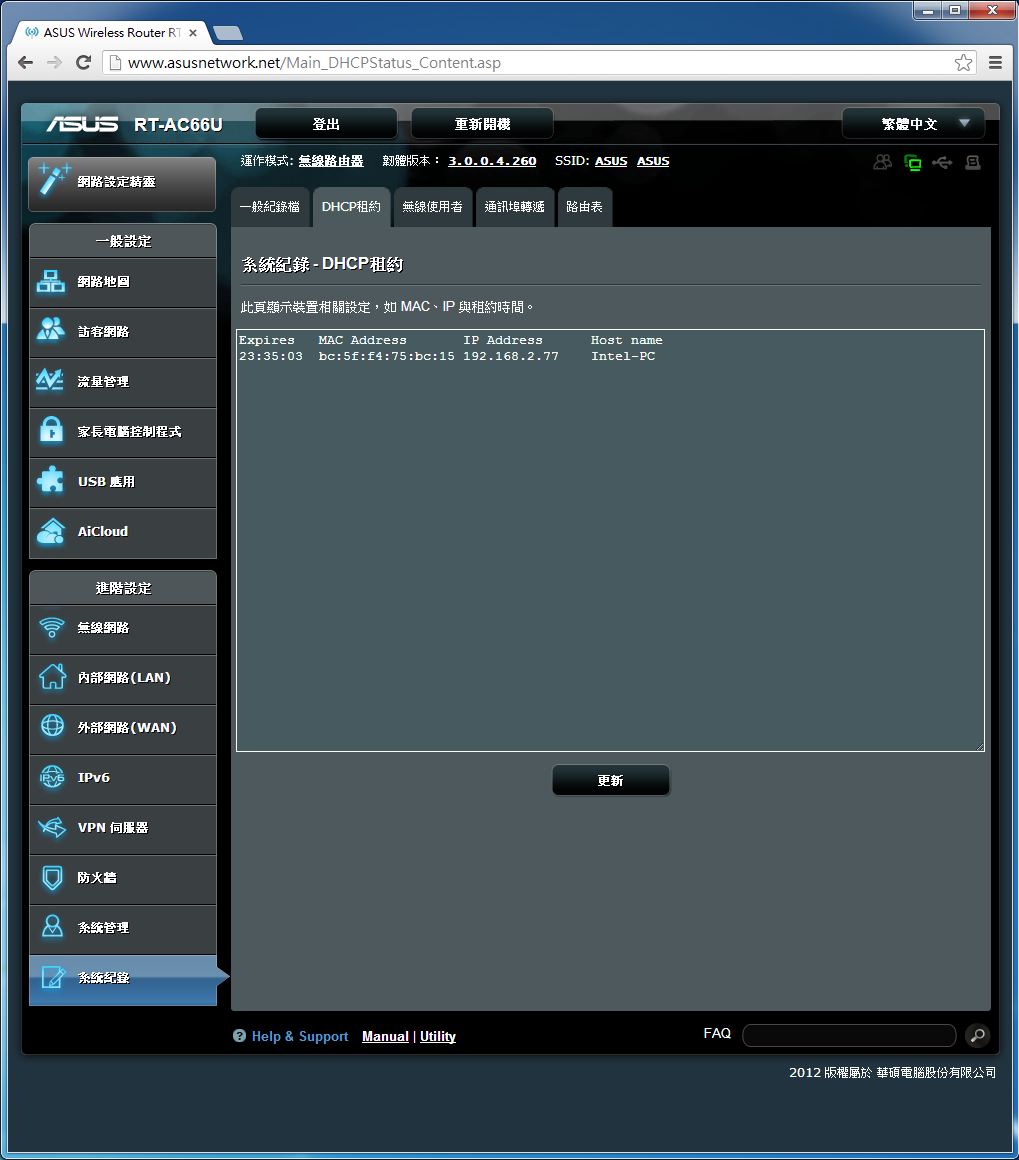
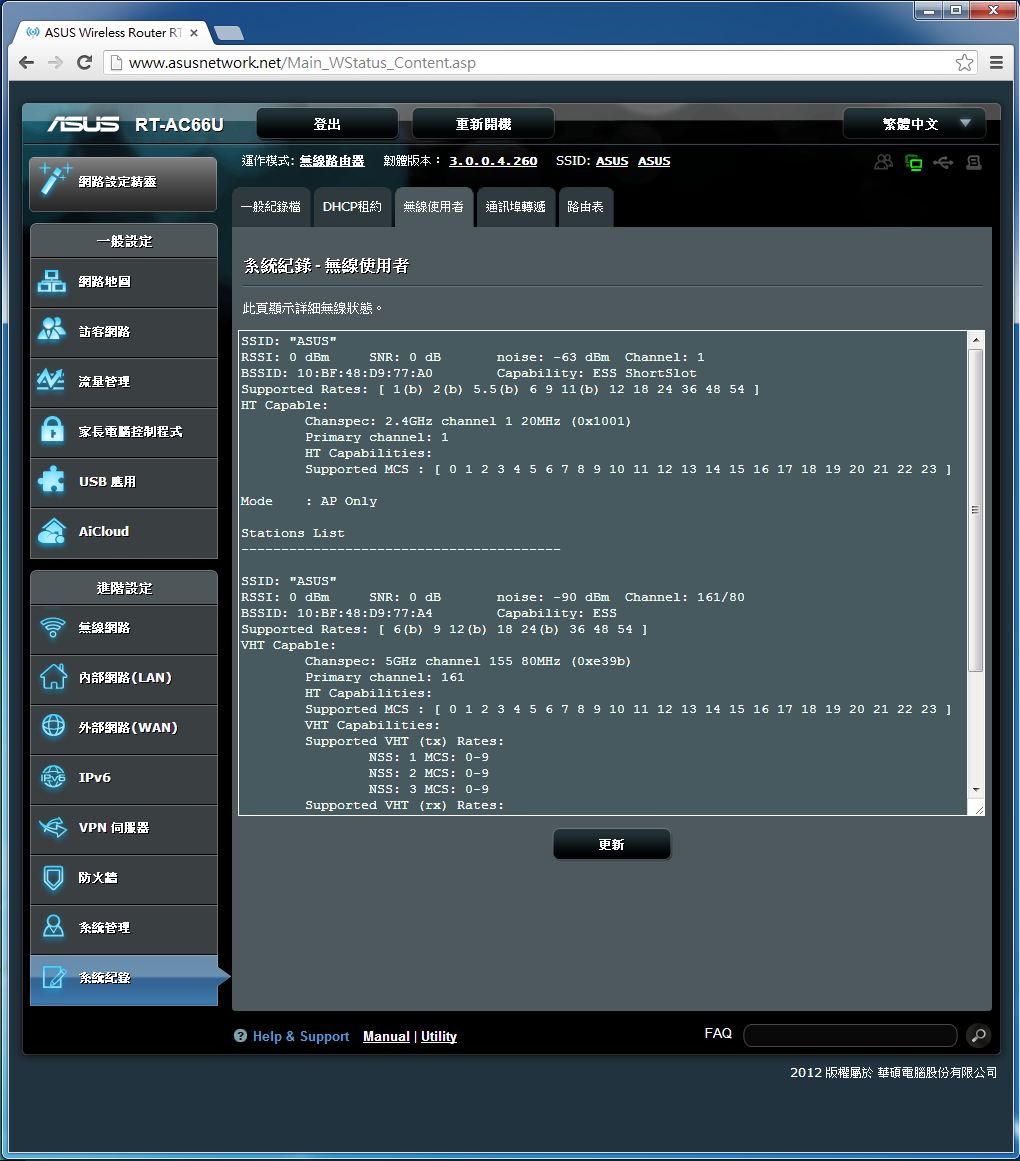
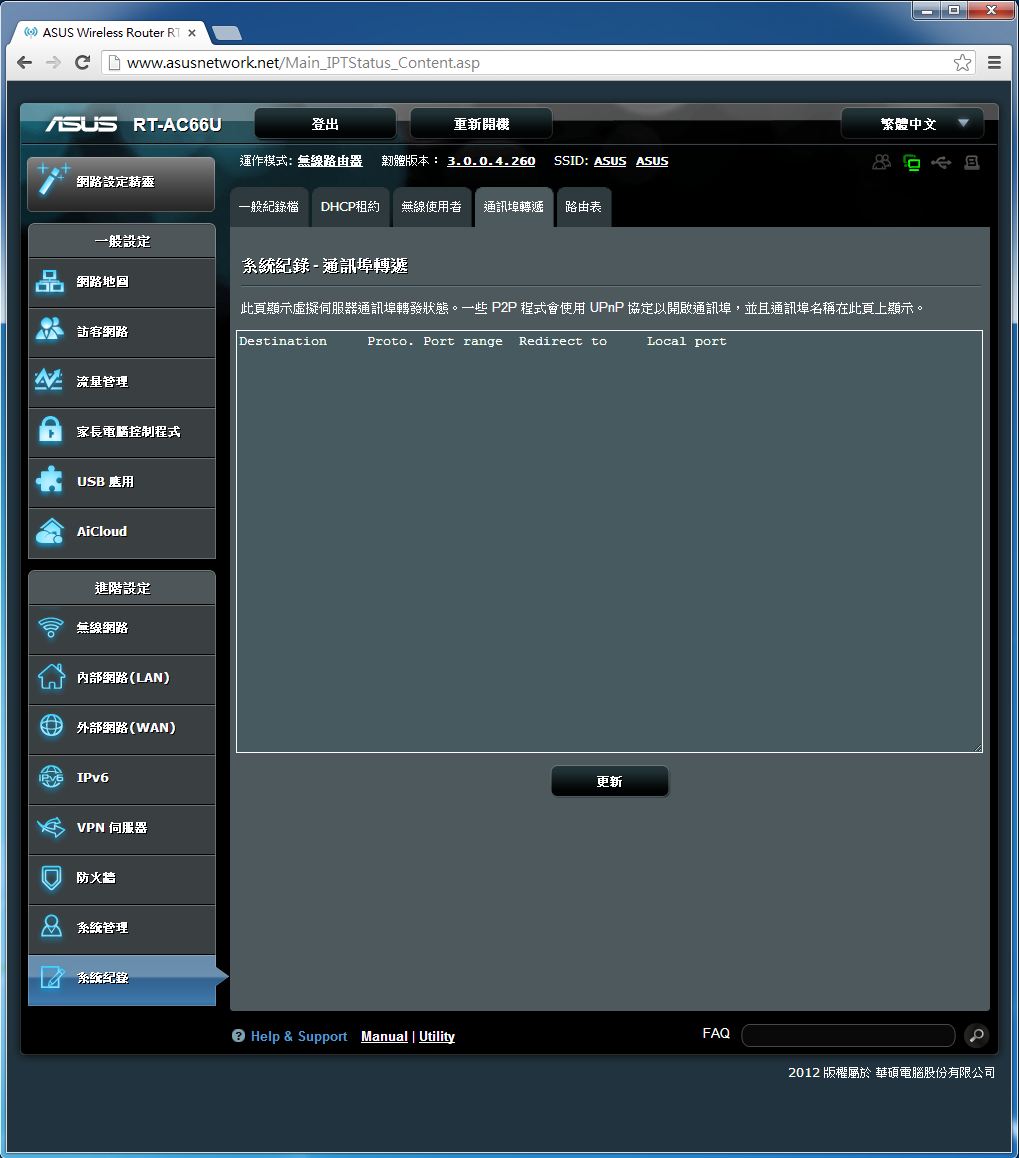
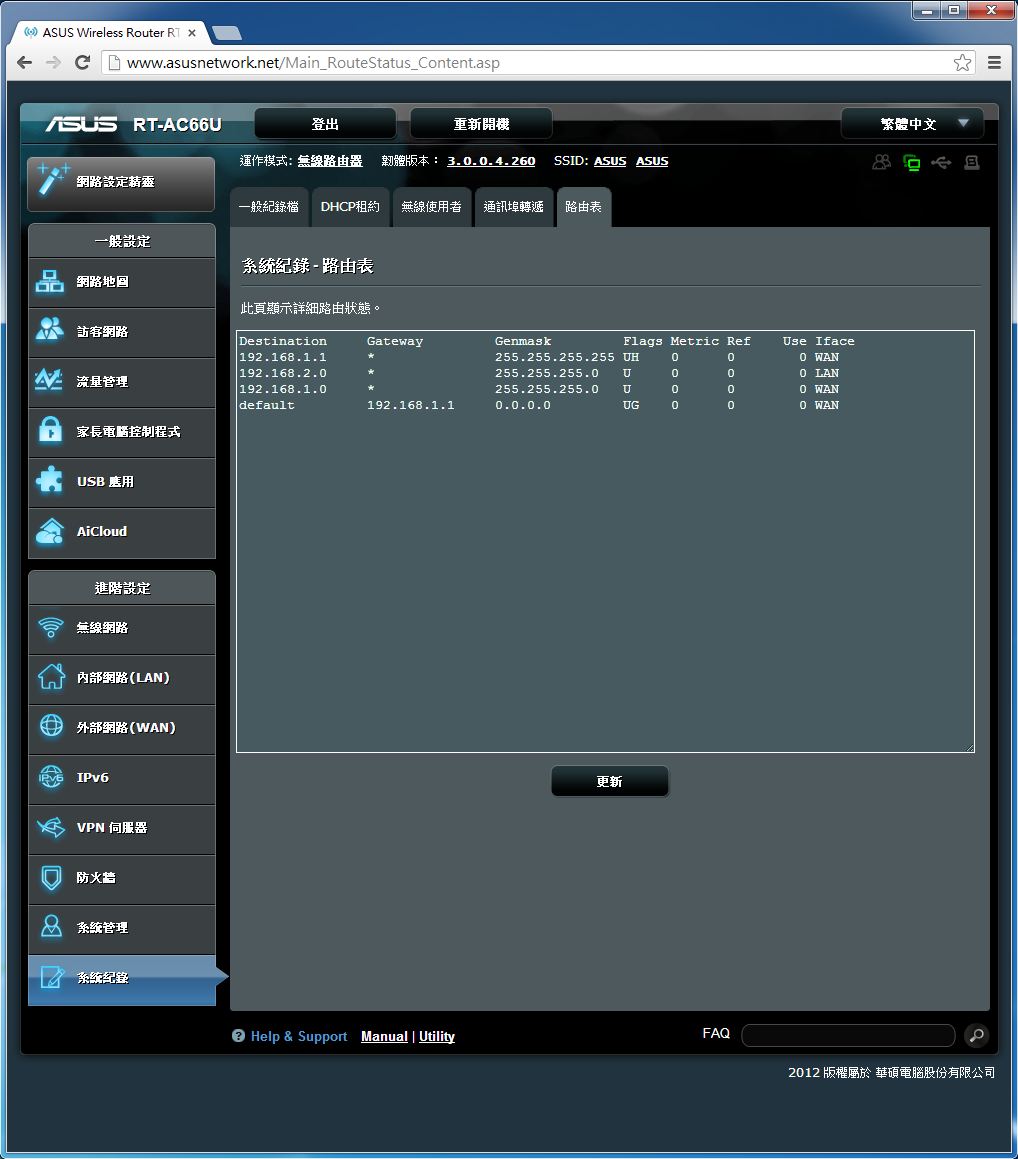
[page]p[/page][title] USB应用功能介绍 [/title]
AiDisk
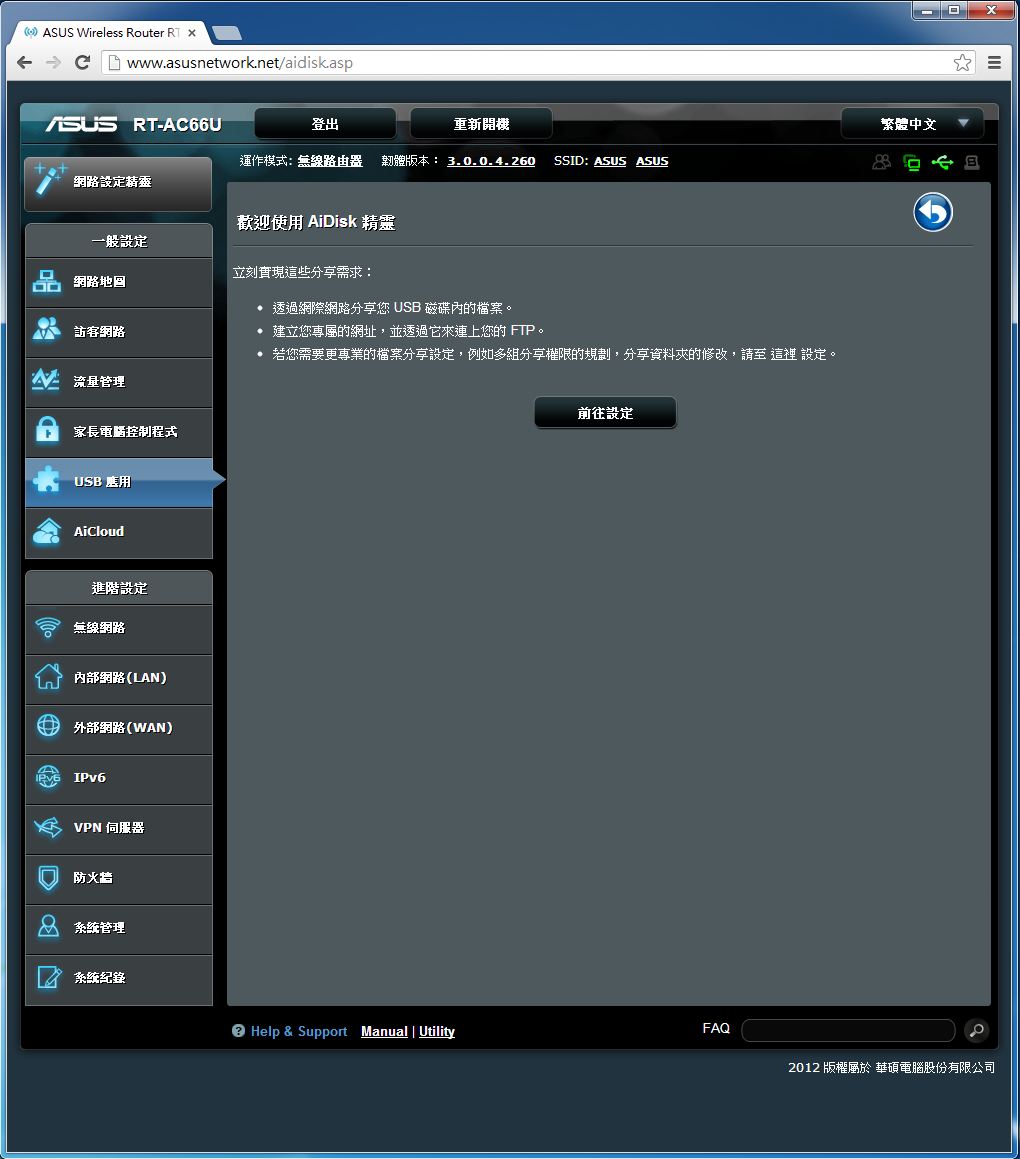
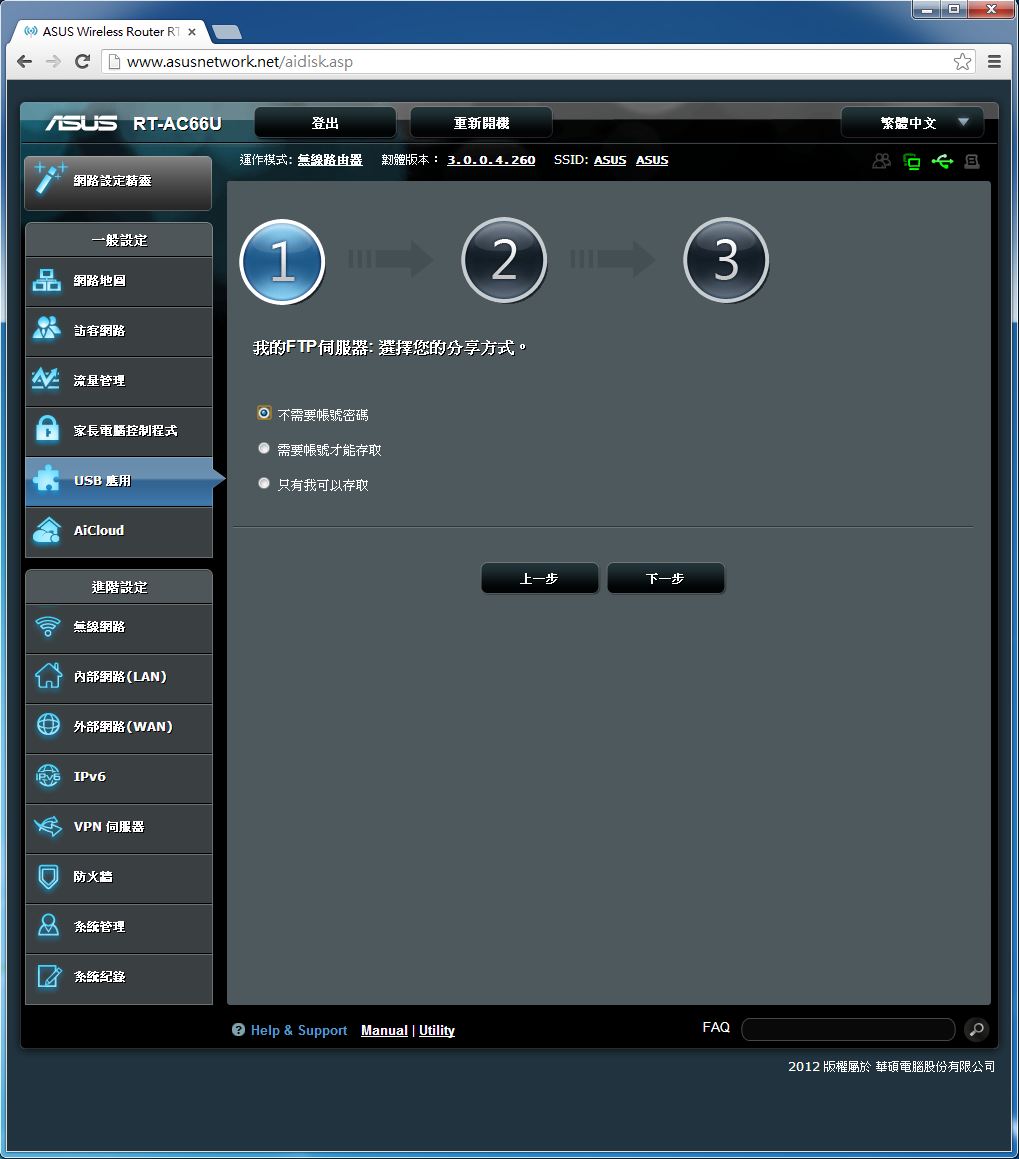
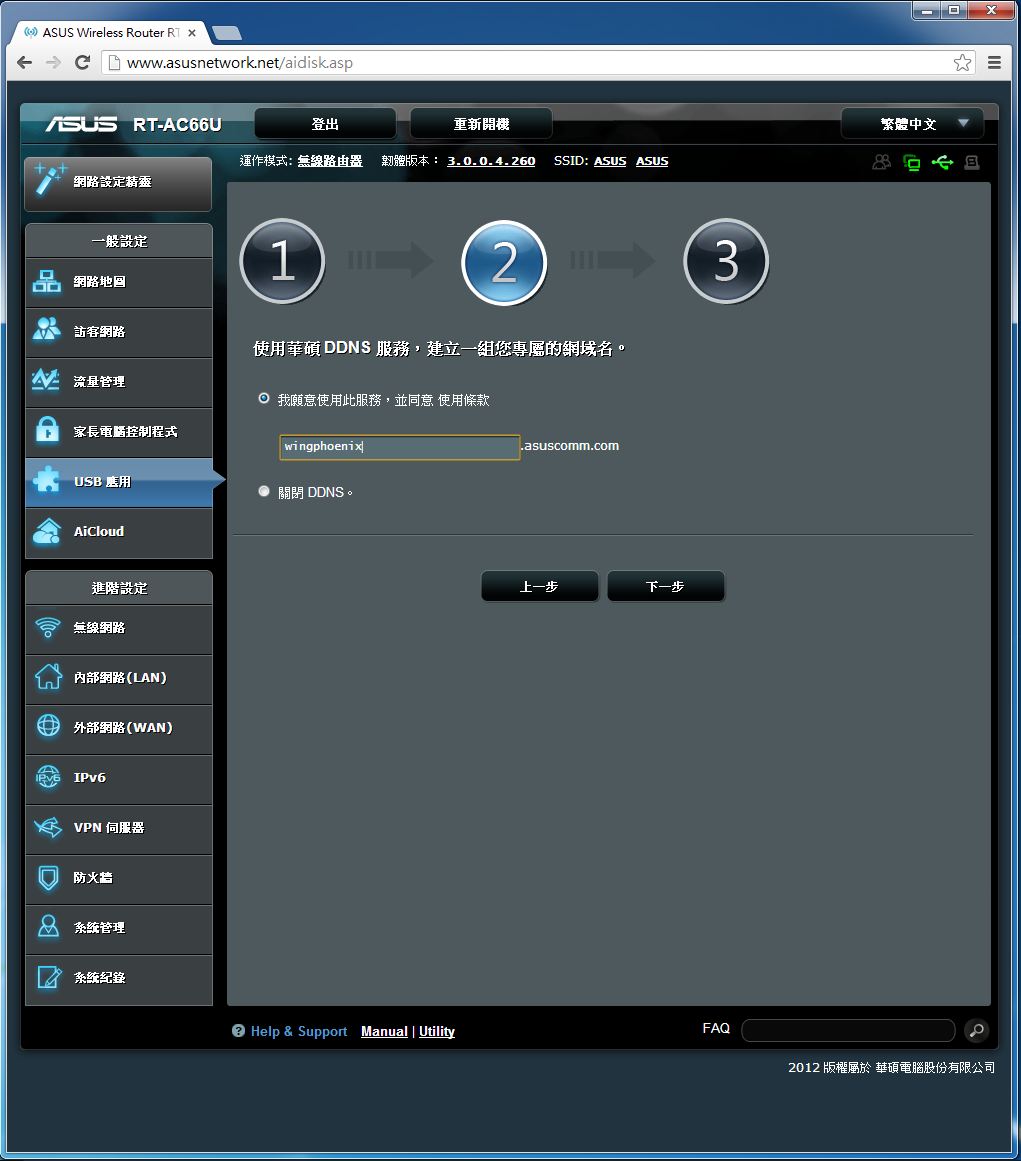
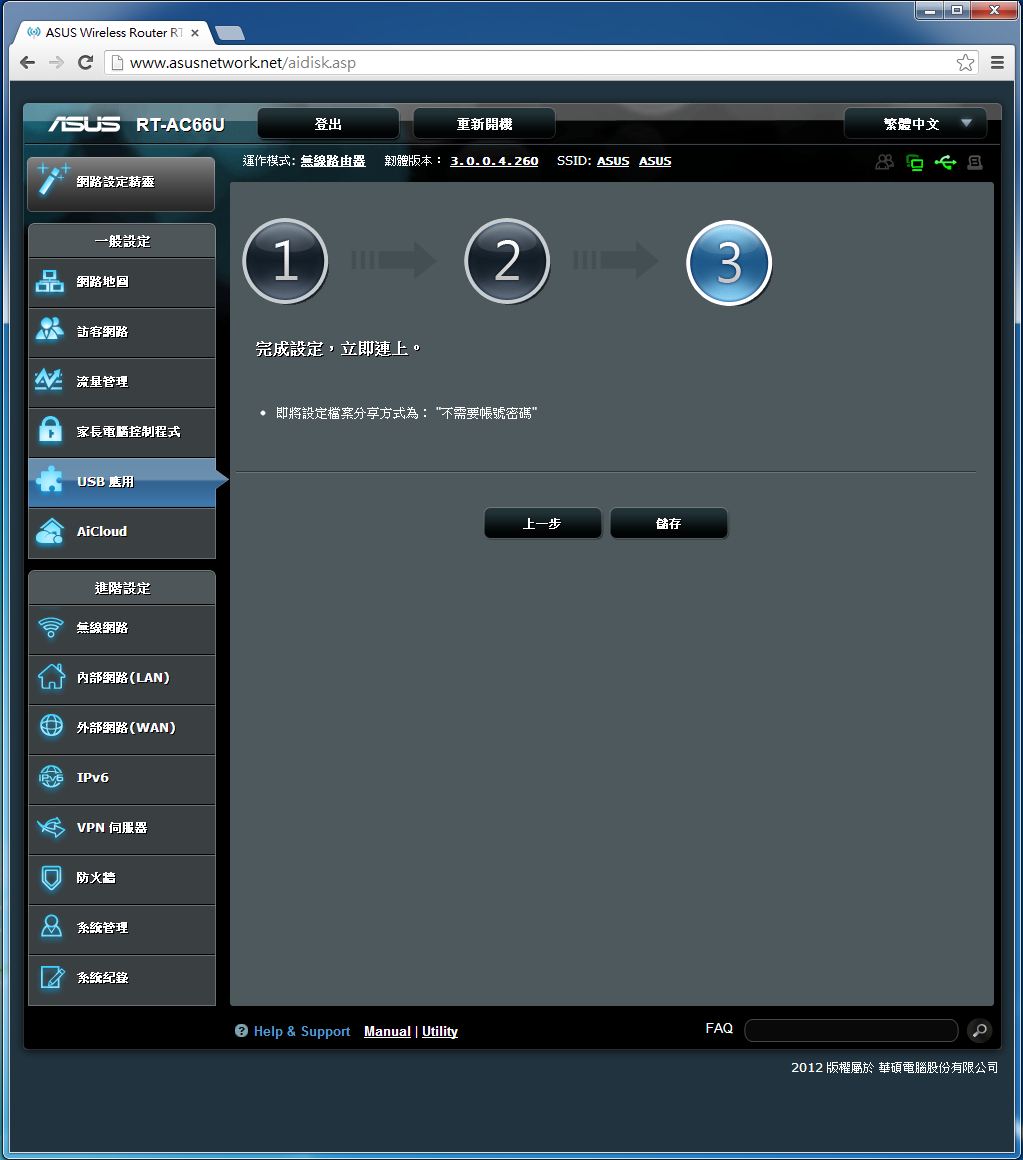
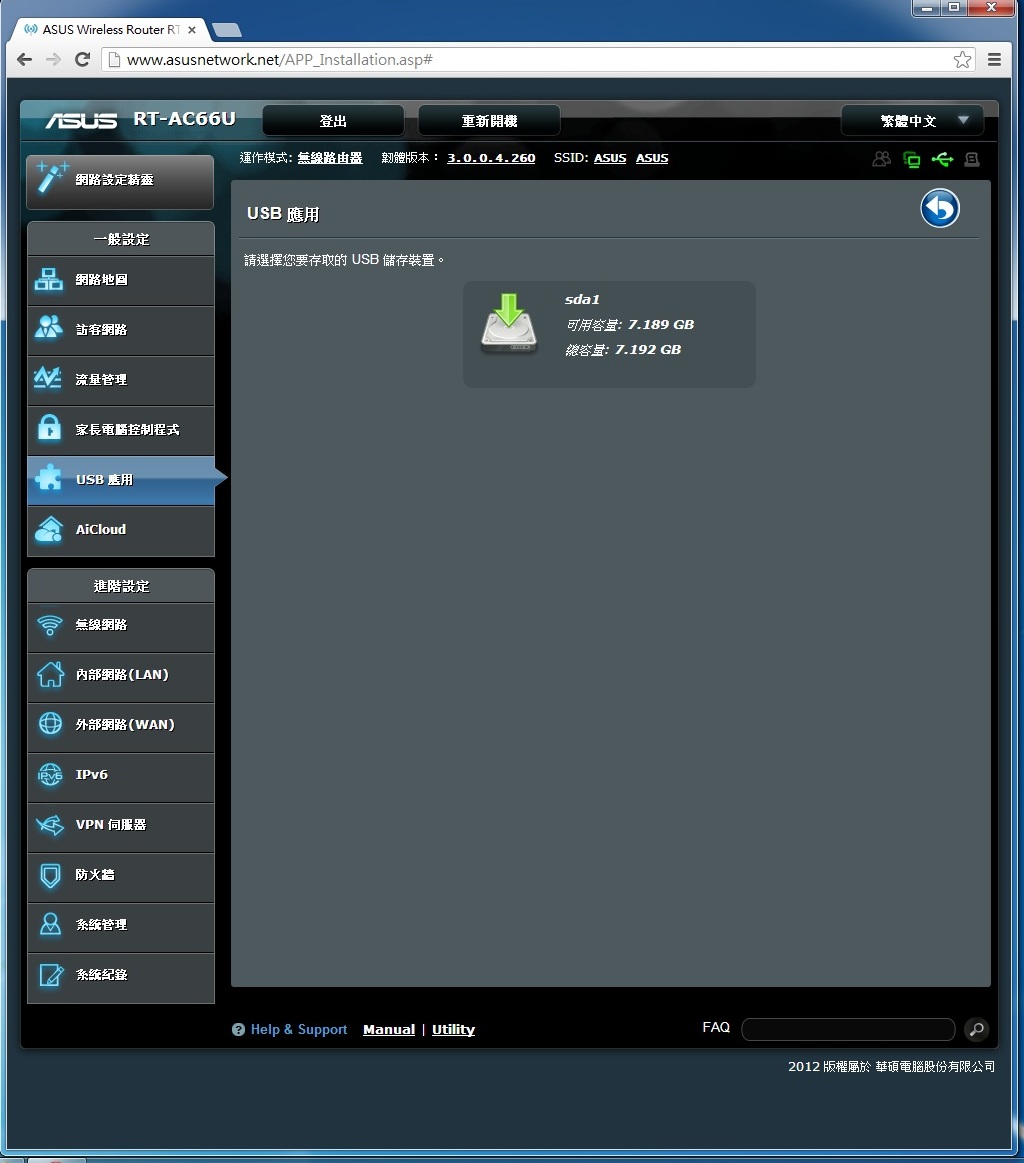
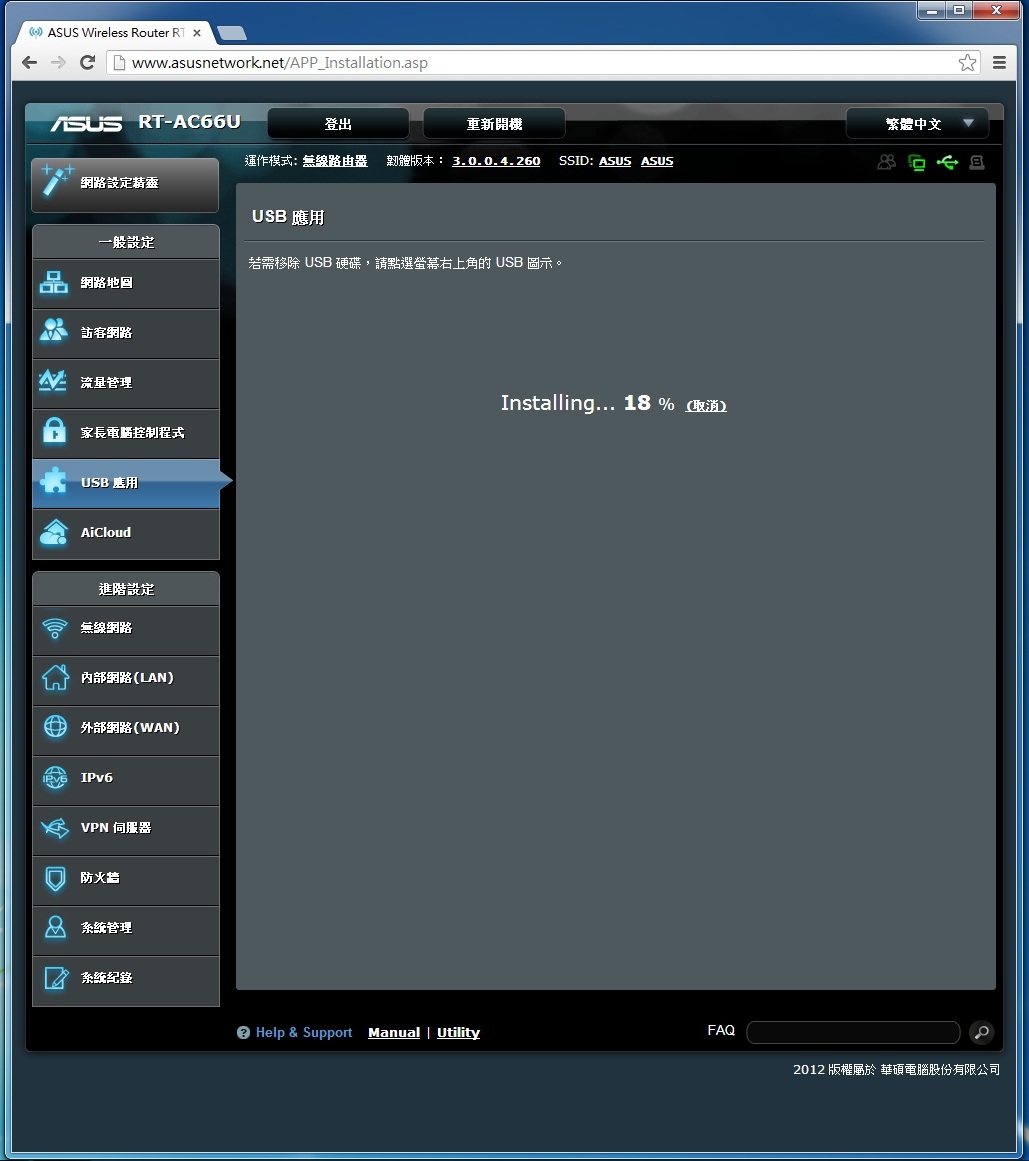
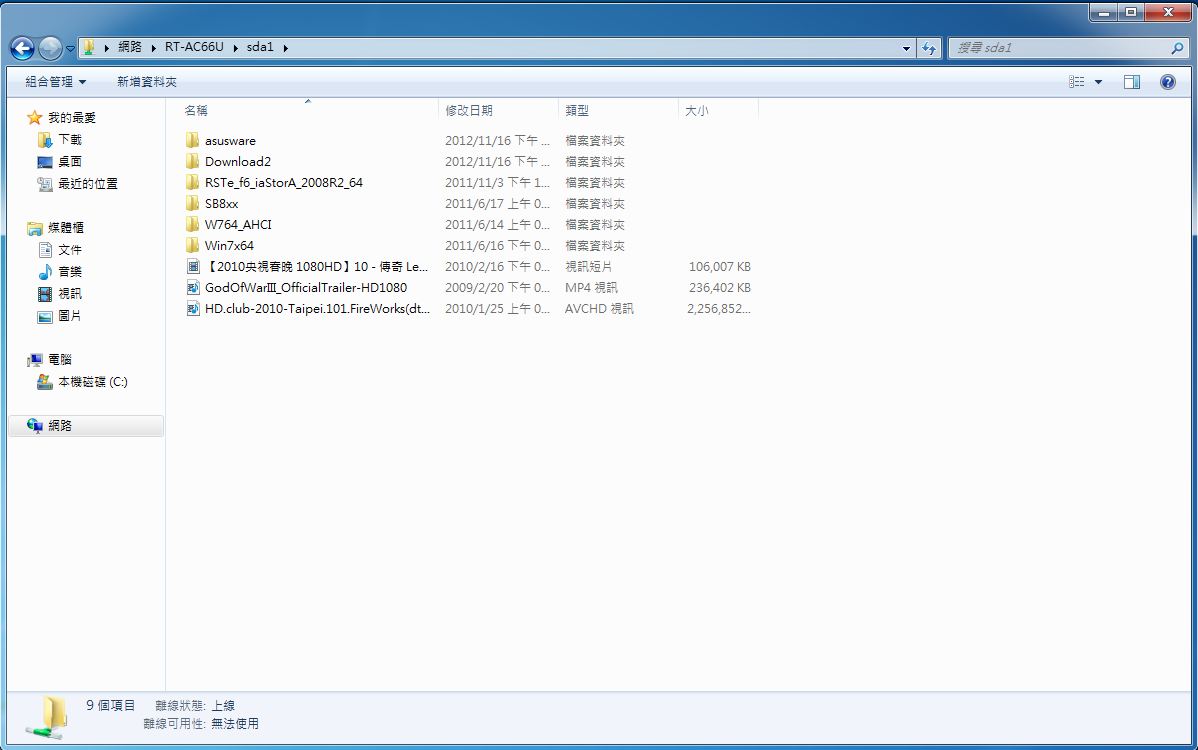
透过精灵,依序就能简单启用这项功能。
媒体伺服器
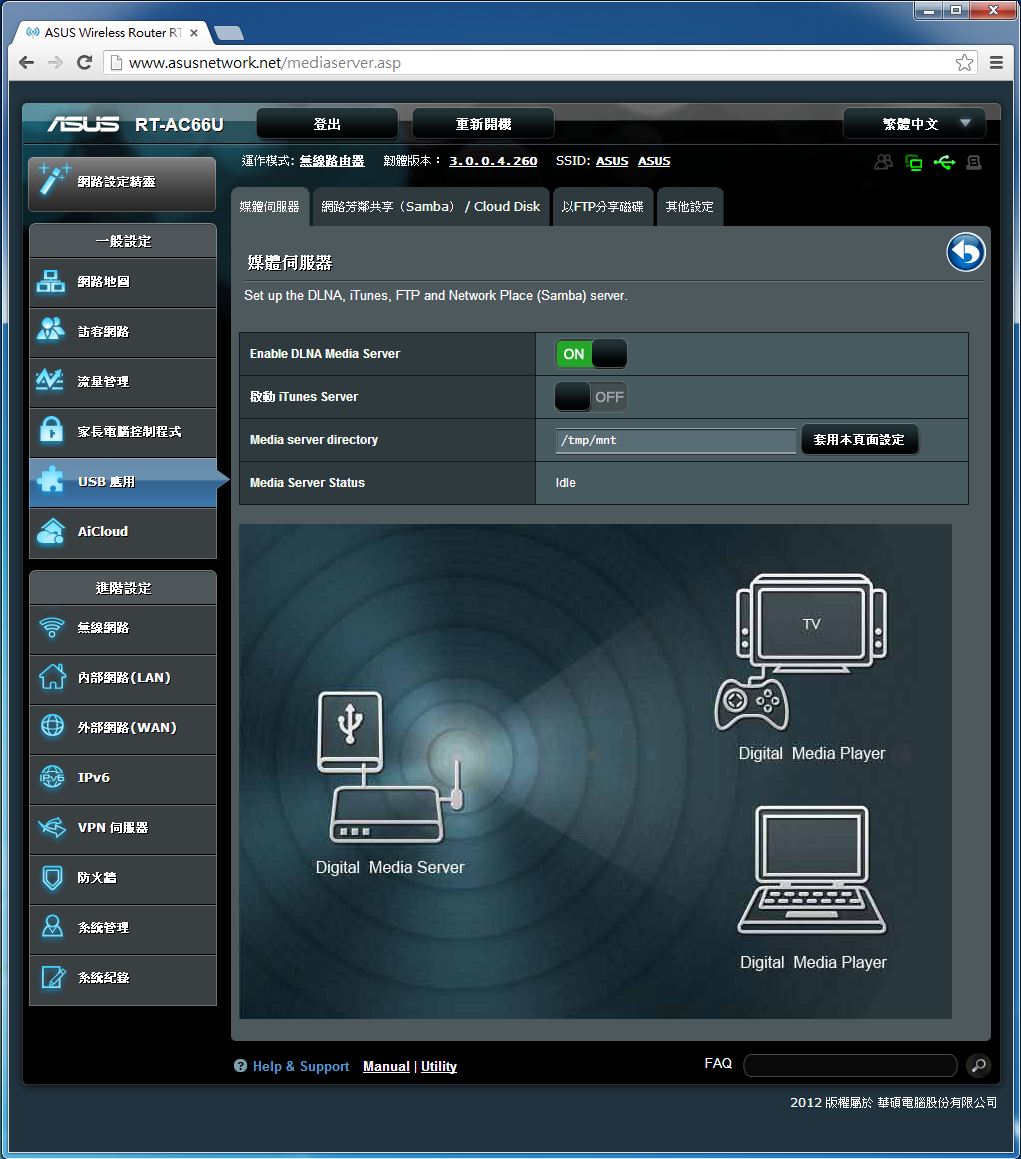
网路芳邻共享/Cloud Disk
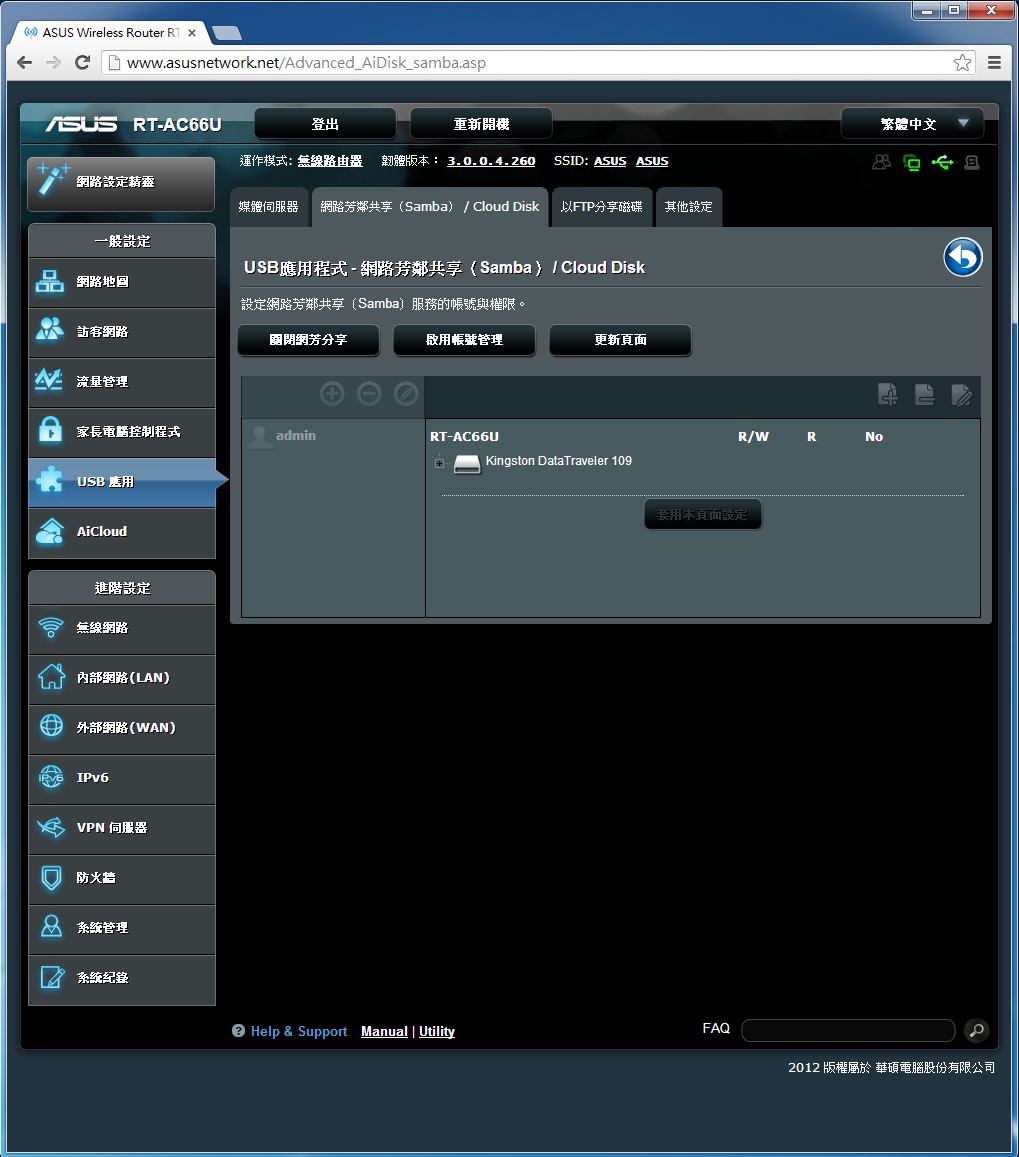
FTP共享
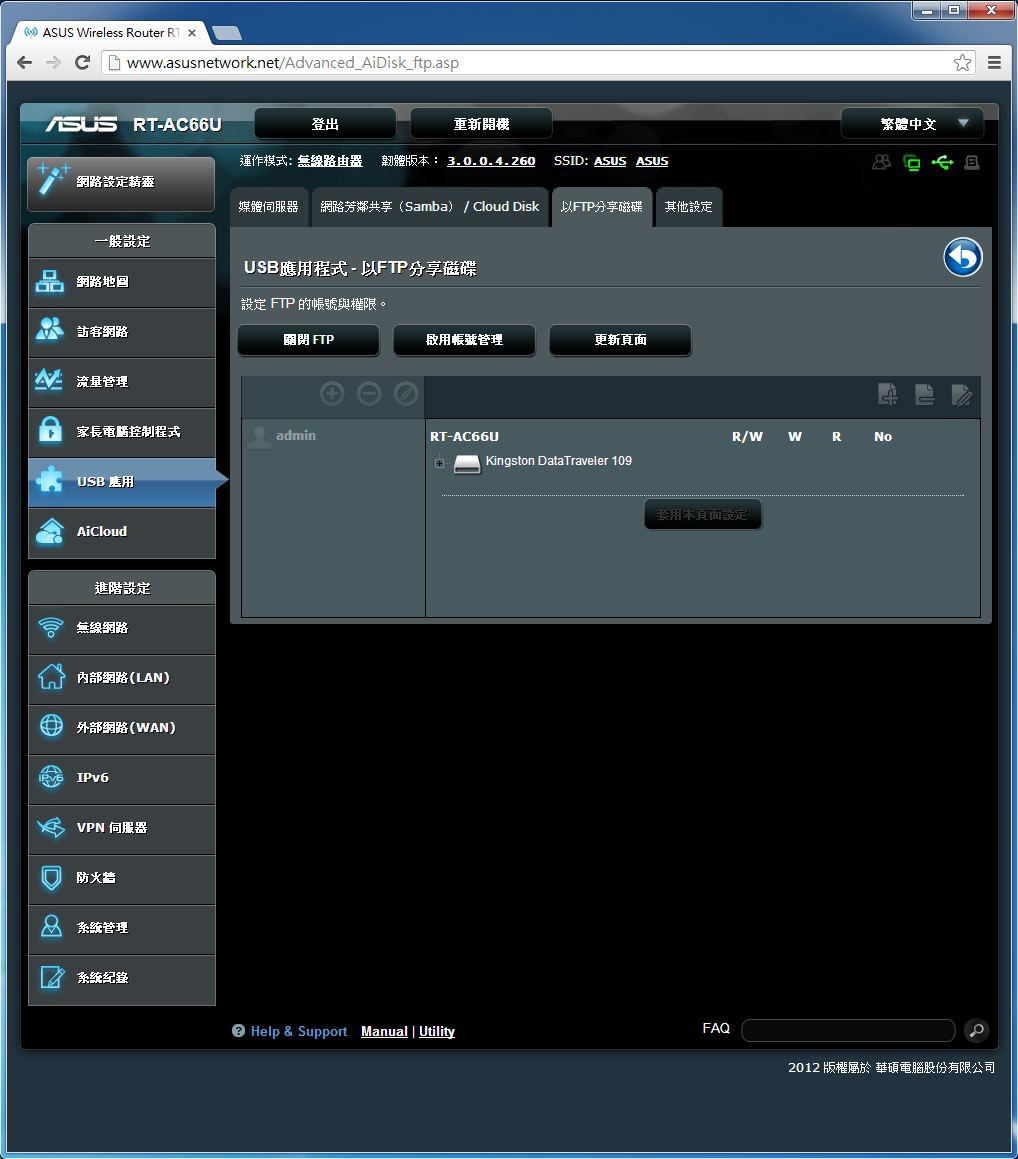
其他设定
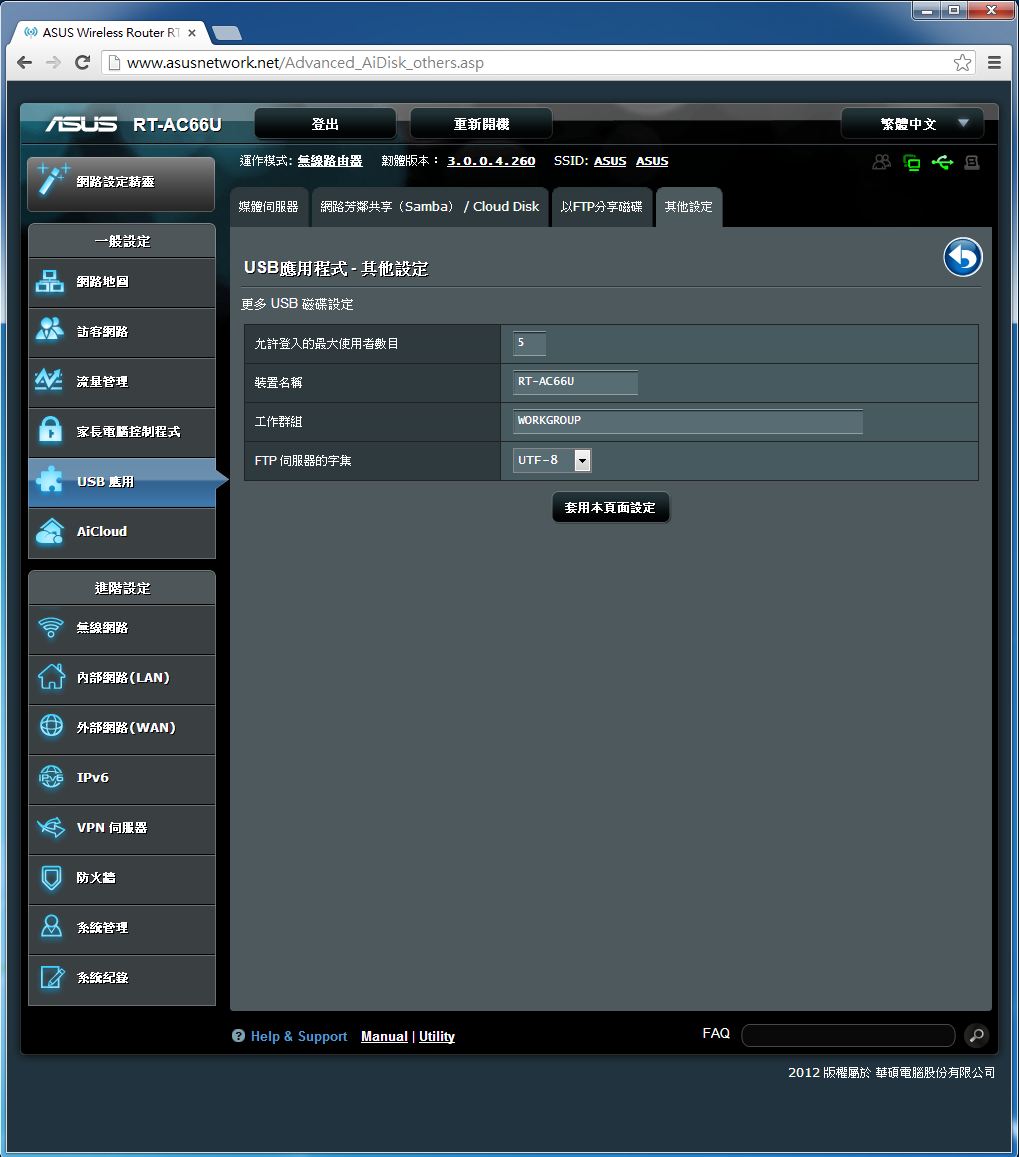
网路印表机伺服器
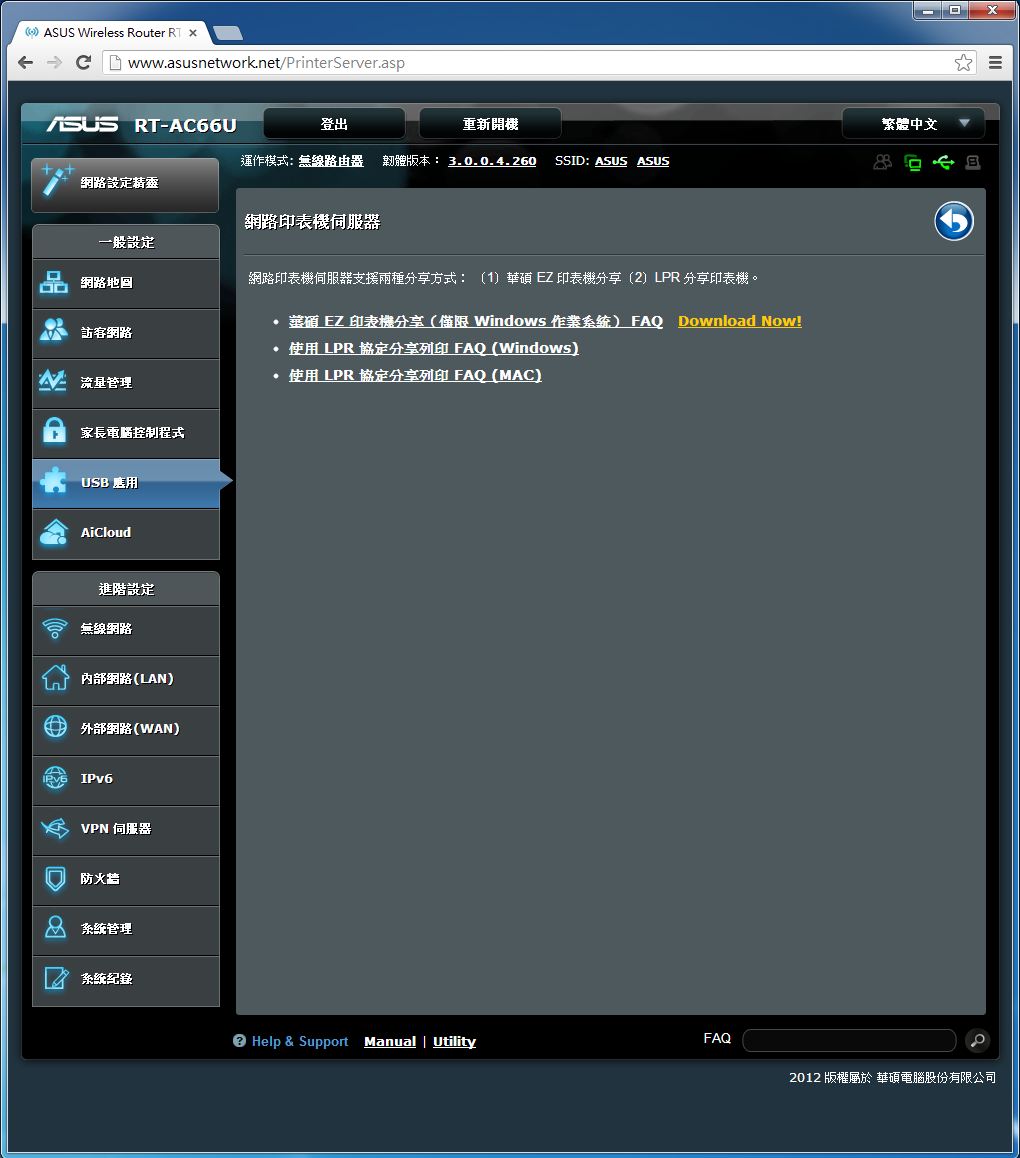
3G/4G备援
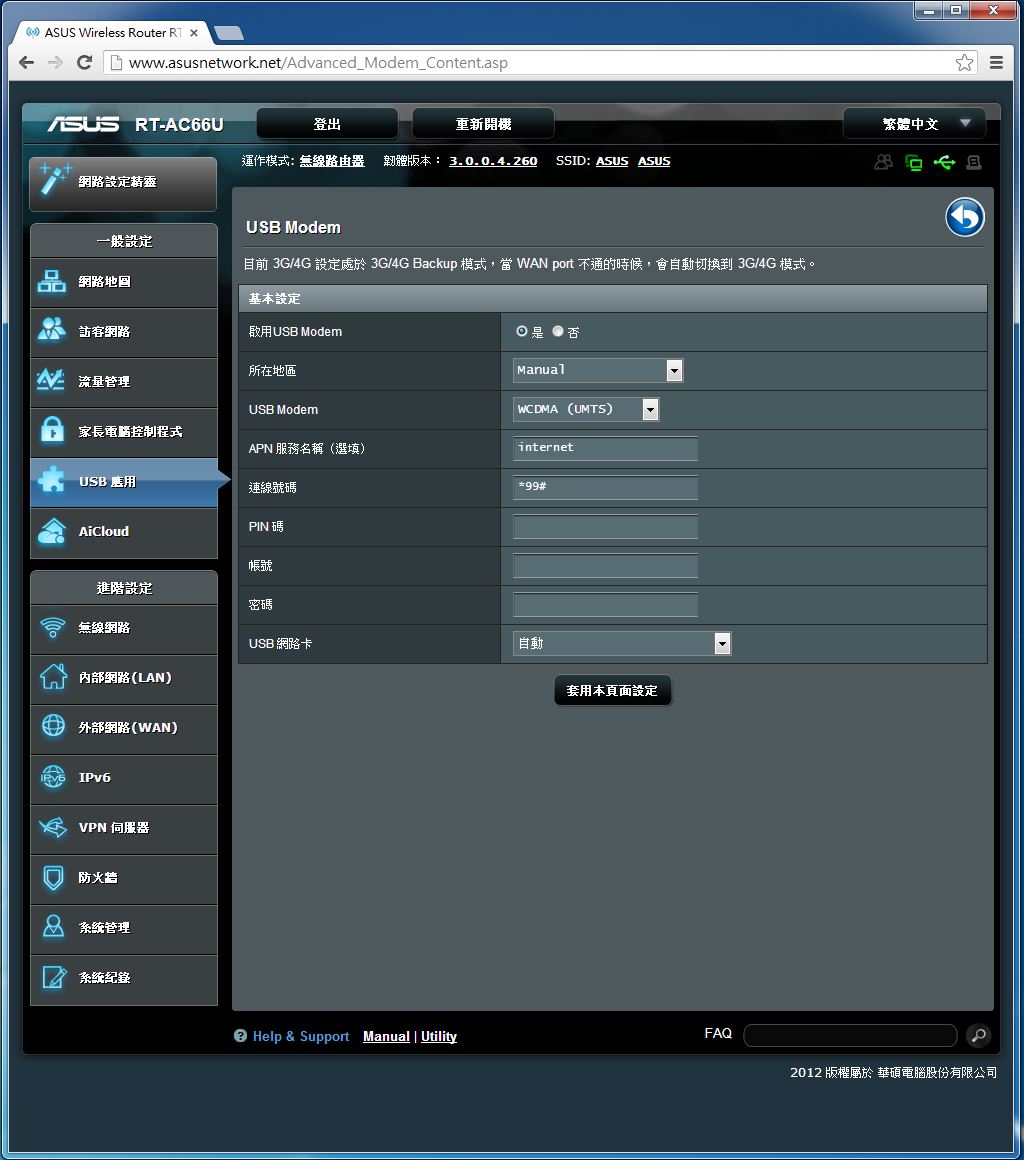
透过3G/4G网卡就能提供固网网路发生故障时的网路连接备援能力。
Download Master
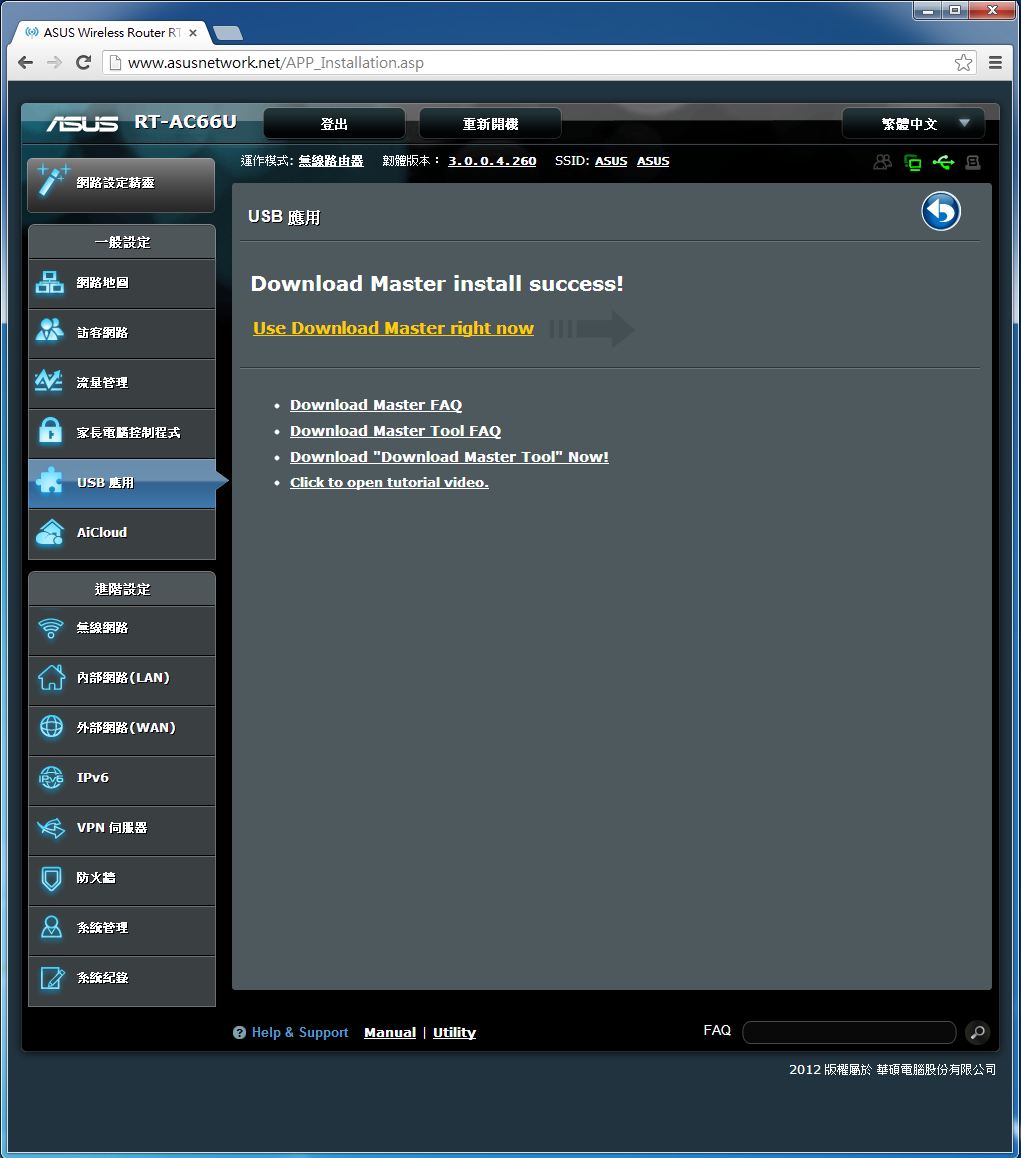
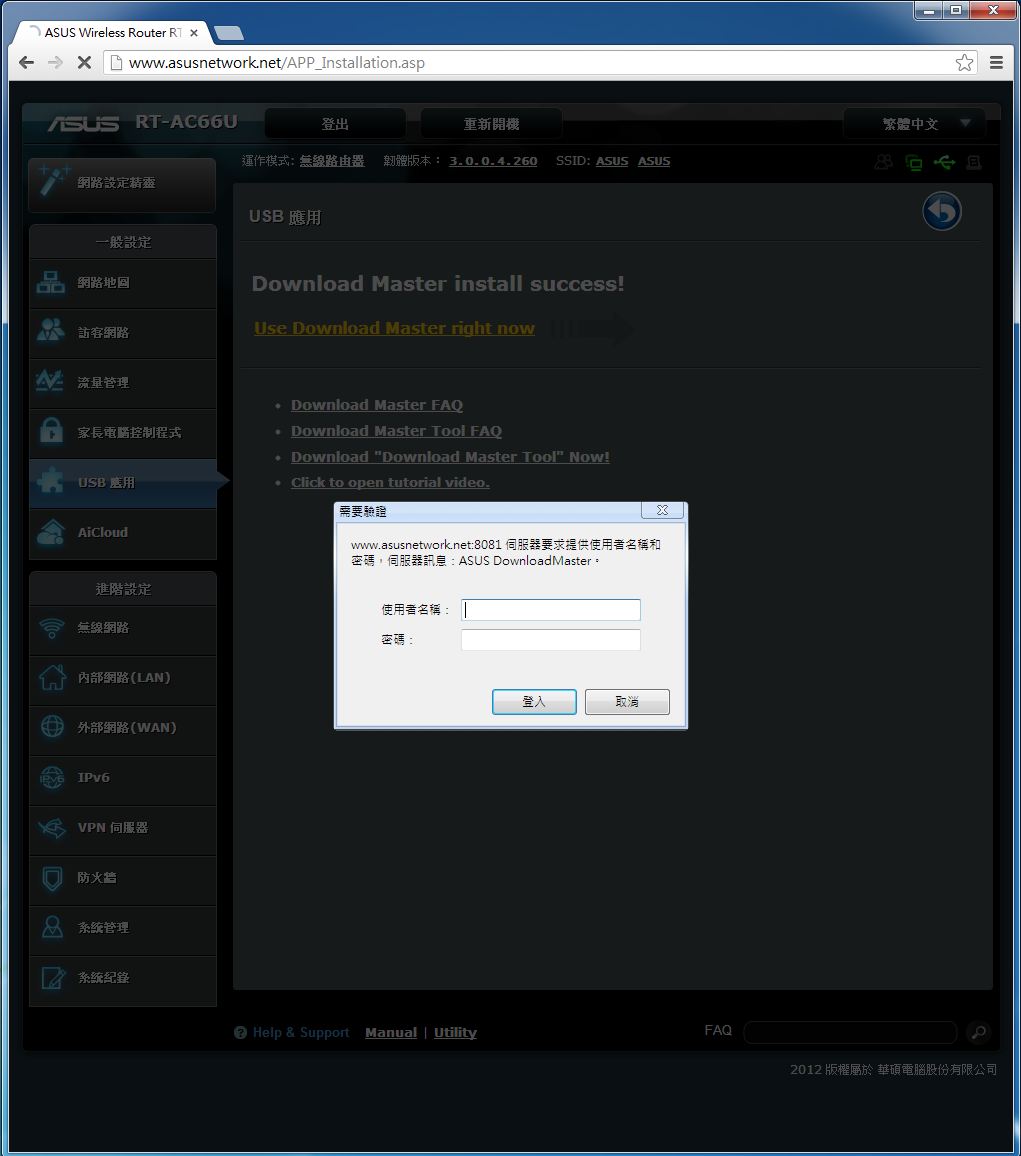
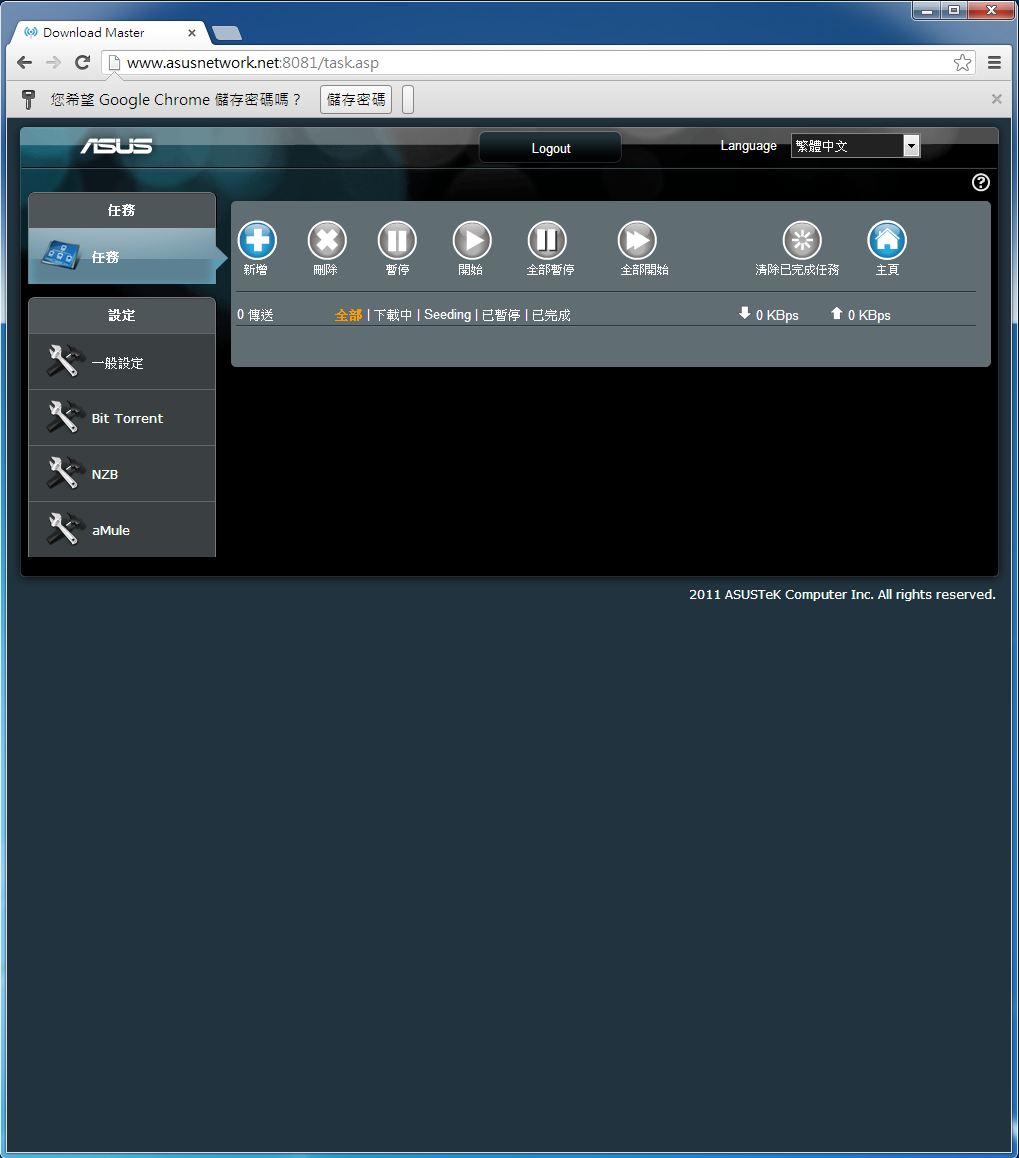
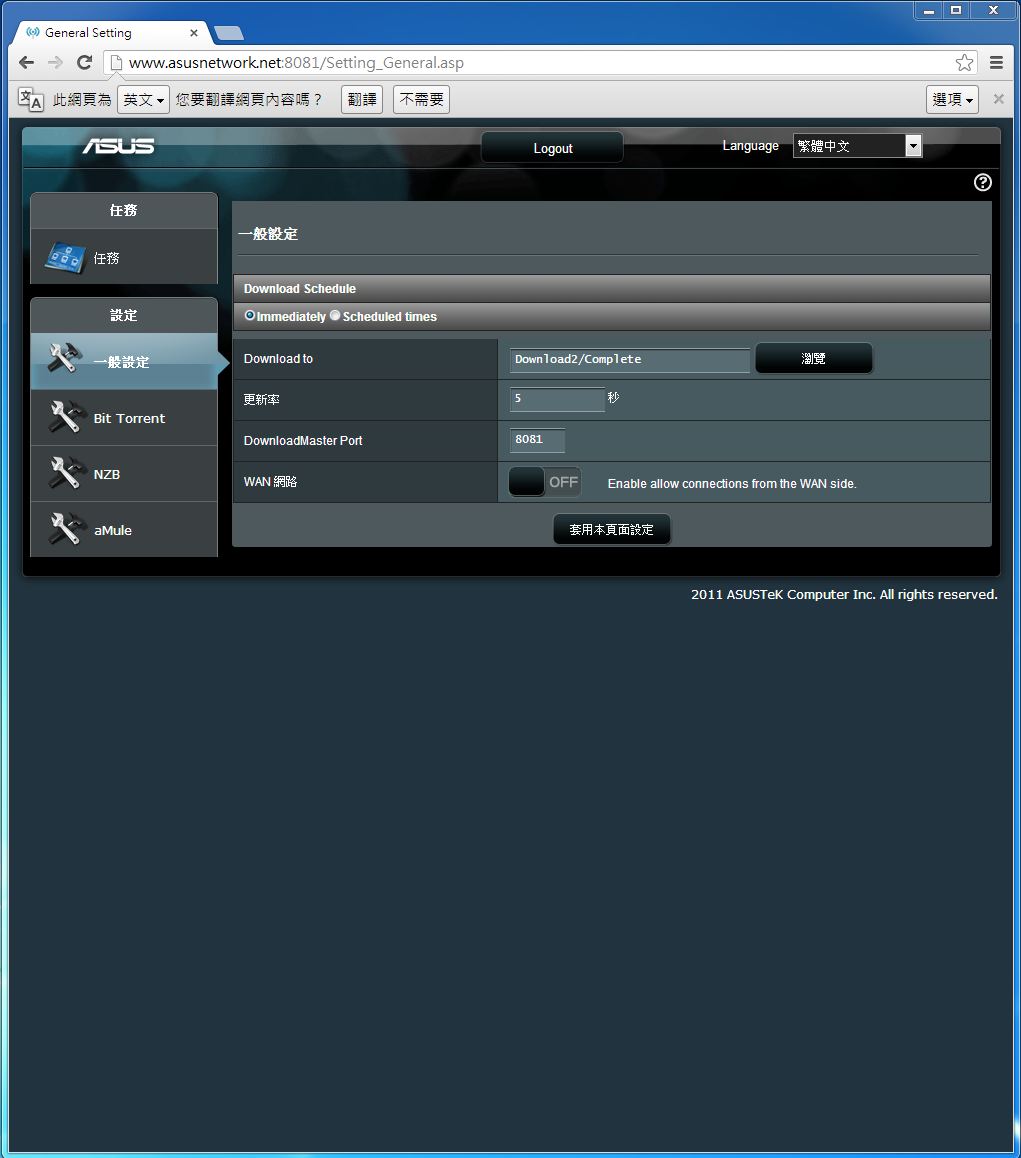
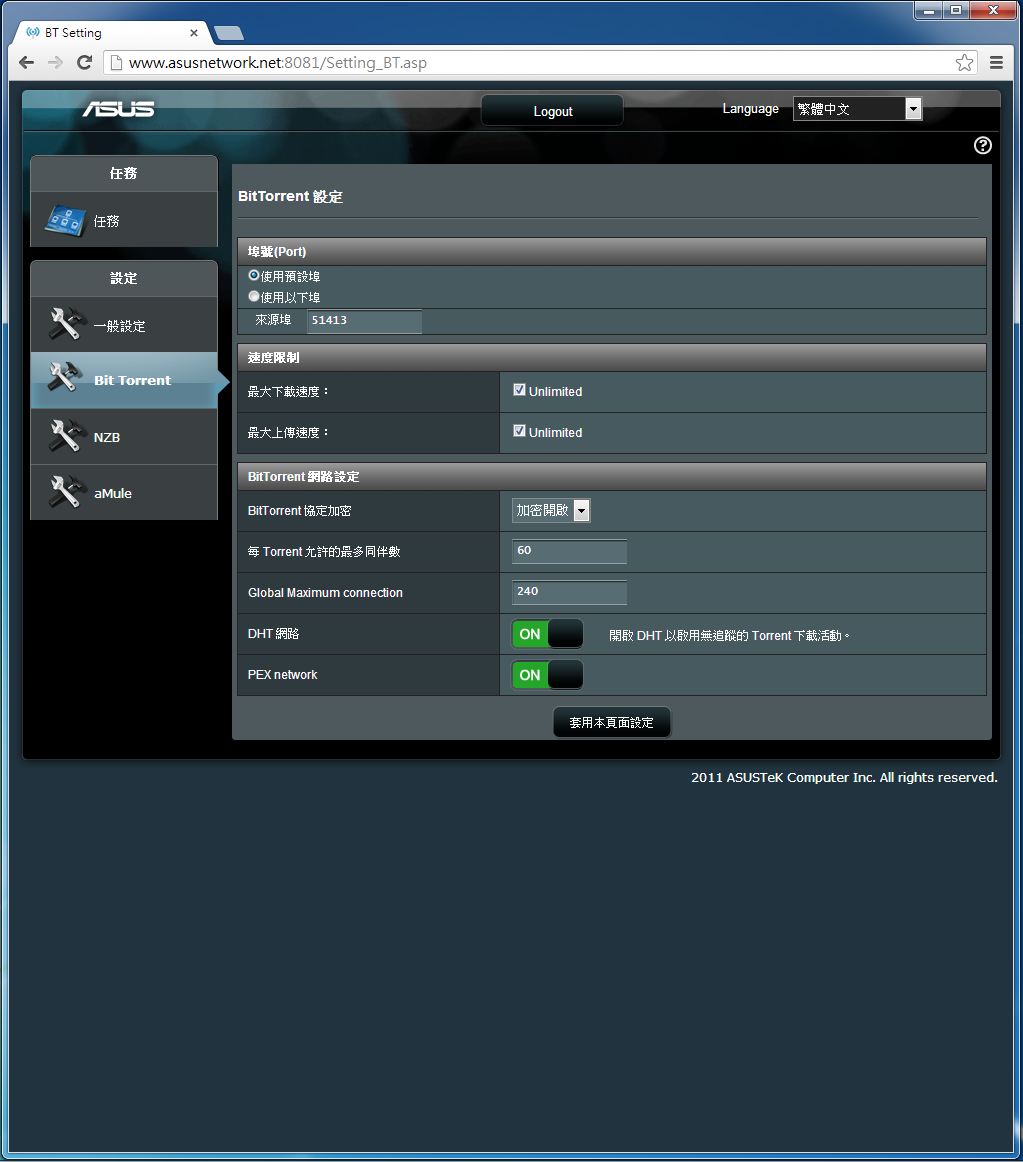
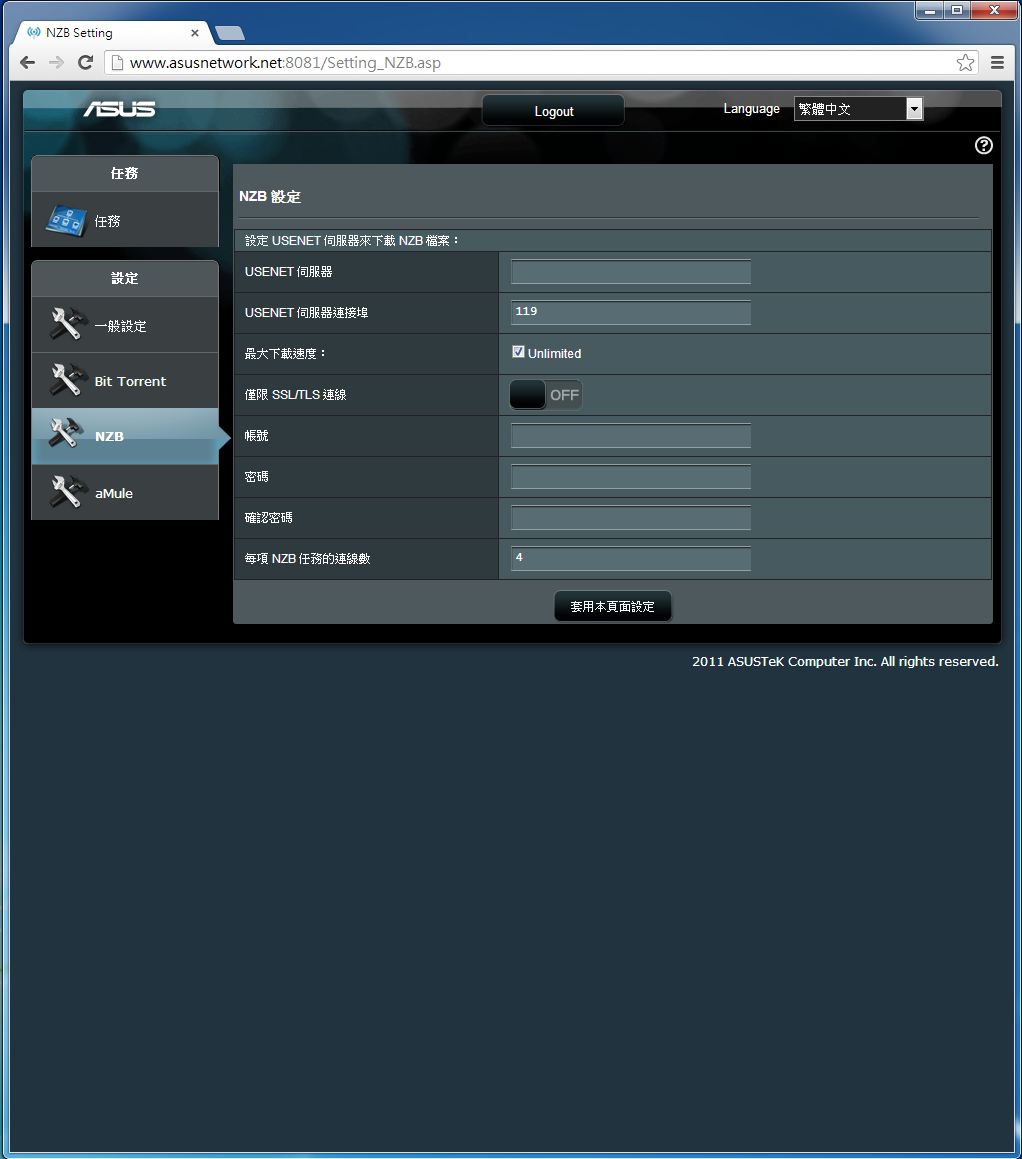
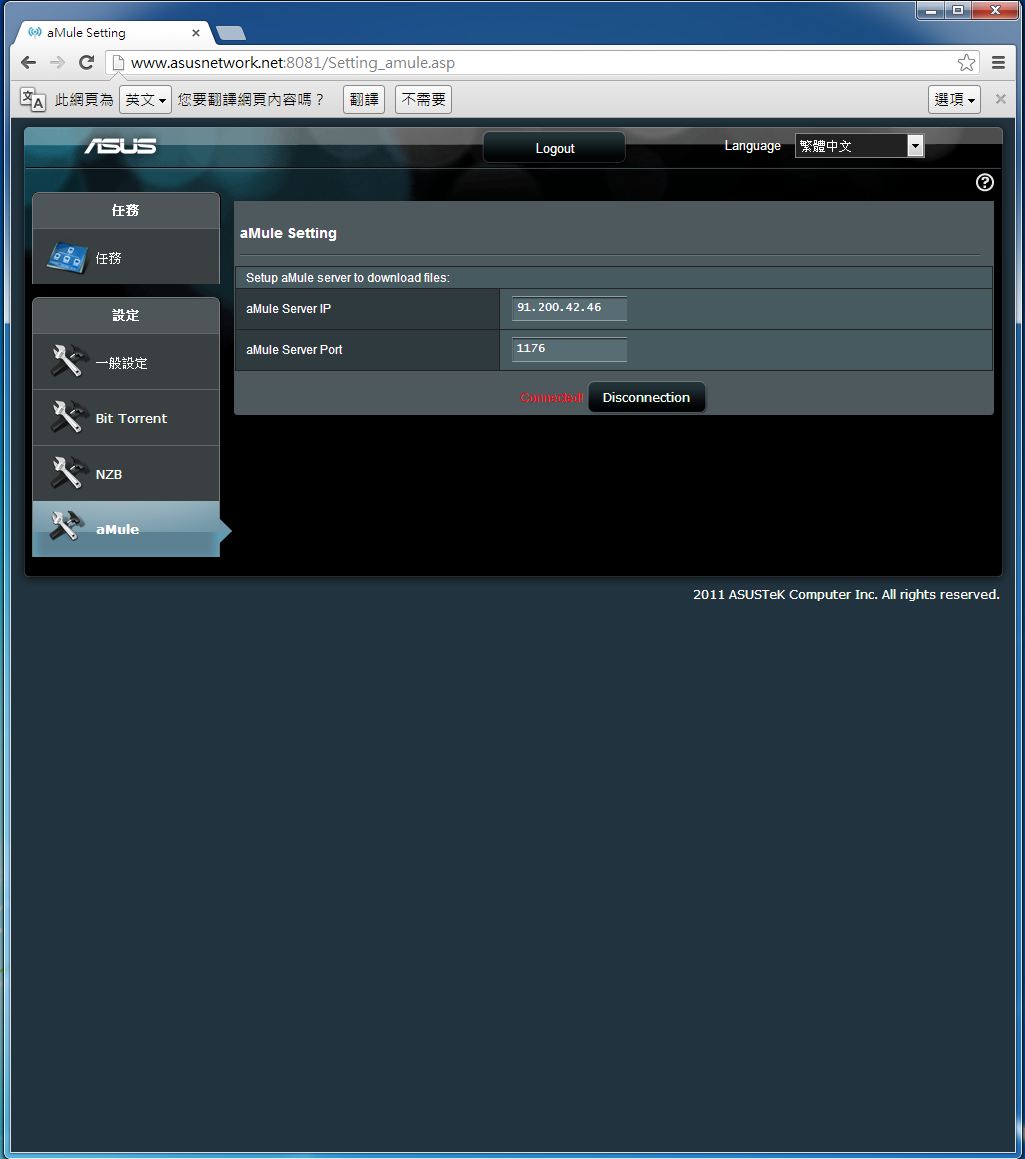
让使用者可以透过RT-AC66U内建的Download Master,无须将主机开机就能下载BT或是eMule方式分享的资料。
AiCloud应用实测
AiCloud登入页面
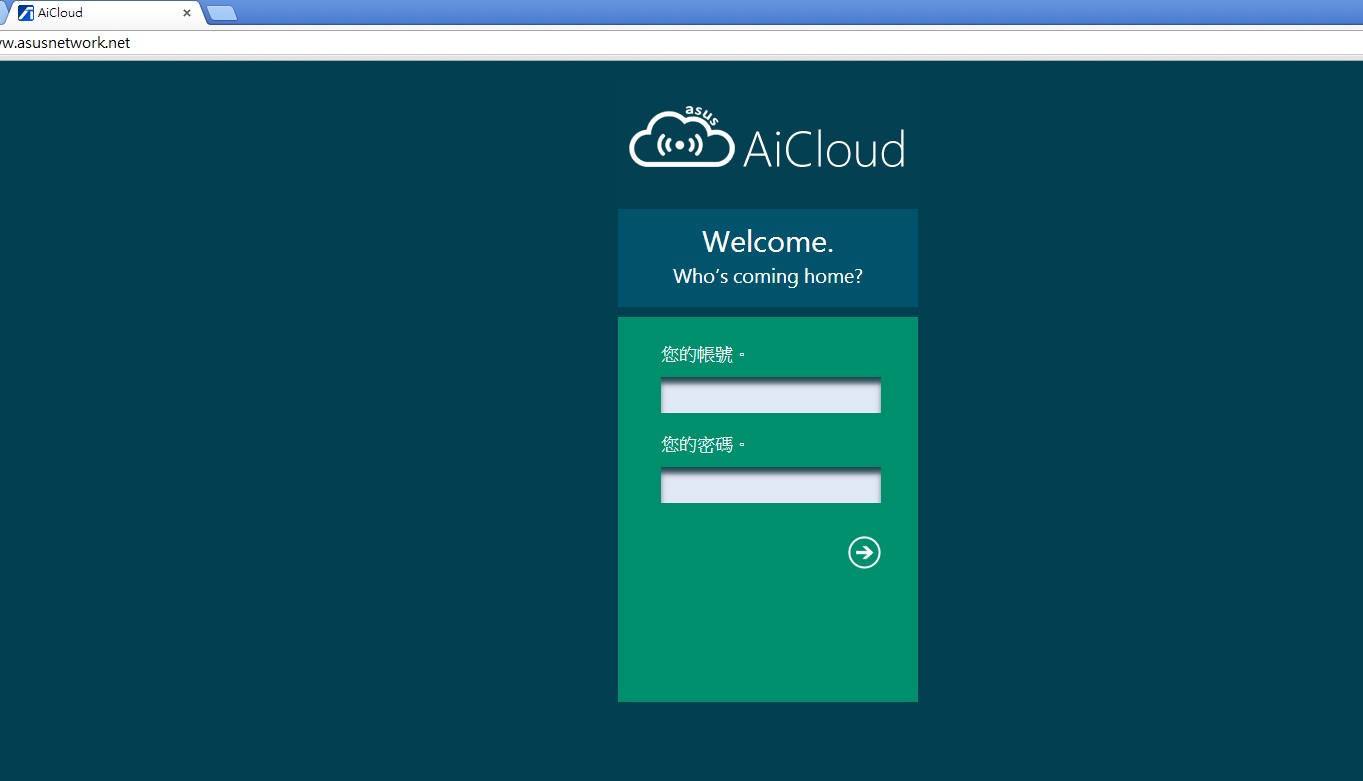
基本上跟基地台的帐号密码是一样的!!
登入之后可以发现目前与基地台连线之装置
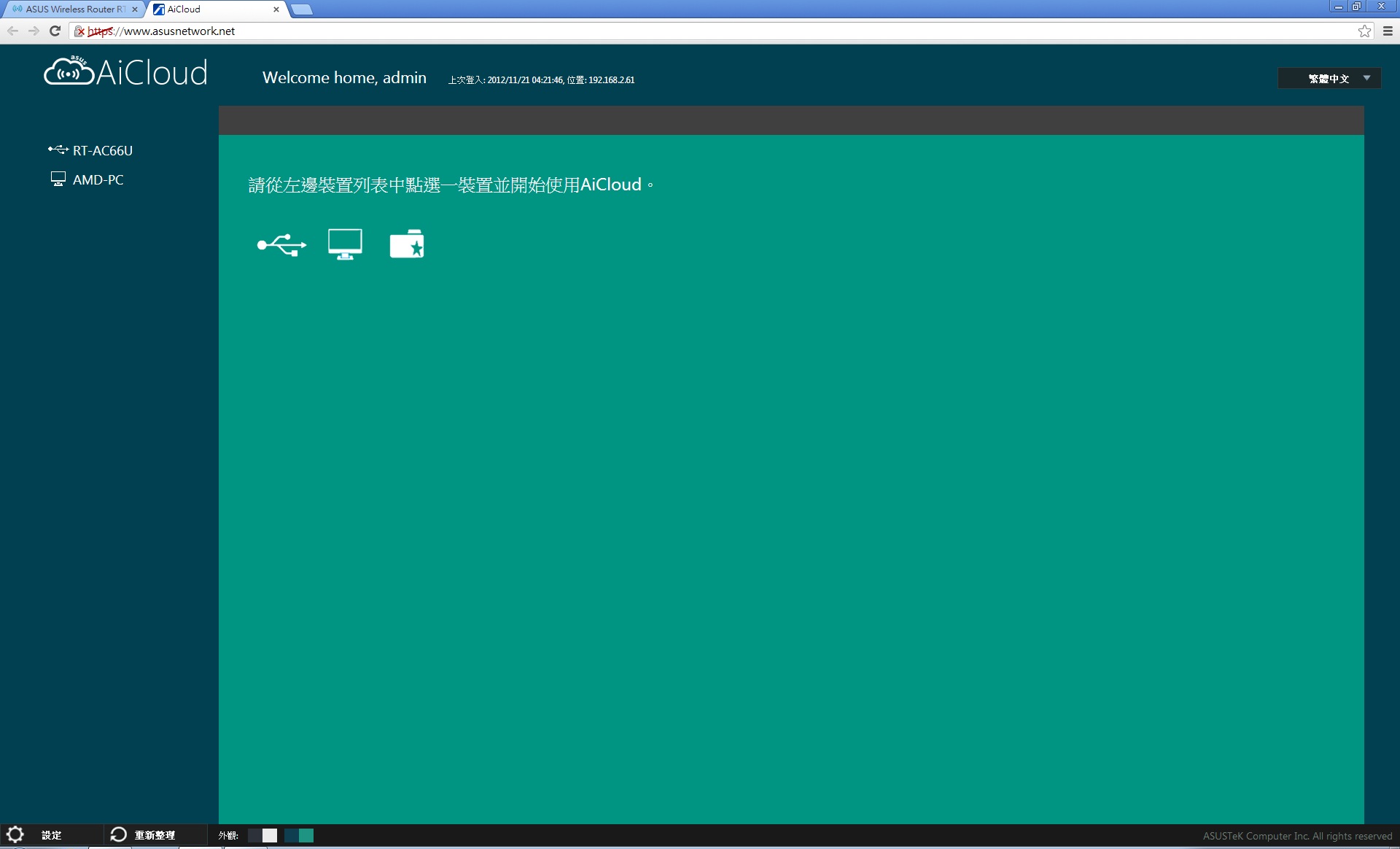
连结基地台的USB装置
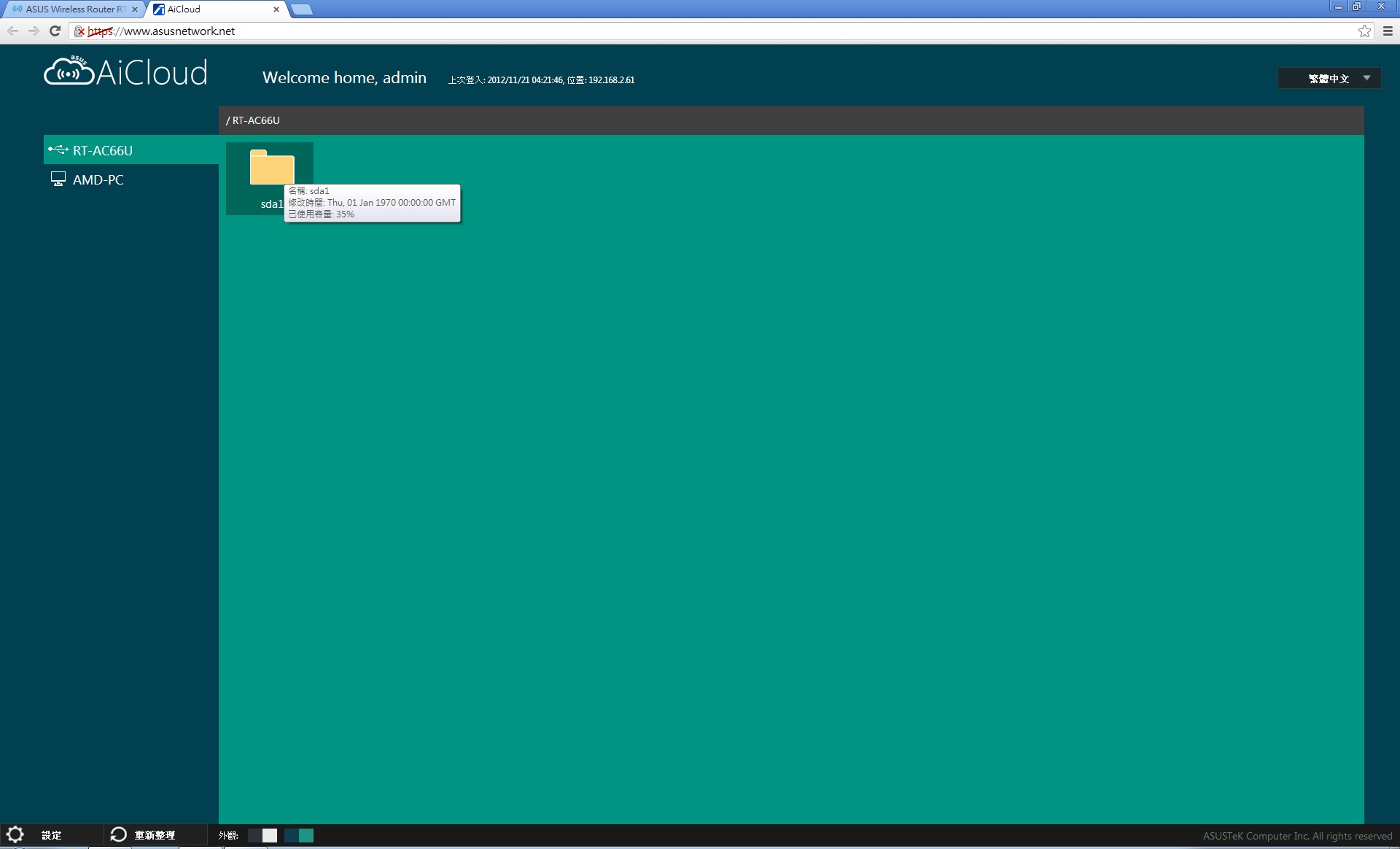
这次连接装置于RT-AC66UUSB埠的Kingston随身碟。
随身碟中的档案
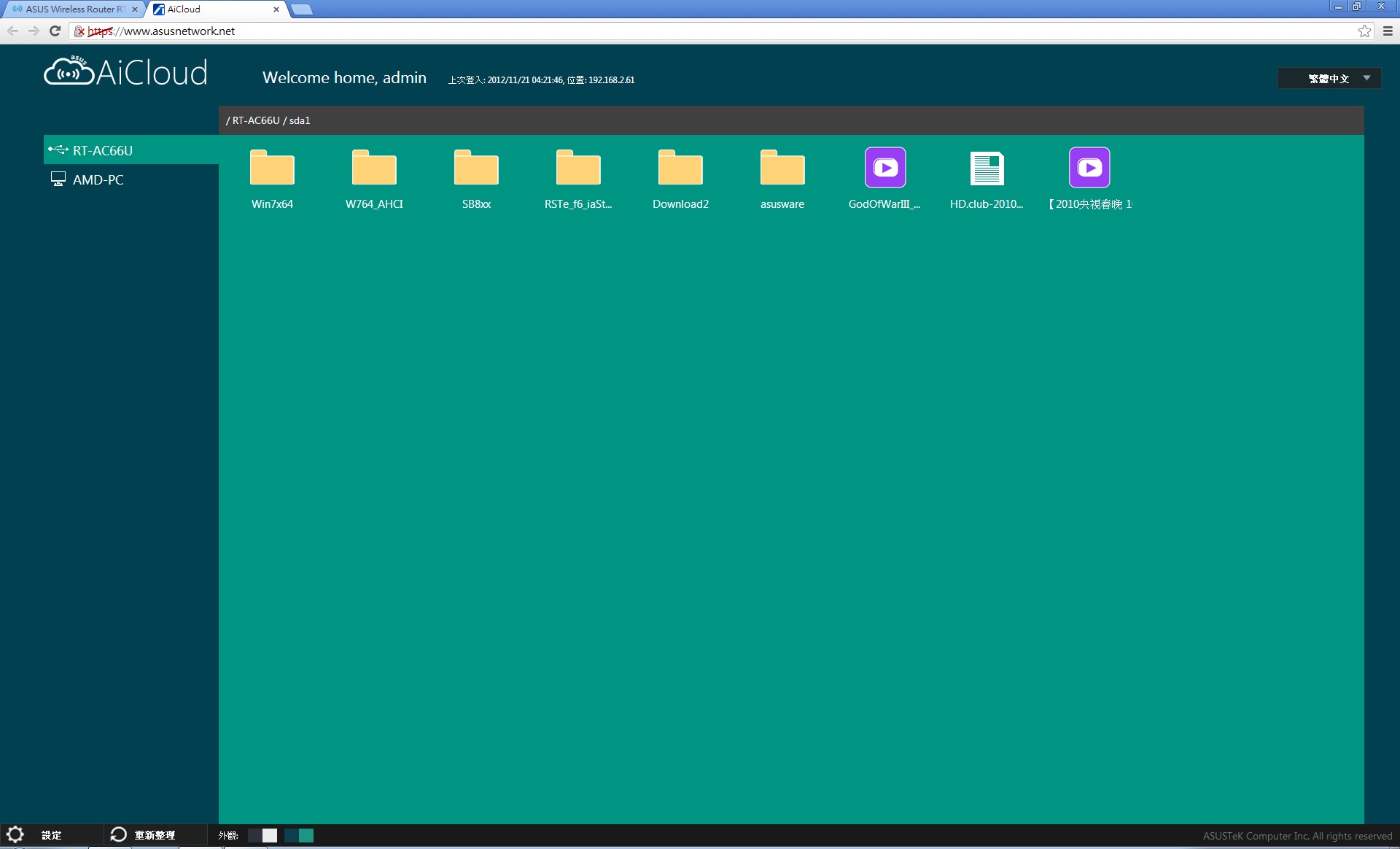
播放之前会建议您安装VLC媒体播放软体
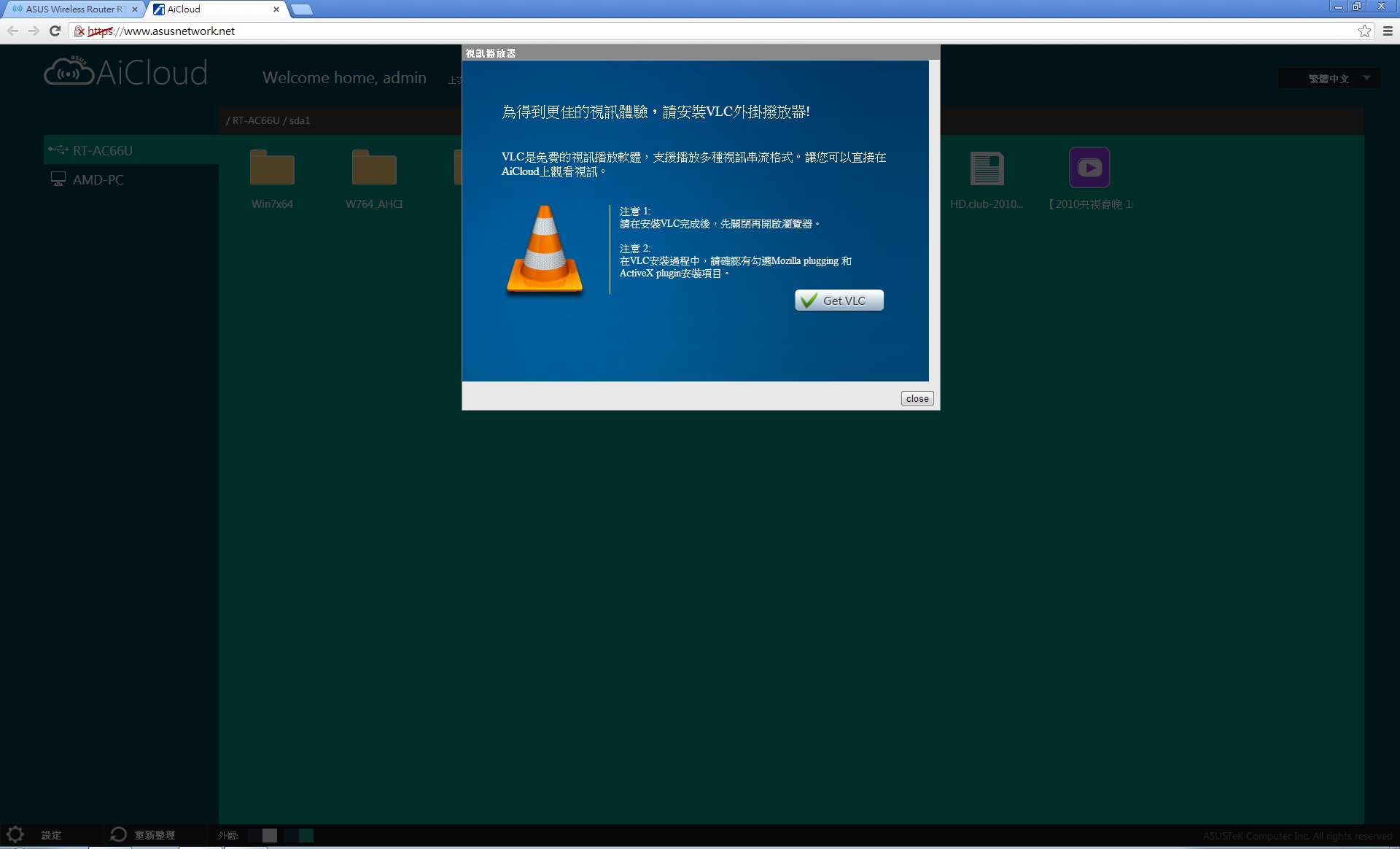
安装完成之后点选欲拨放之档案
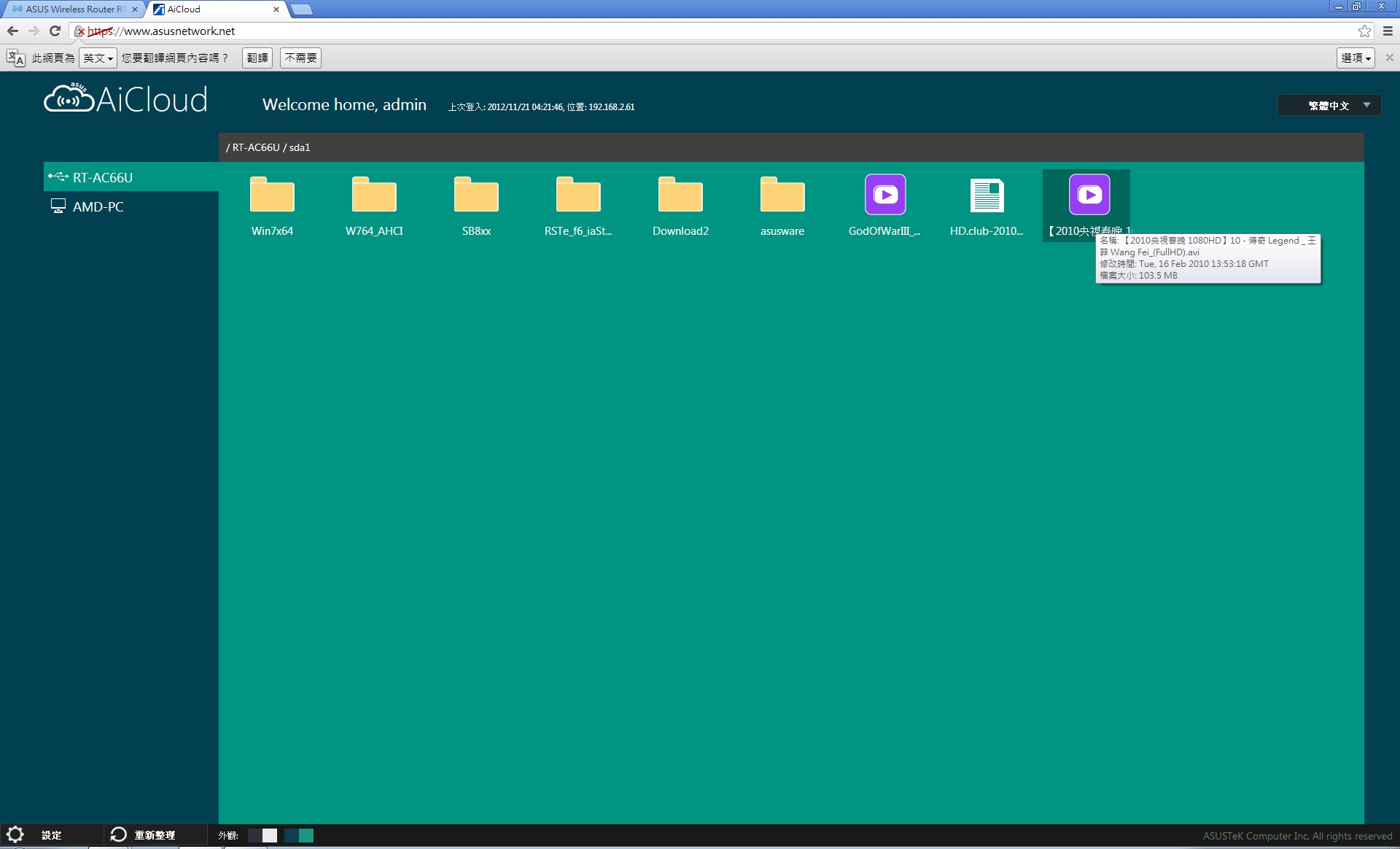
这次测试为王菲于春晚献唱的传奇歌曲。
顺利且流畅的播放
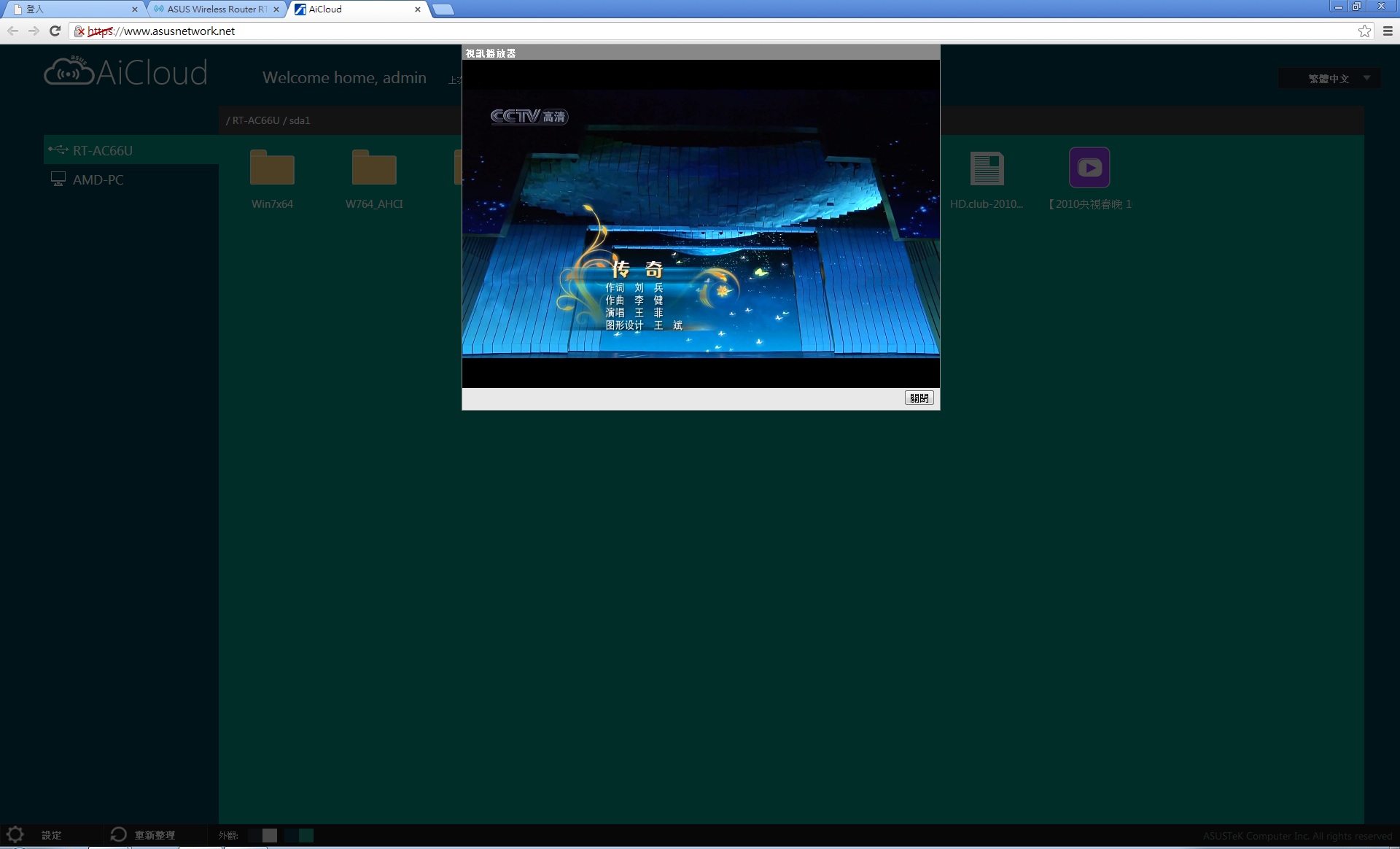
AiCloud 智慧同步功能
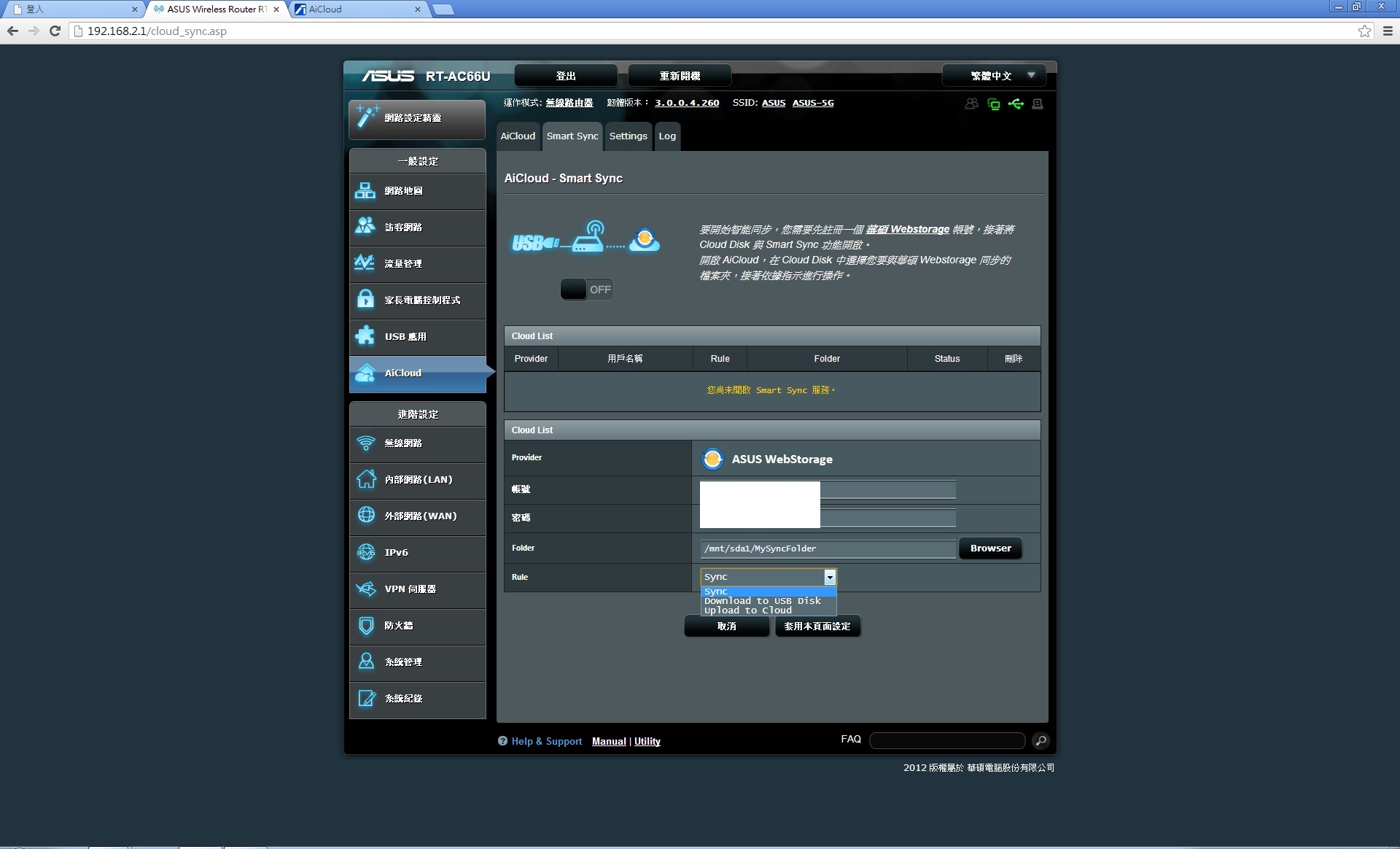
要使用这项功能,请先至ASUS WebStorage申请帐号。首先使用上传至网路空间功能。
如下图
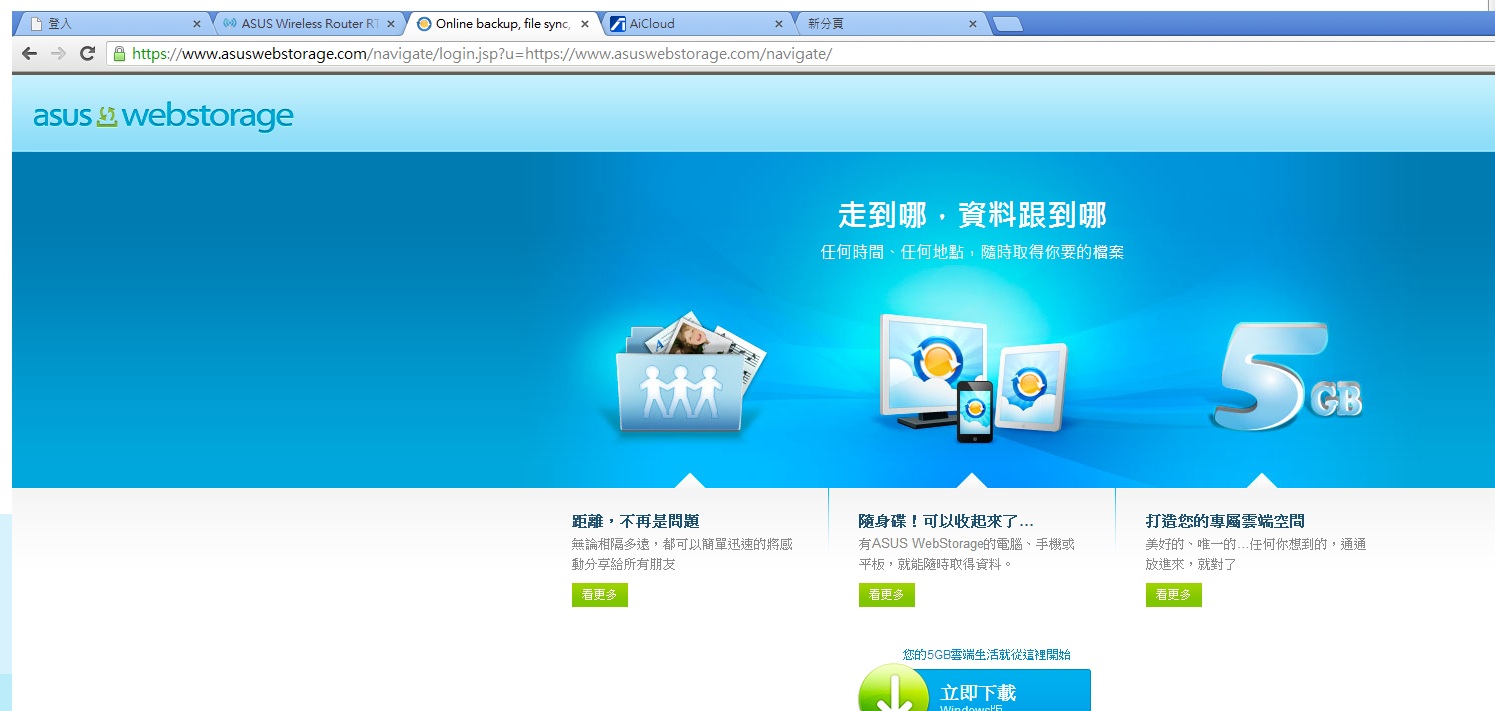
目前免费帐号空间有5G。
接下来将档案放到预设的MySyncFolder资料夹中
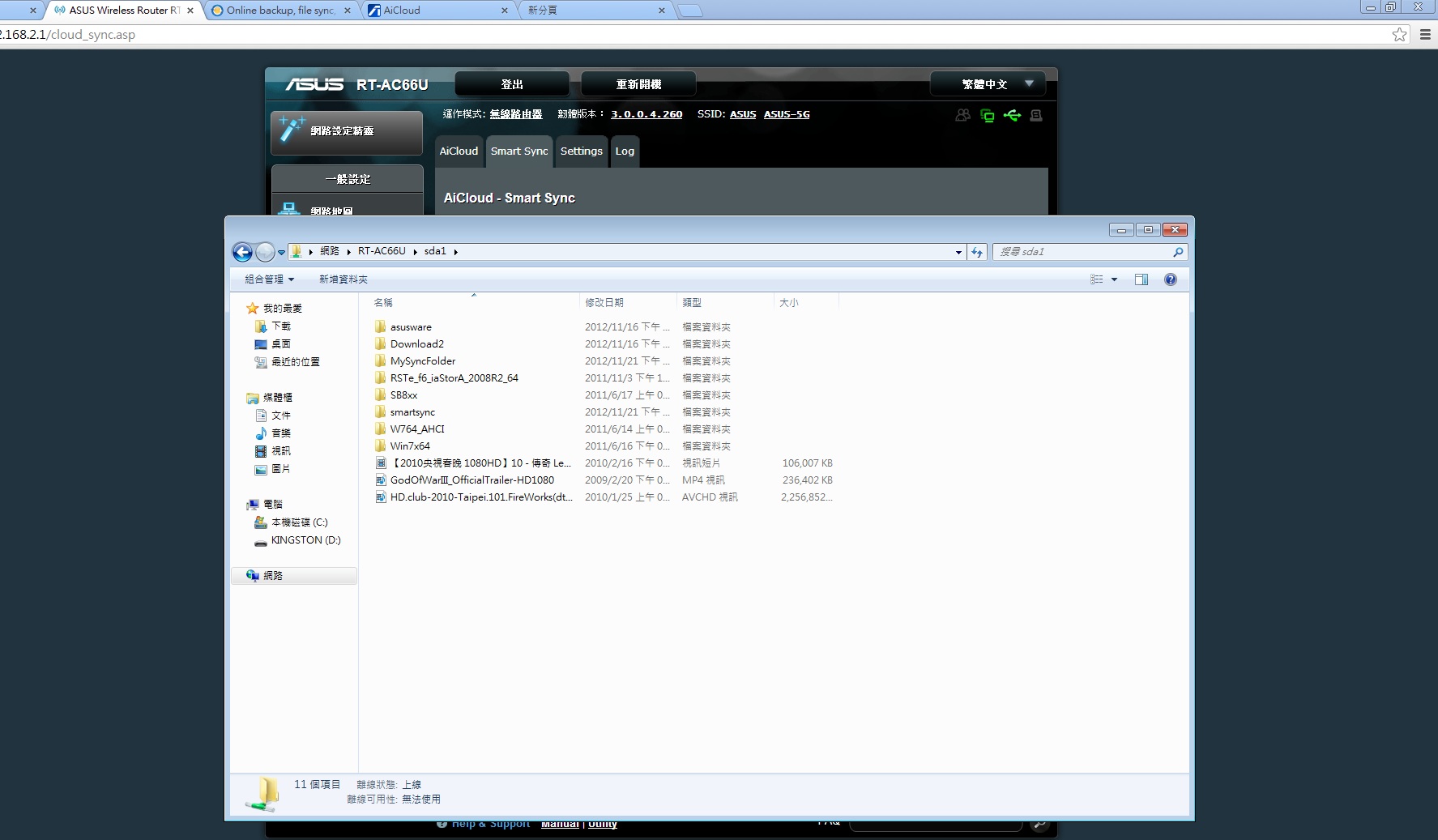
ASUS WebStorage
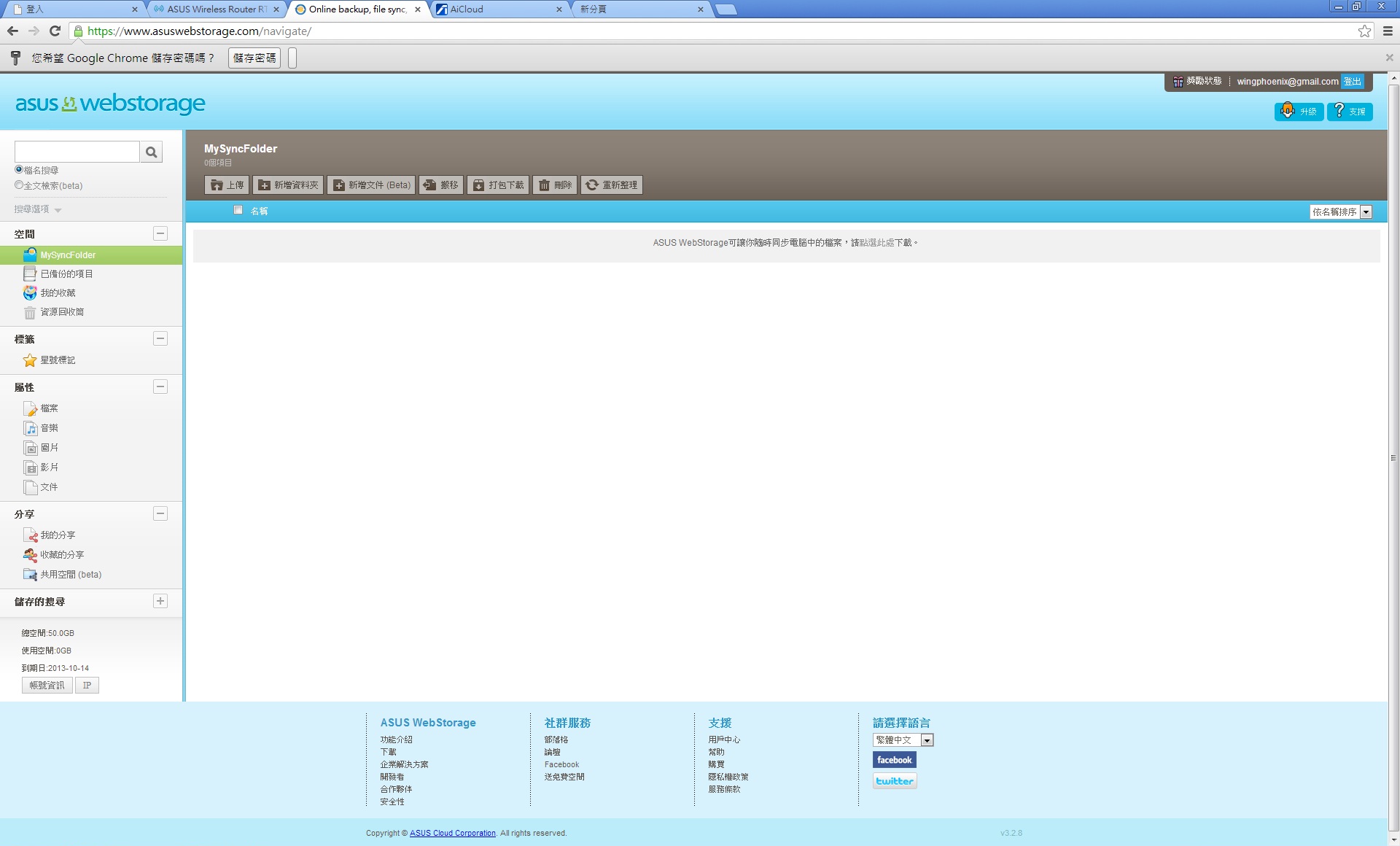
MySyncFolder目前尚未同步。
这次一样选用王菲于春晚献唱的传奇歌曲的影音档案作示范
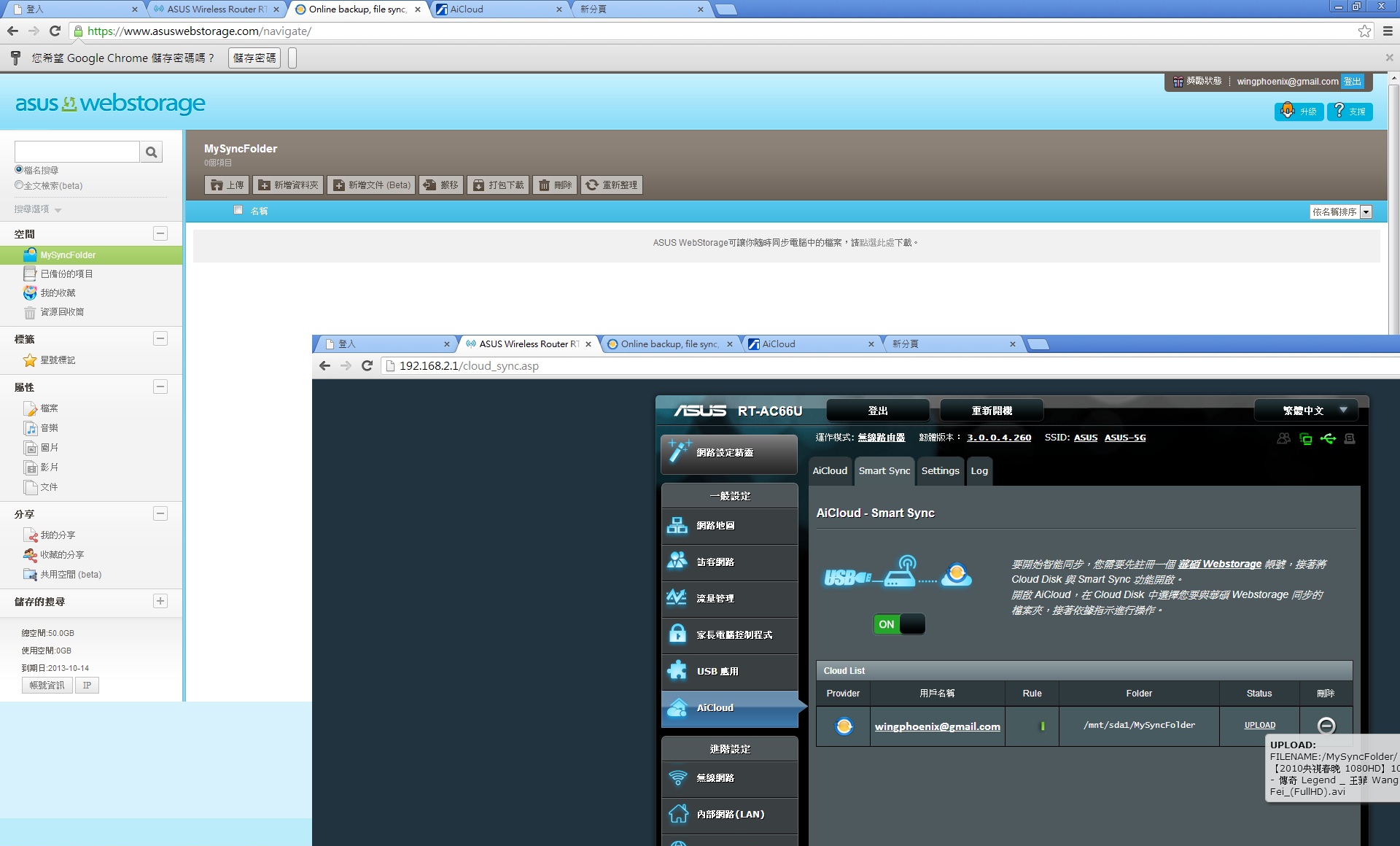
资料上传中
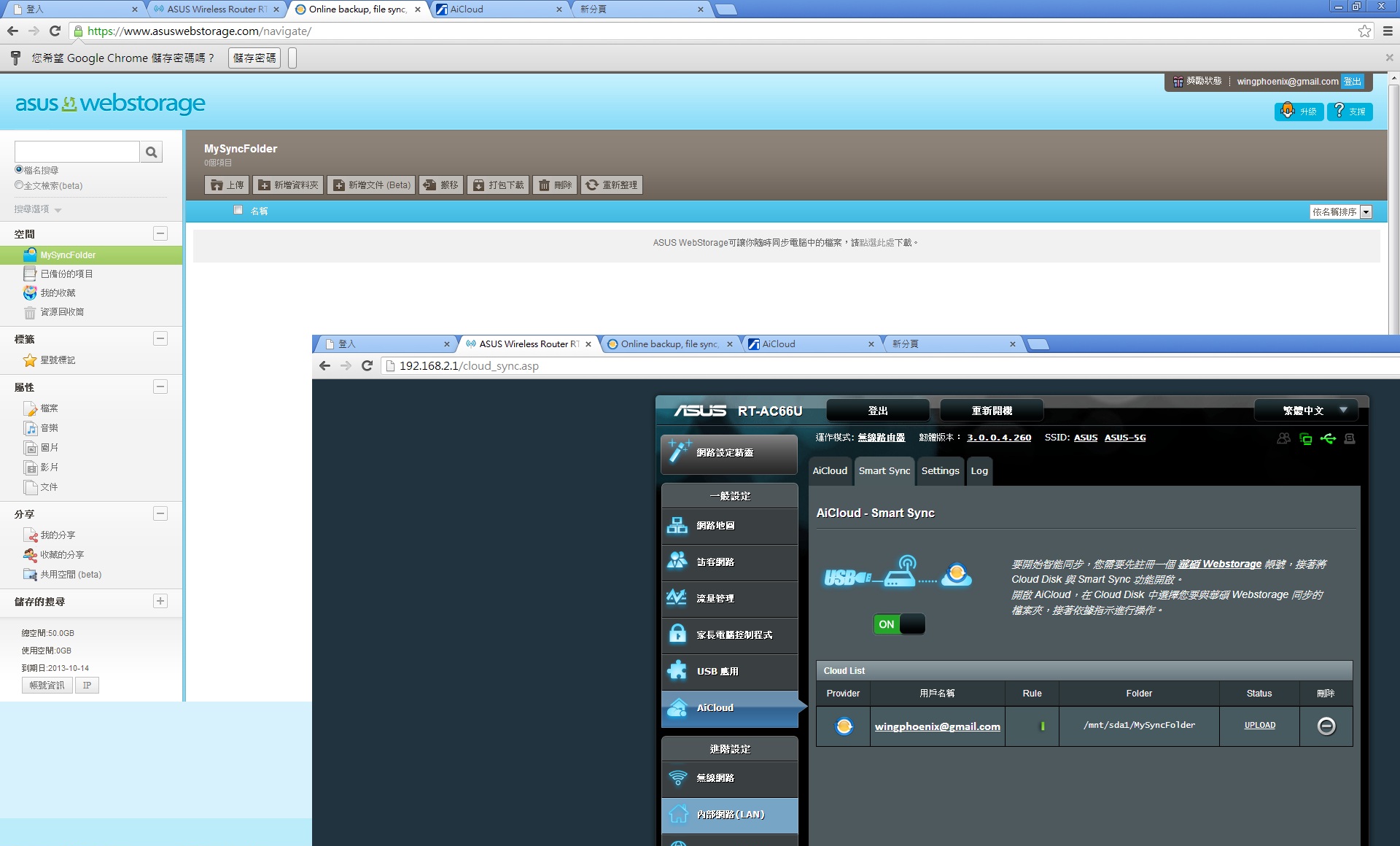
上传完成
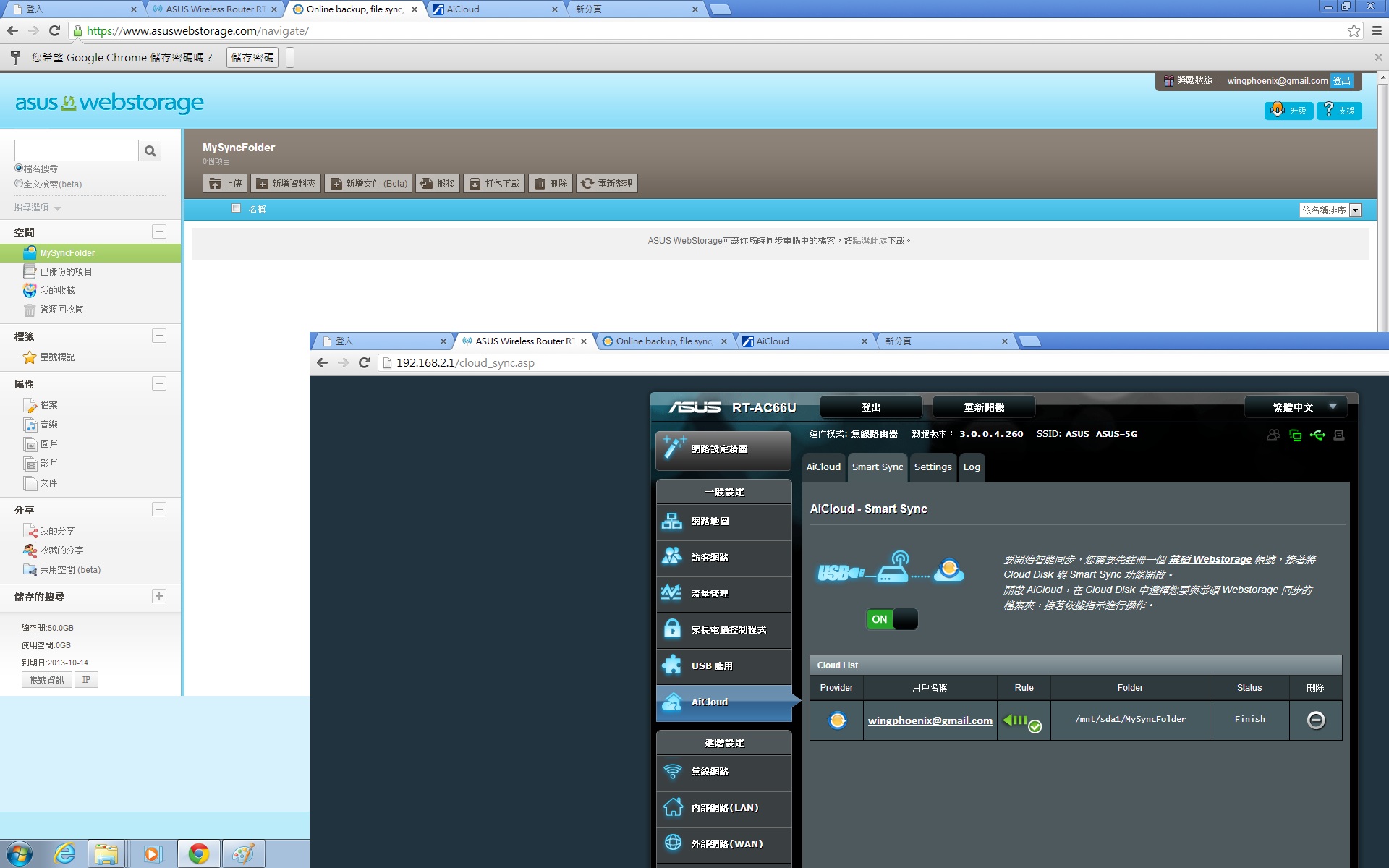
在ASUS WebStorage MySyncFolder资料已同步完成
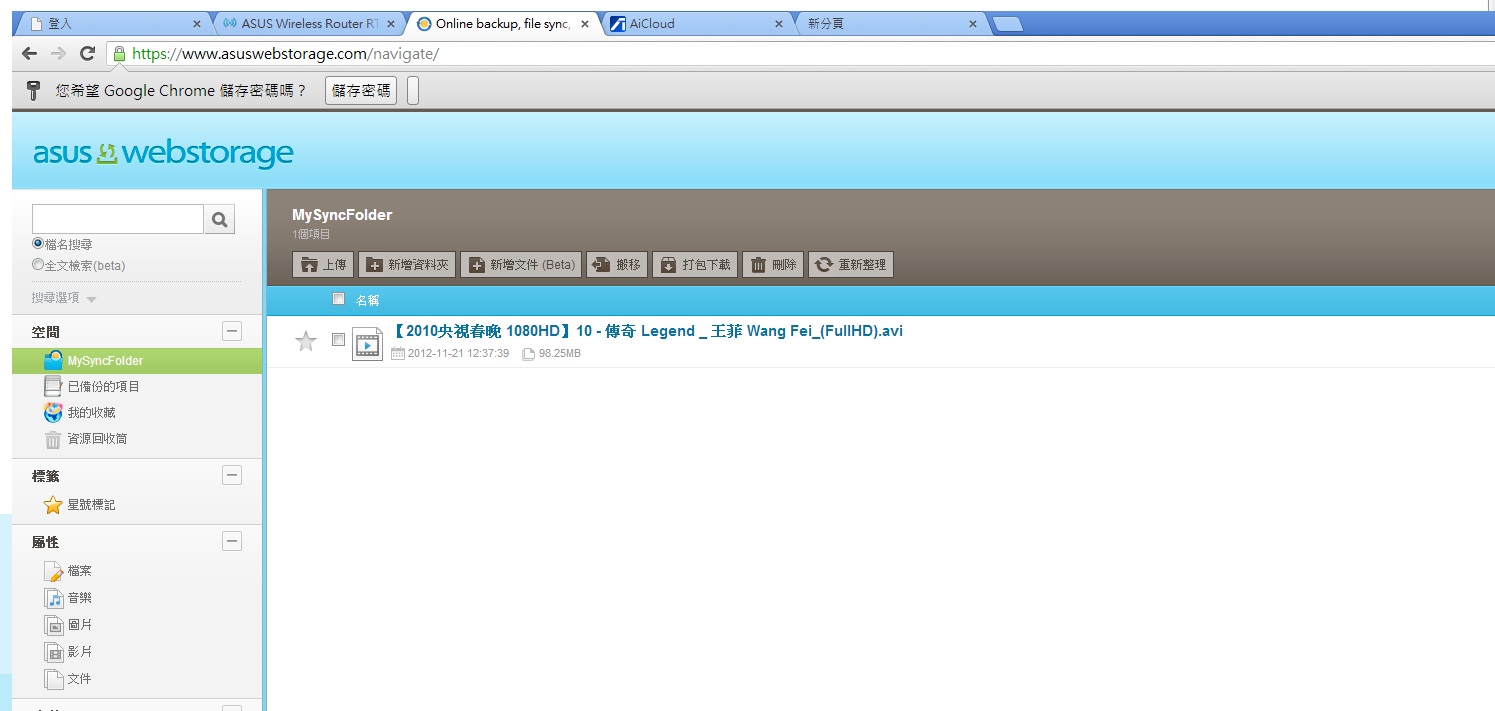
同步模式
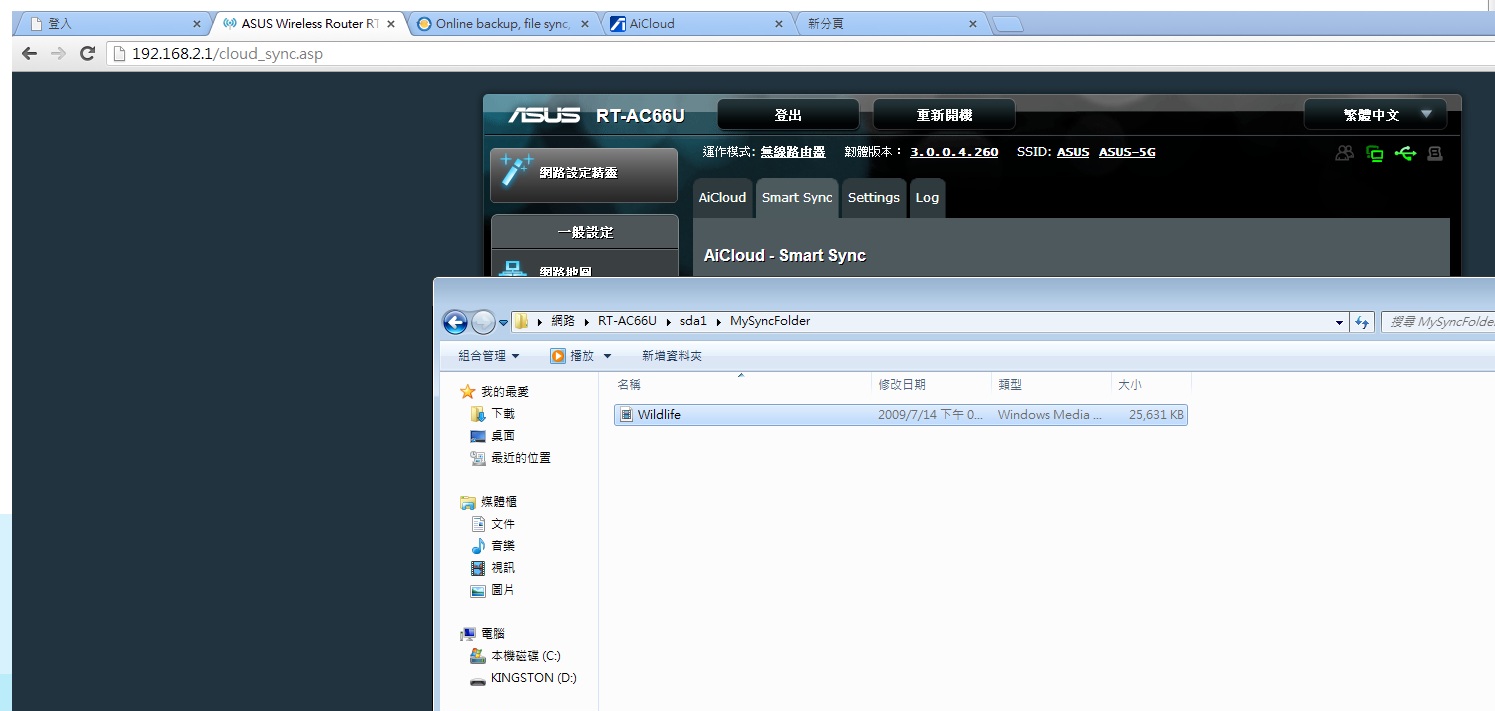
一样在MySyncFolder资料夹中放入WIN7 范例视讯野生动物短片。
同步完成
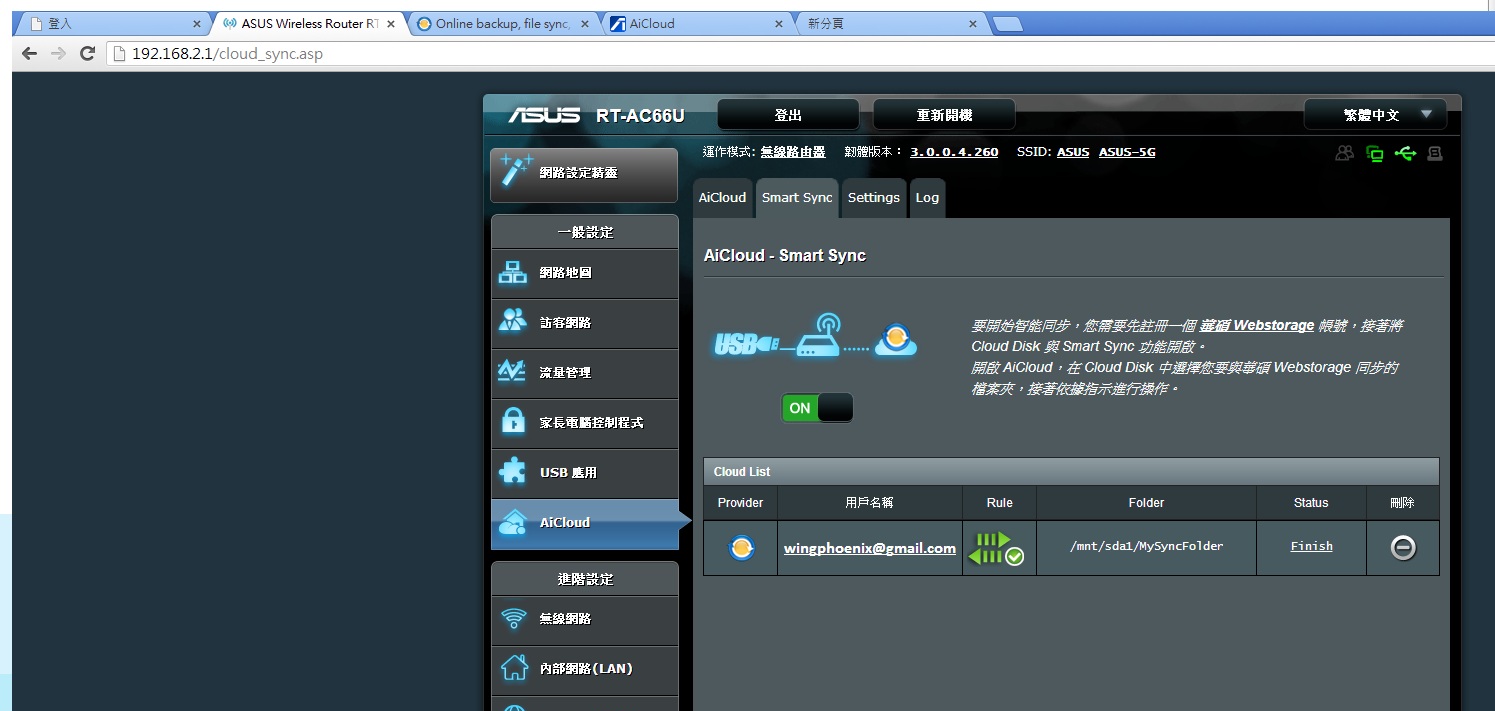
一样在ASUS WebStorage MySyncFolder同步完成
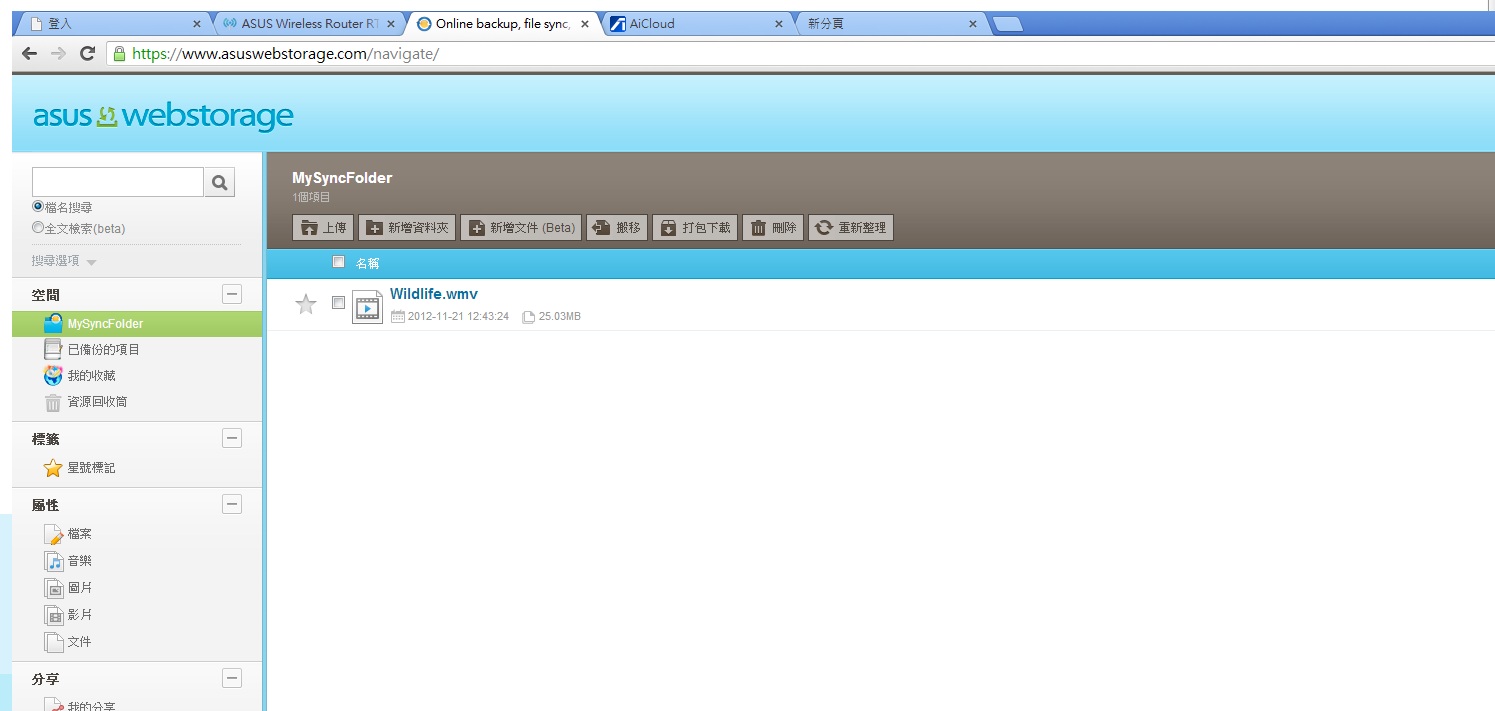
如果删除,MySyncFolder内资料一样也会移除。
智慧型手机连接基地台
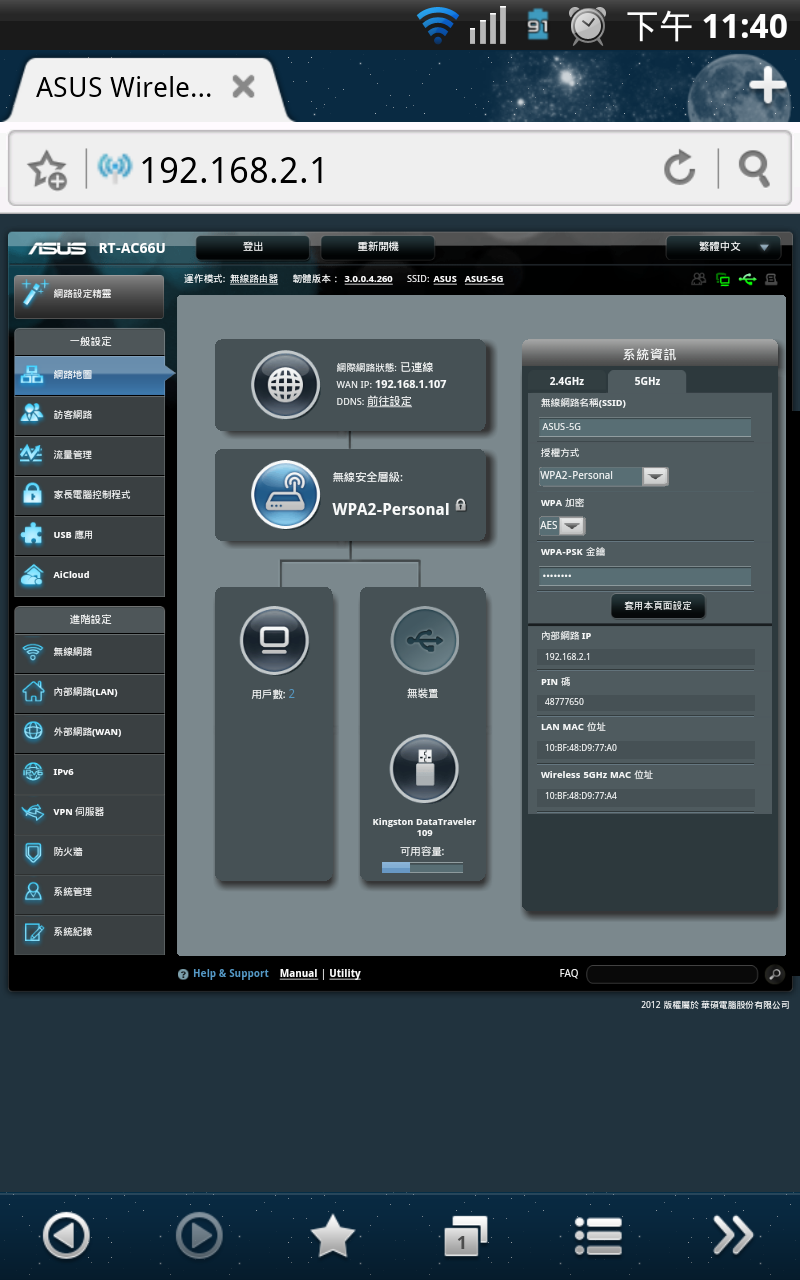
一样可以看到基地台的管理页面。
先至Play Store下载专用APP
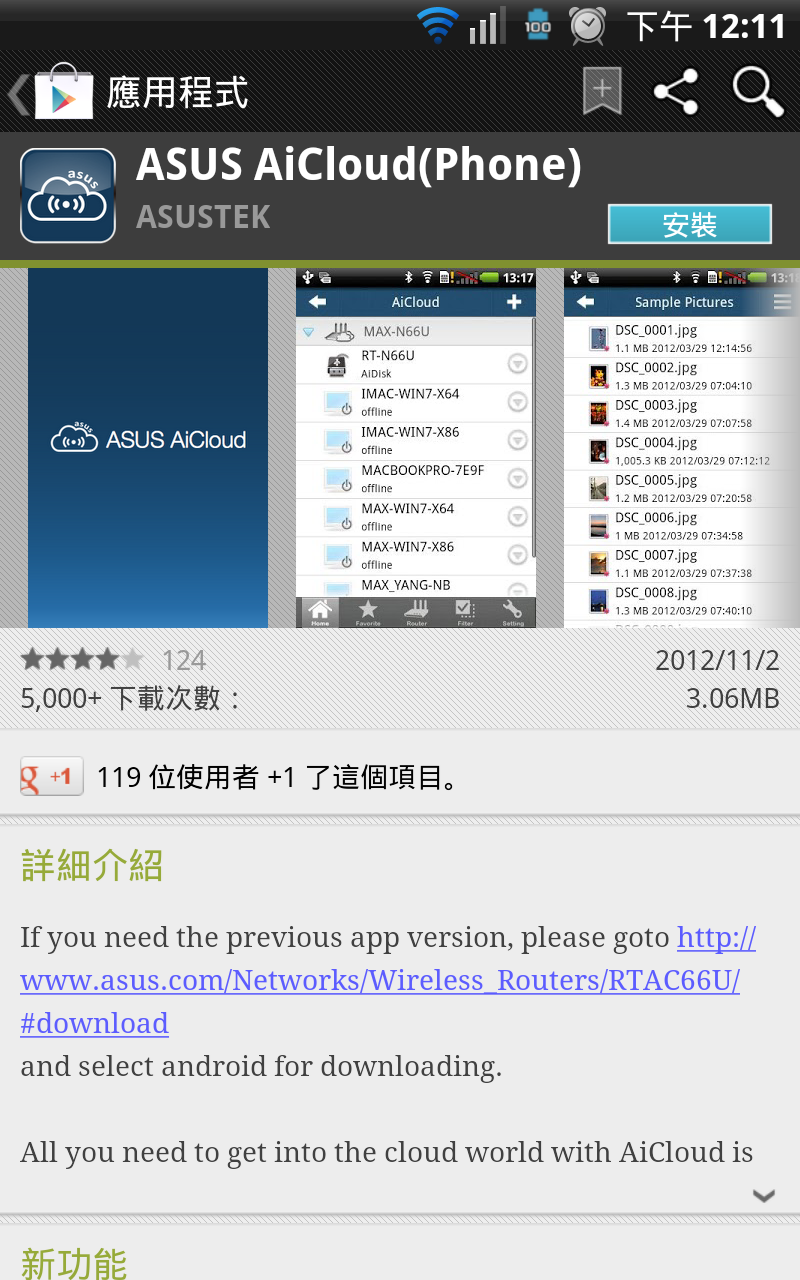
登入AiCloud
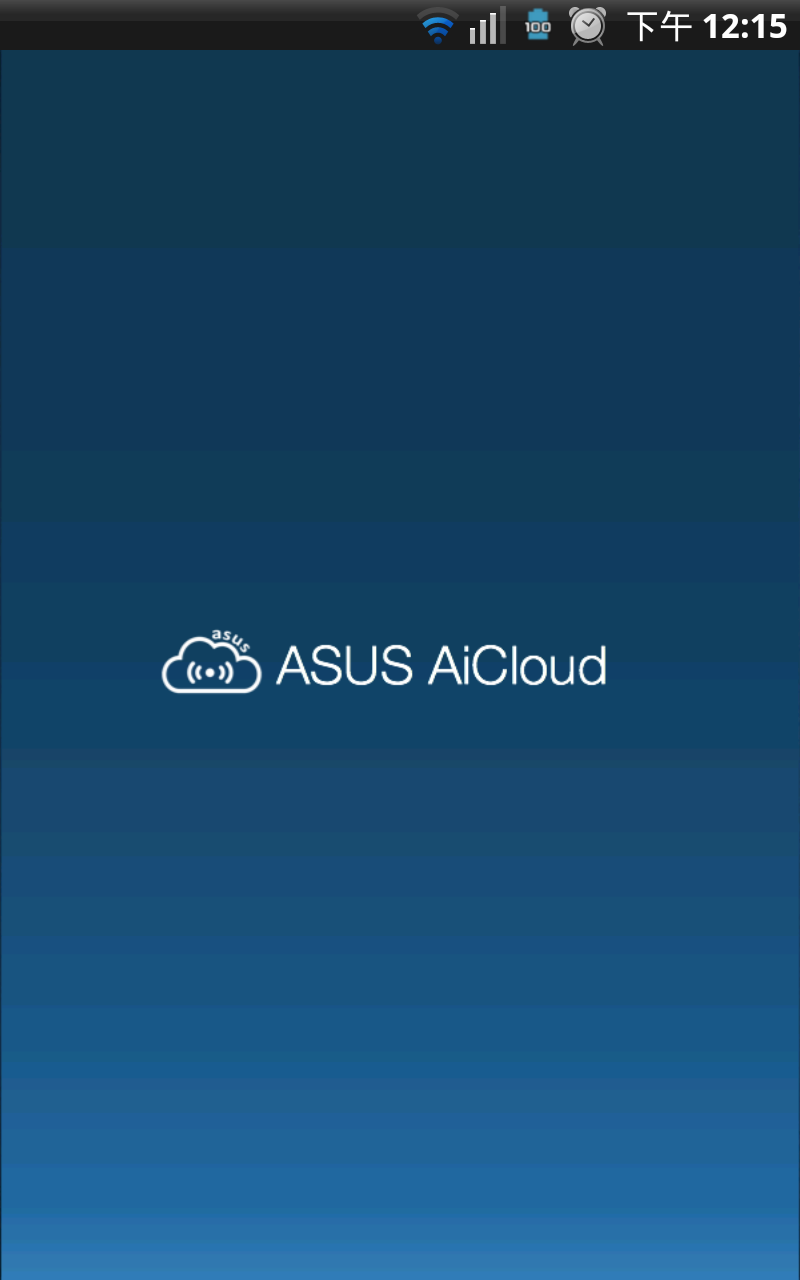
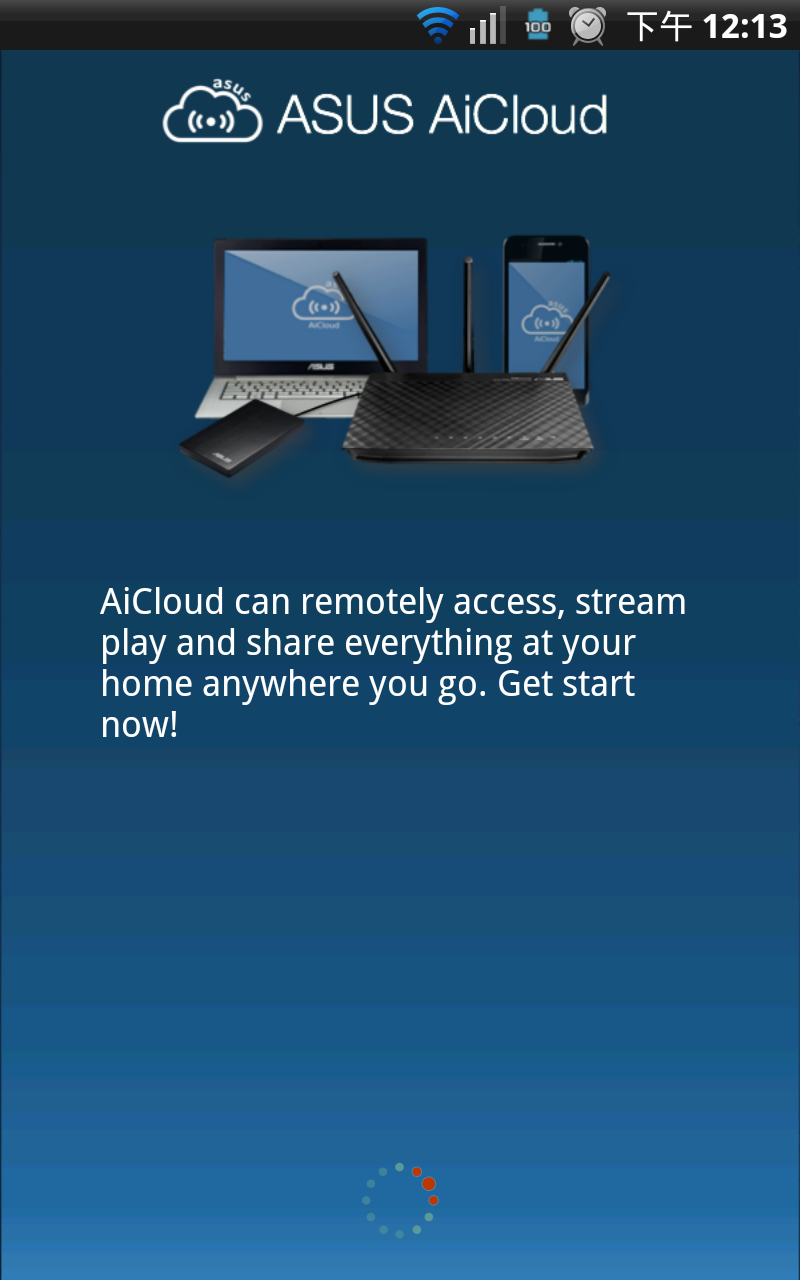
连接基地台
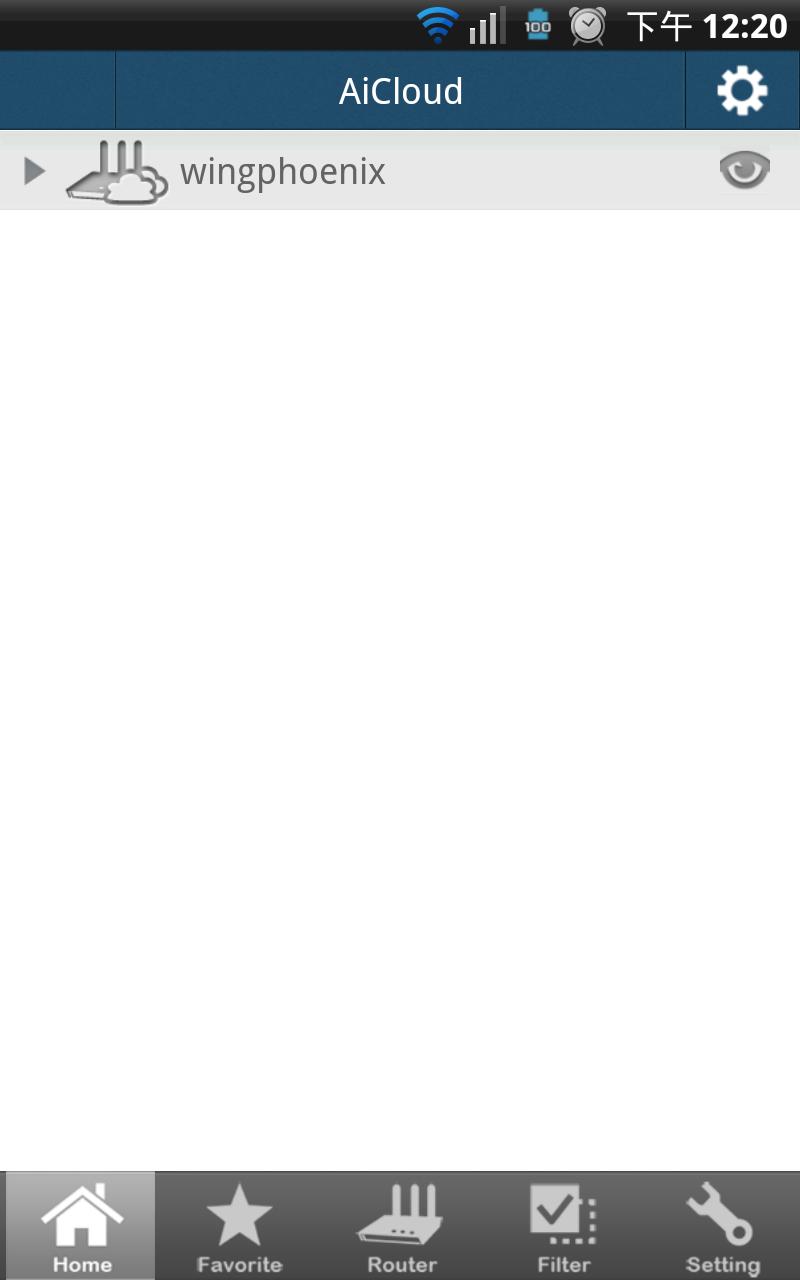
目前与基地台连线之装置
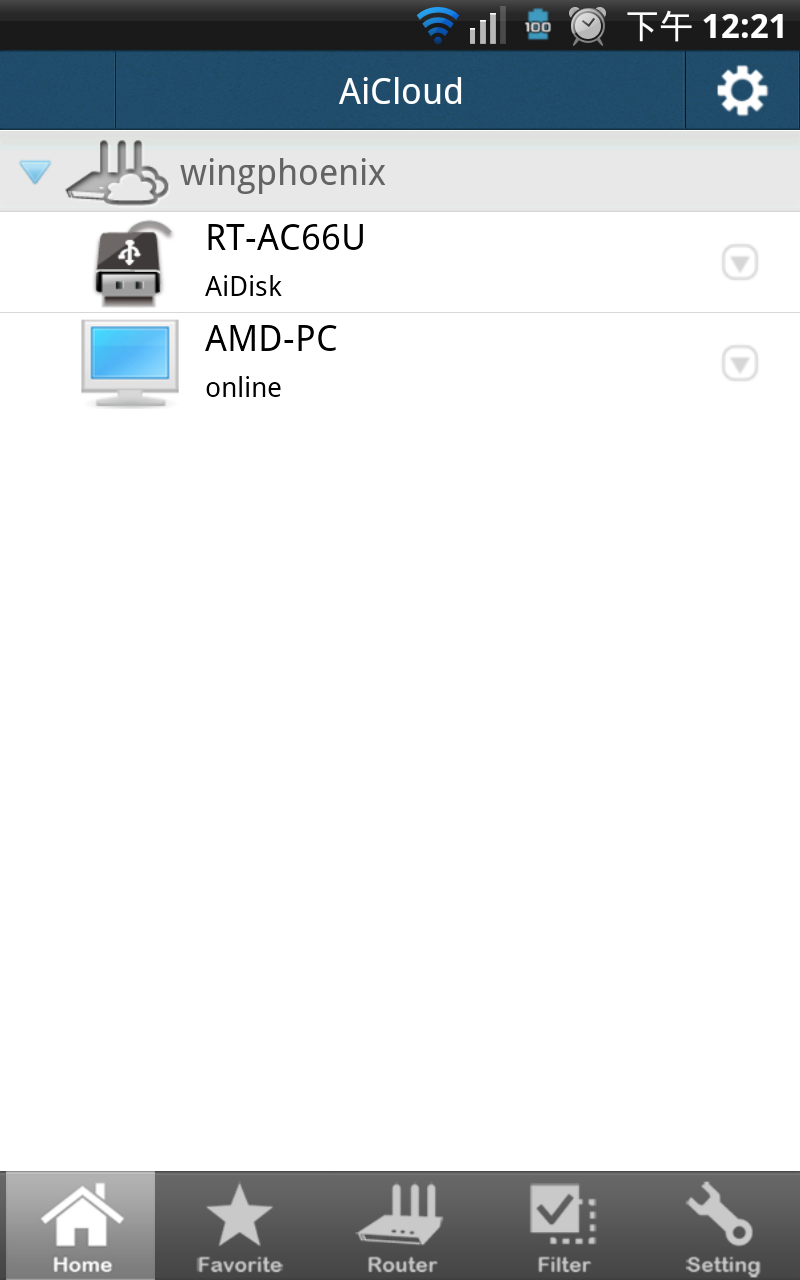
连结基地台的USB装置
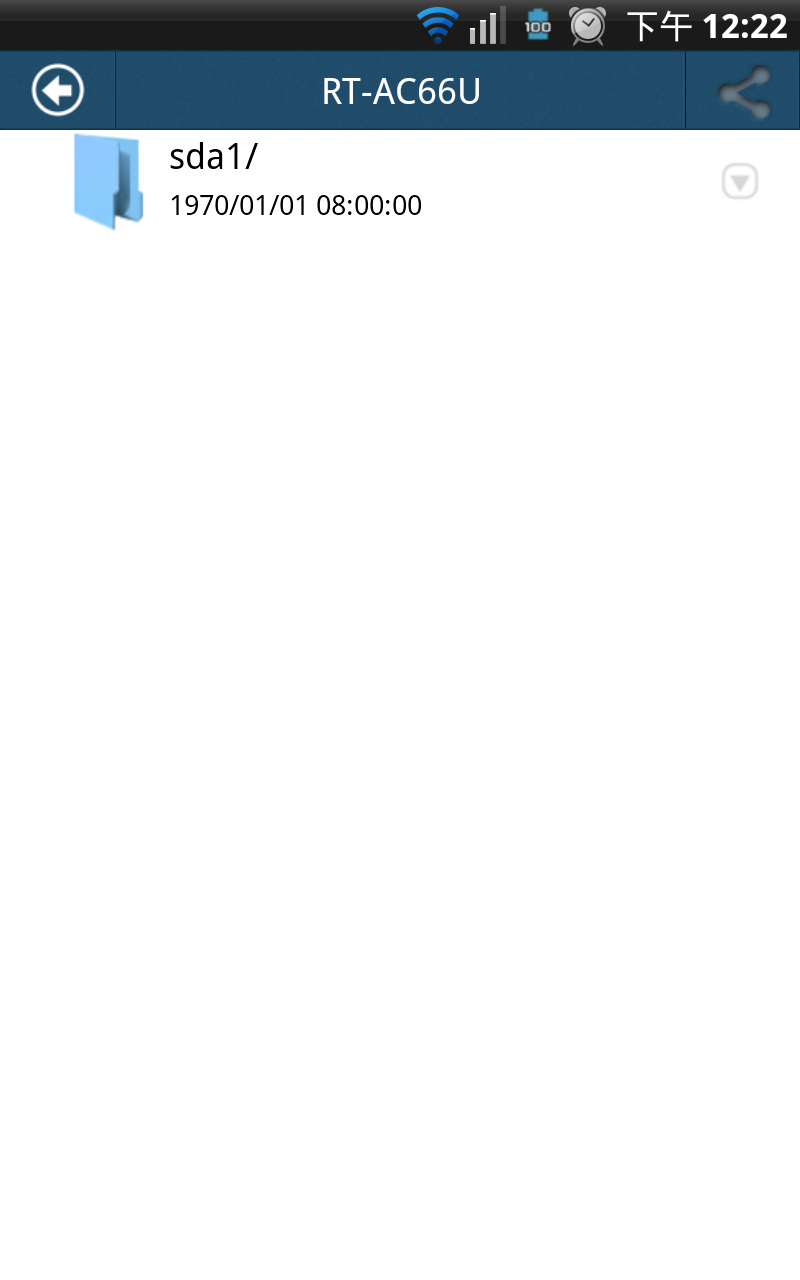
这次一样连接装置于RT-AC66UUSB埠的Kingston随身碟。
随身碟中的档案

这次一样选用王菲于春晚献唱的传奇歌曲的影音档案作示范
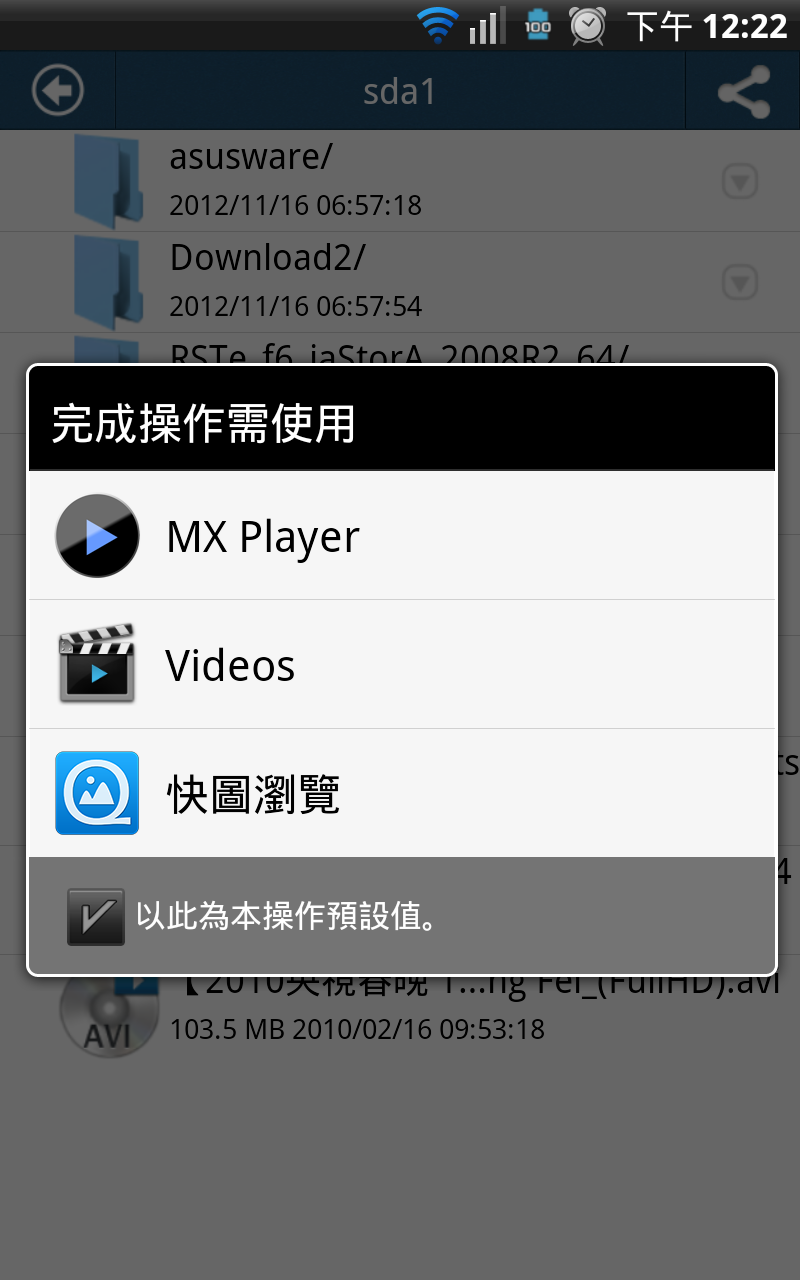
点选之后就会使用预设拨放器或是让使用者选择软体进行播放。
[page]p[/page][title] 网路传输效能测试 [/title]
1Gbps区网互传部分
区网互传部分是个人目前常用到的传输功能,以目前的电脑环境来说,使用Fast Copy传输速度大约可达到100MB/s左右,作为异机备份常用的功能。
网路图表
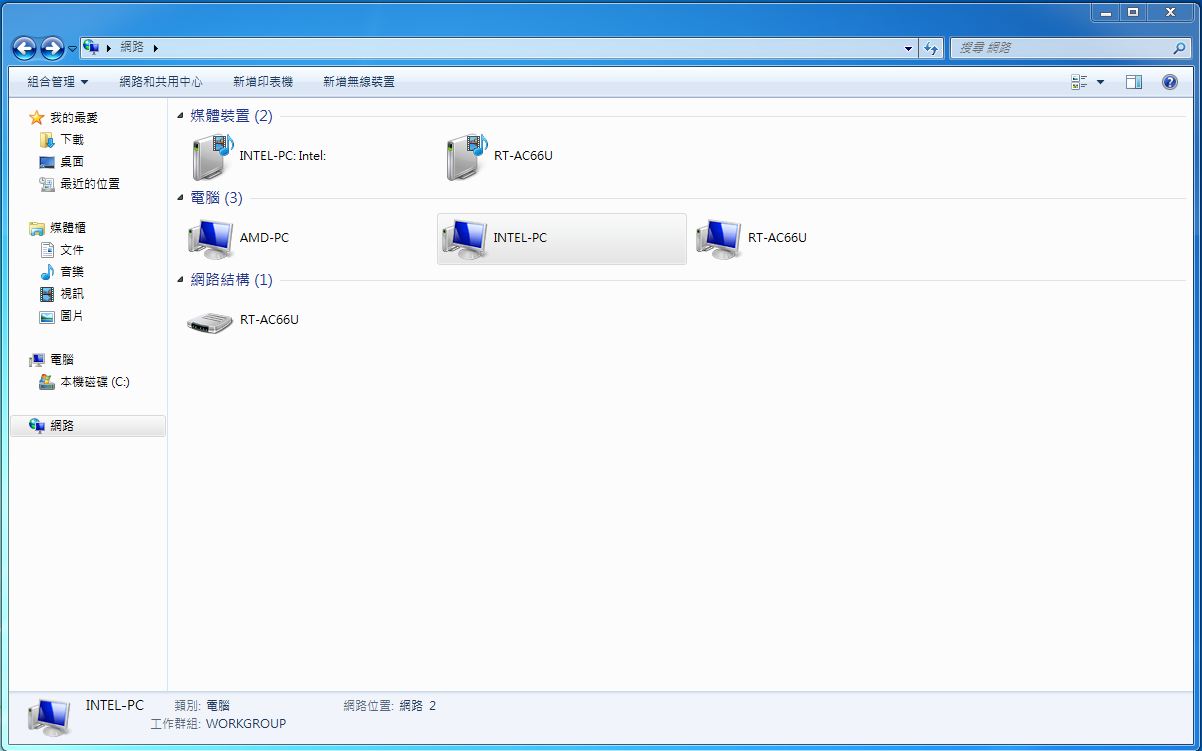
测试的档案大约15.2G
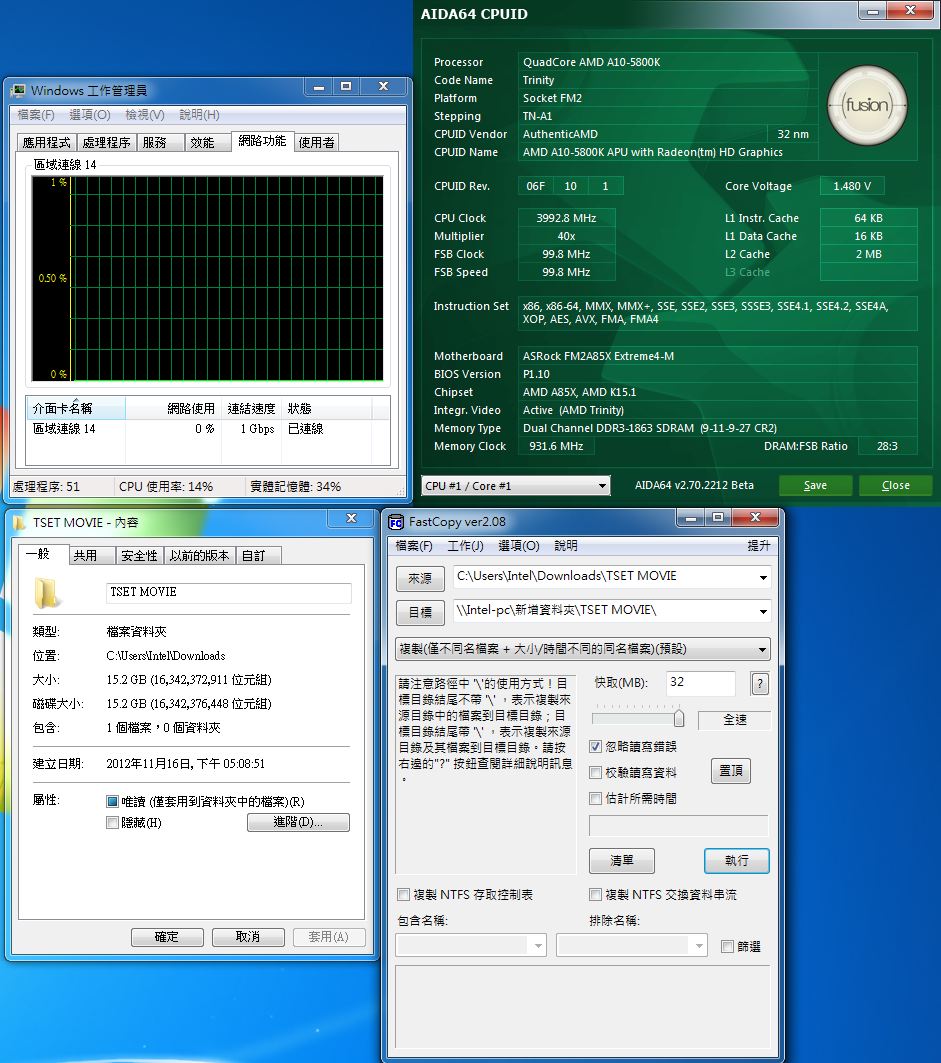
透过ASUS RT-AC66U 1Gbps LAN传到Z77的工作平台。
传了大约4G左右
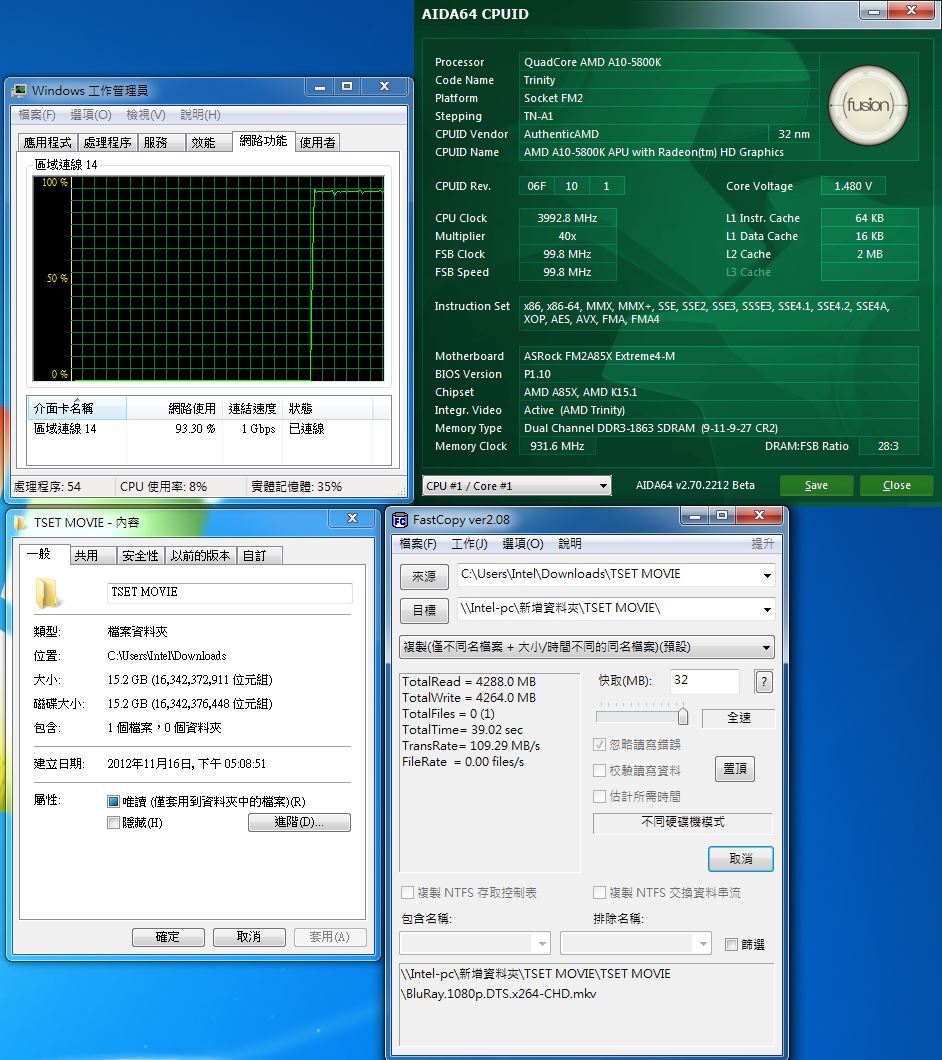
平均速度大约在接近109MB/s左右。
传了大约10G左右
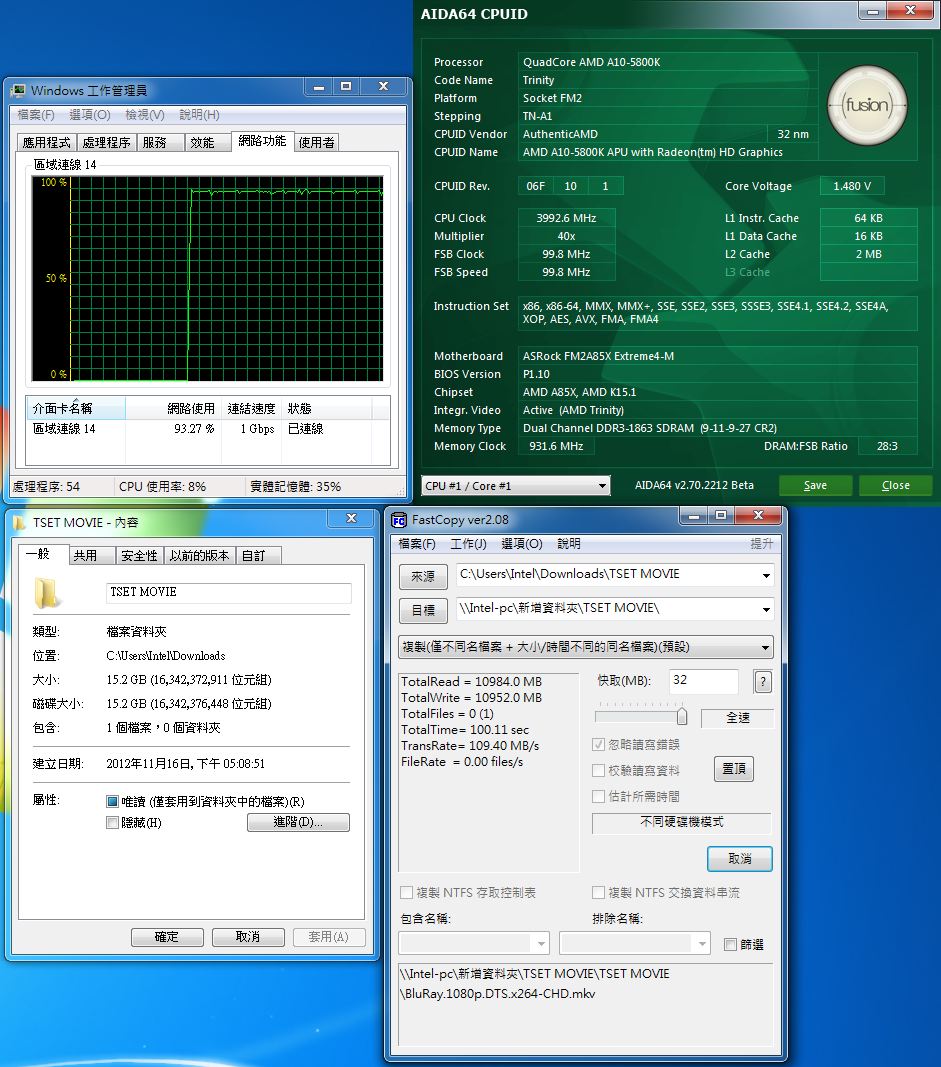
平均速度大约维持在109MB/s左右。
完成传档作业
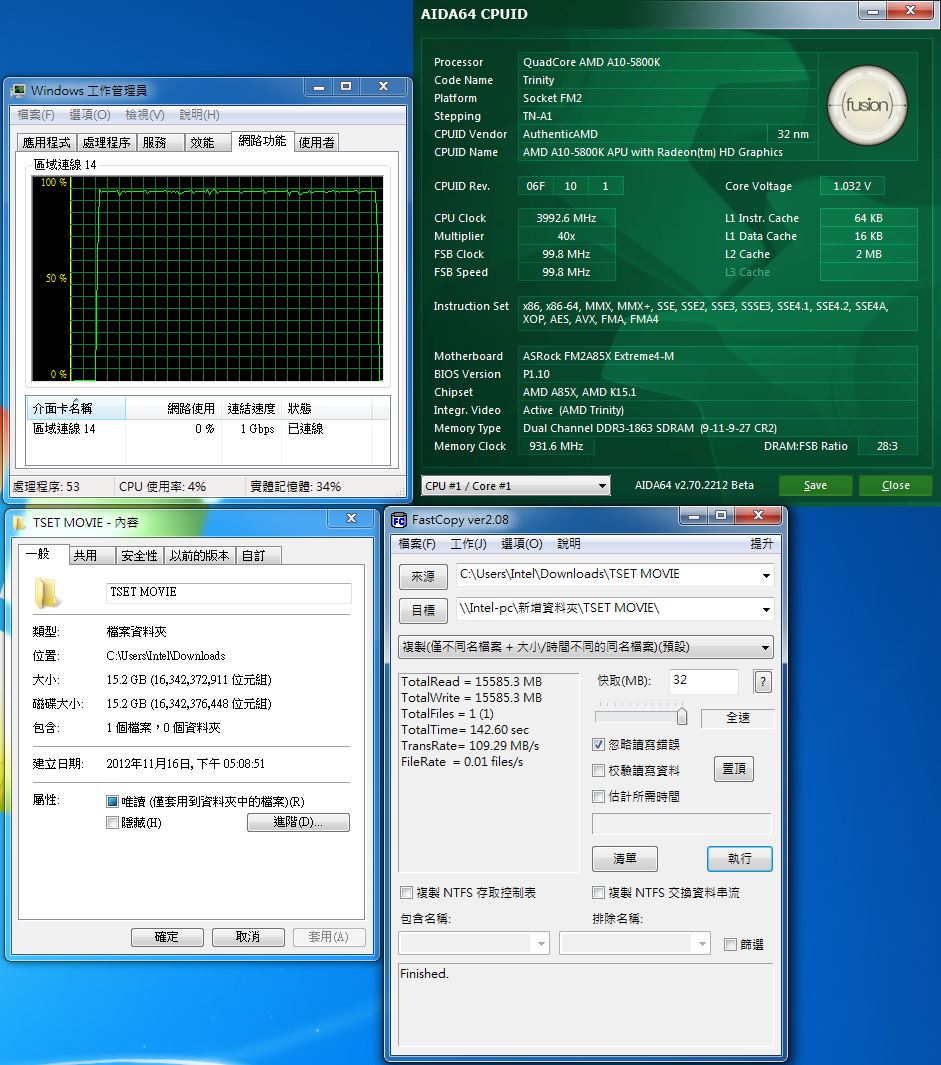
平均速度大约维持在109MB/s左右。
2.4GHz无线网路传输效能测试
2.4GHz的传输速度部分
测试平台(ASRock FM2A85X Extreme4-M+ASRock Z77 Extreme9内建2.4G网卡)
测试的档案大约15.2G
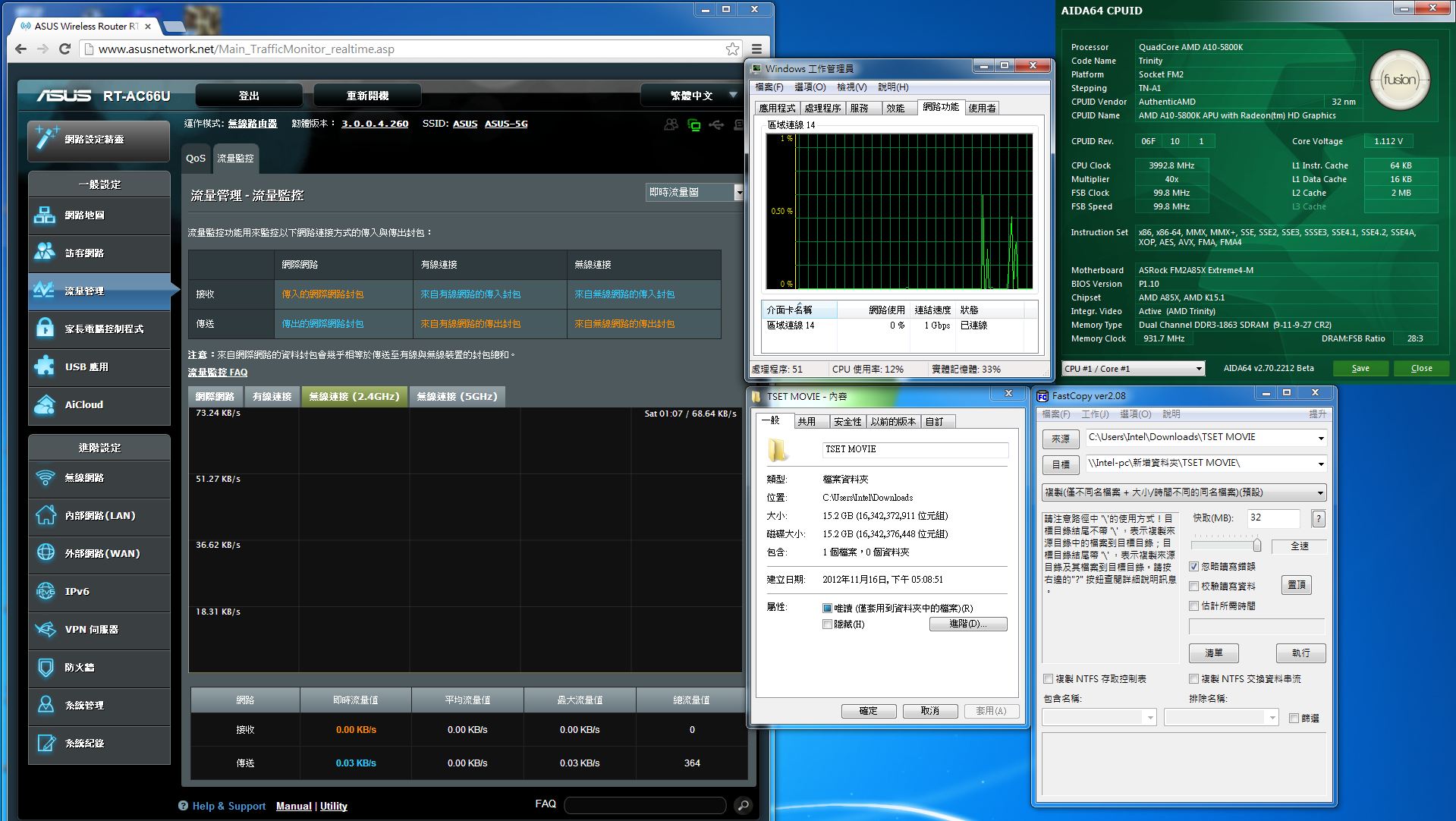
透过ASUS RT-AC66U 2.4G频段传到Z77的工作平台。
传了大约4G左右
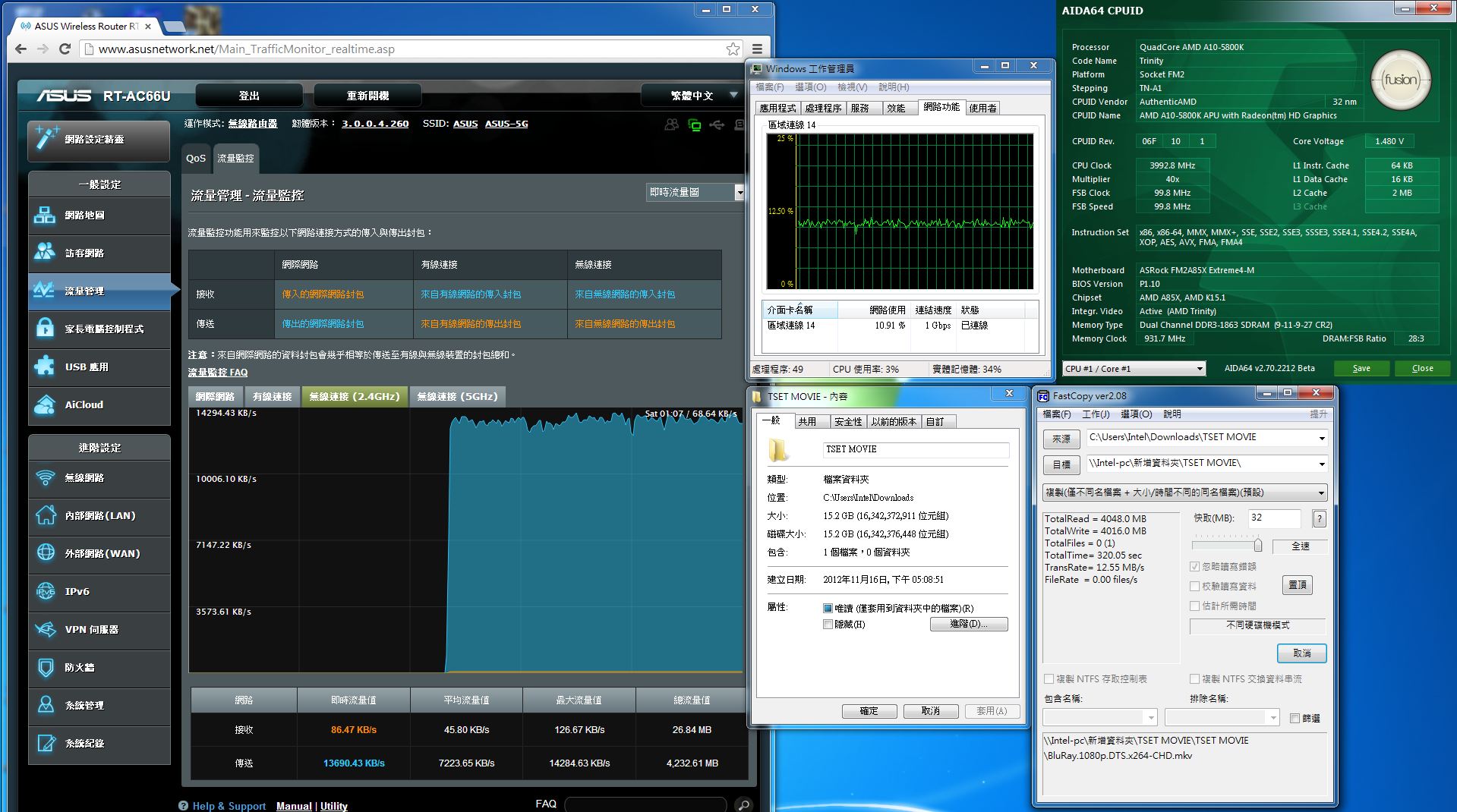
平均速度大约在接近12.55MB/s左右。
传了大约10G左右
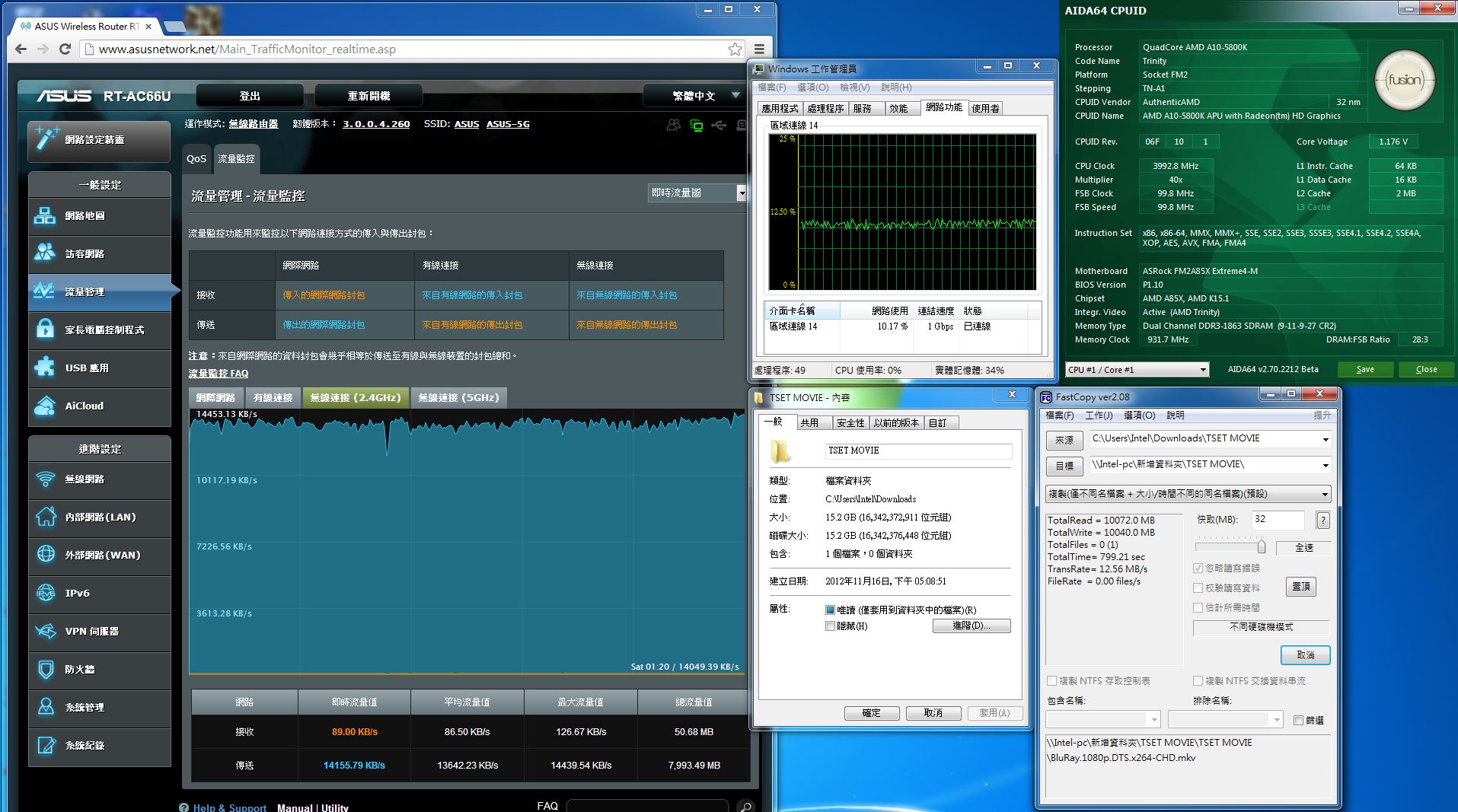
平均速度大约在接近12.565MB/s左右。
完成传档作业
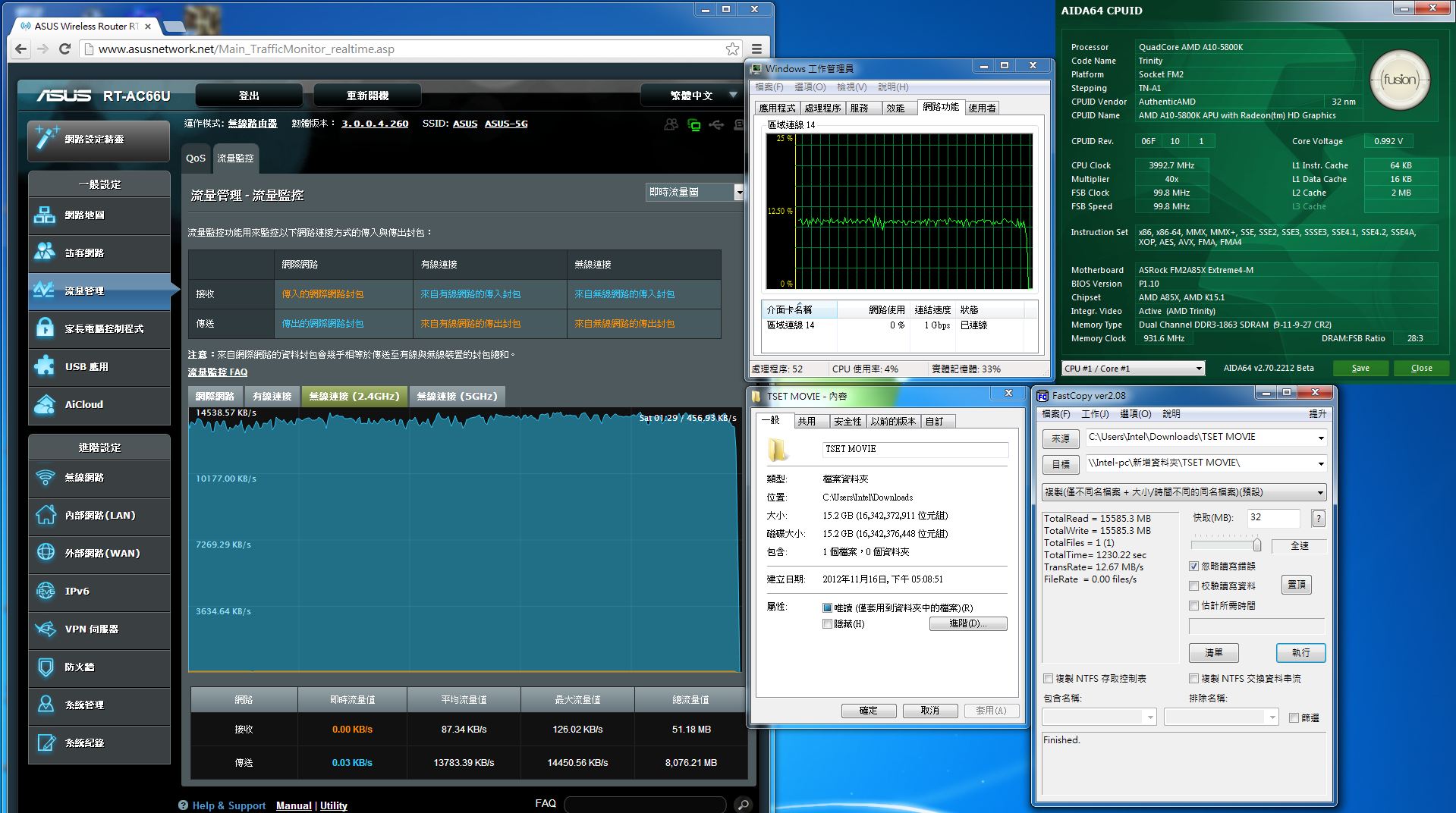
平均速度大约在接近12.67MB/s左右。
5GHz无线网路传输效能测试
5GHz的传输速度部分
测试平台(ASRock FM2A85X Extreme4-M+ASRock Z77 Extreme9内建5G网卡)
测试的档案大约15.2G
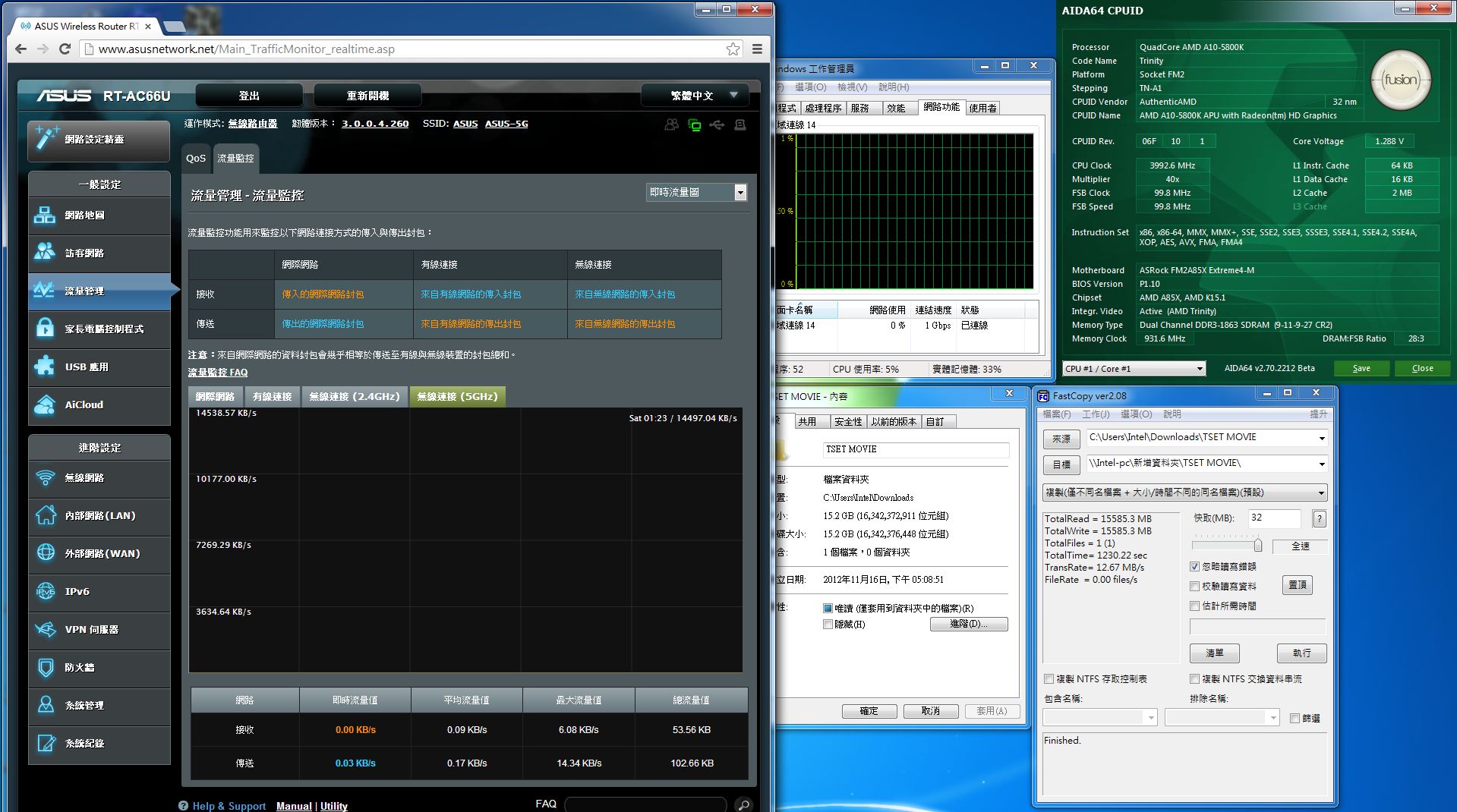
透过ASUS RT-AC66U 5G频段传到Z77的工作平台。
传了大约4G左右
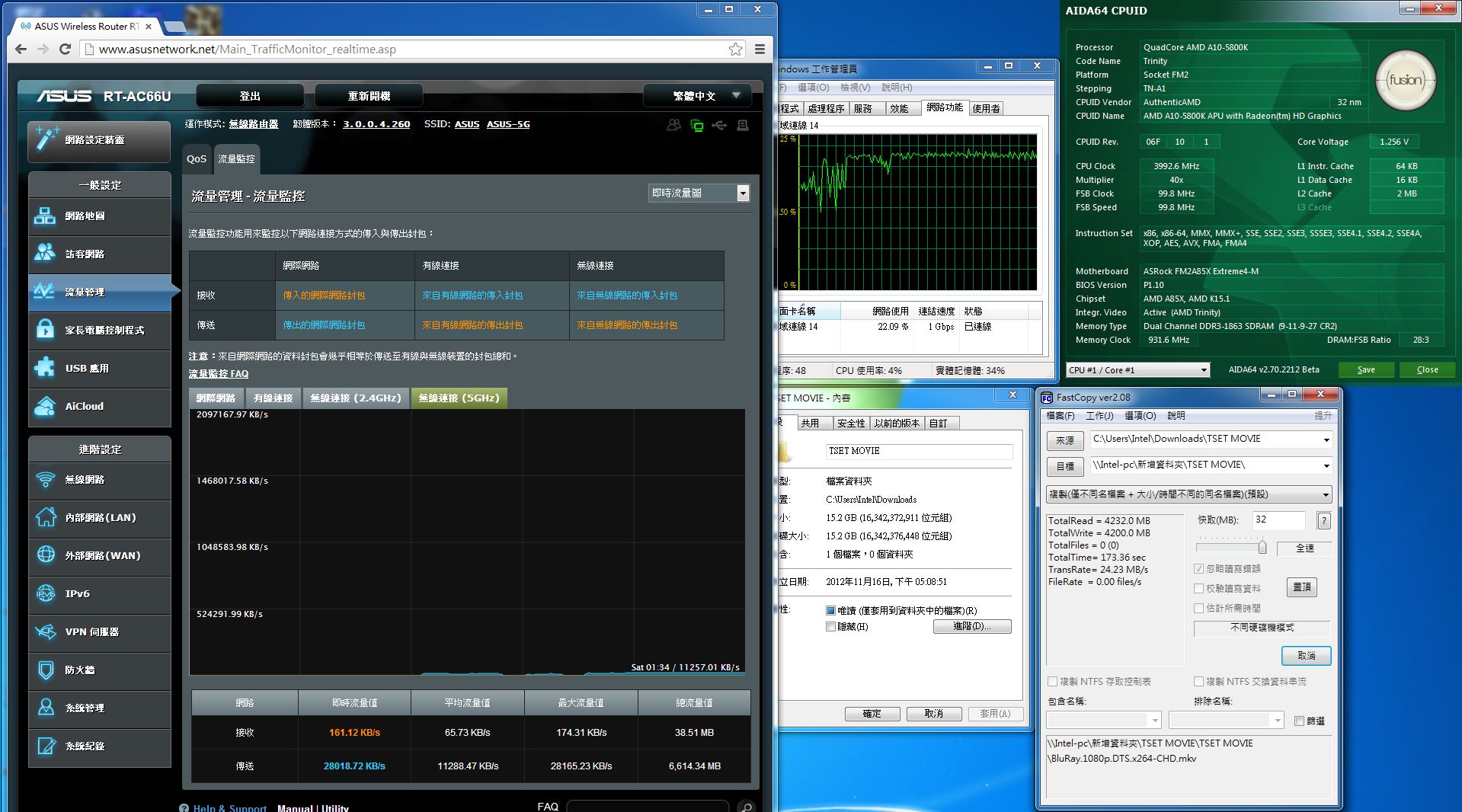
平均速度大约在接近24.23MB/s左右。
传了大约10G左右
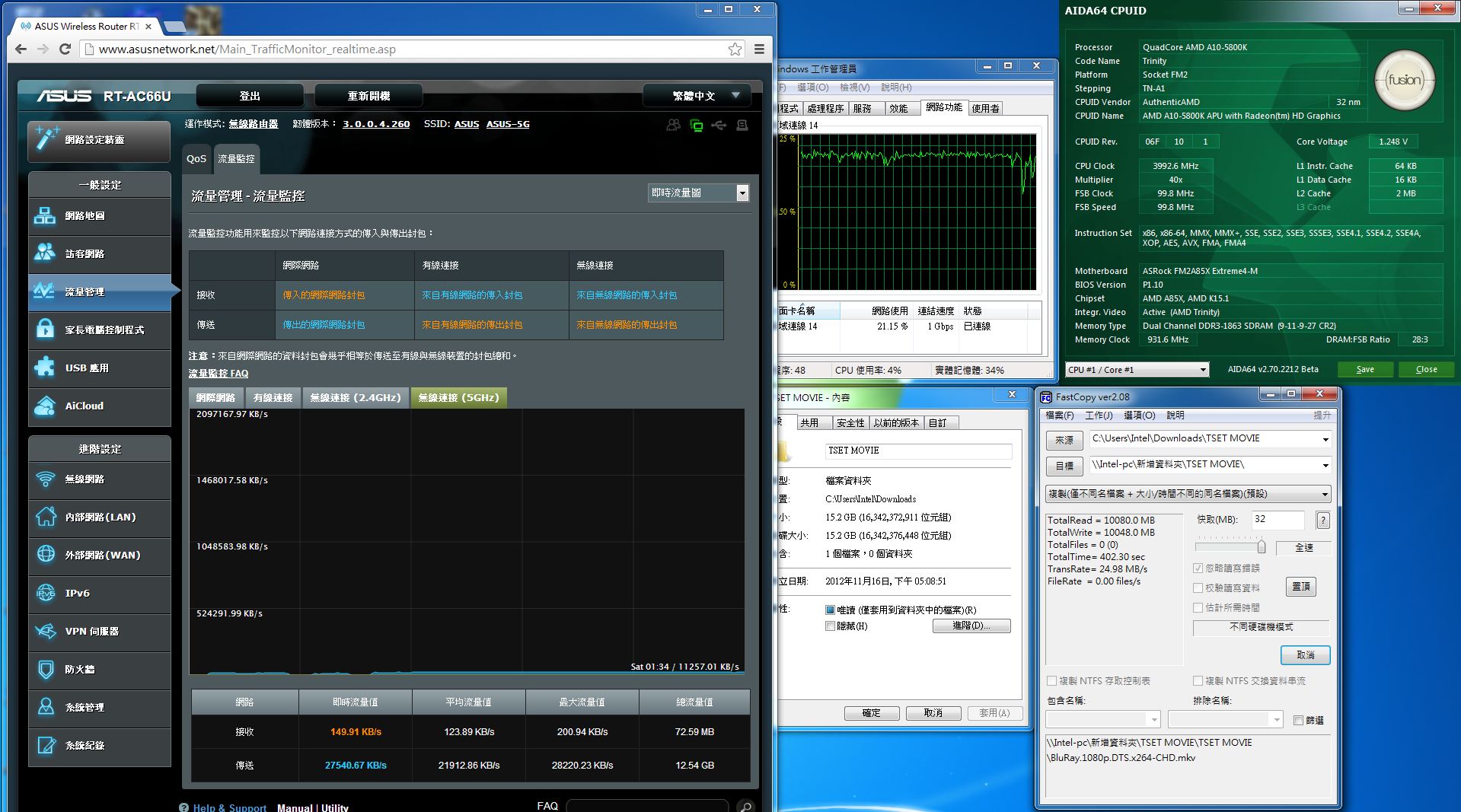
平均速度大约在接近24.98MB/s左右。
完成传档作业
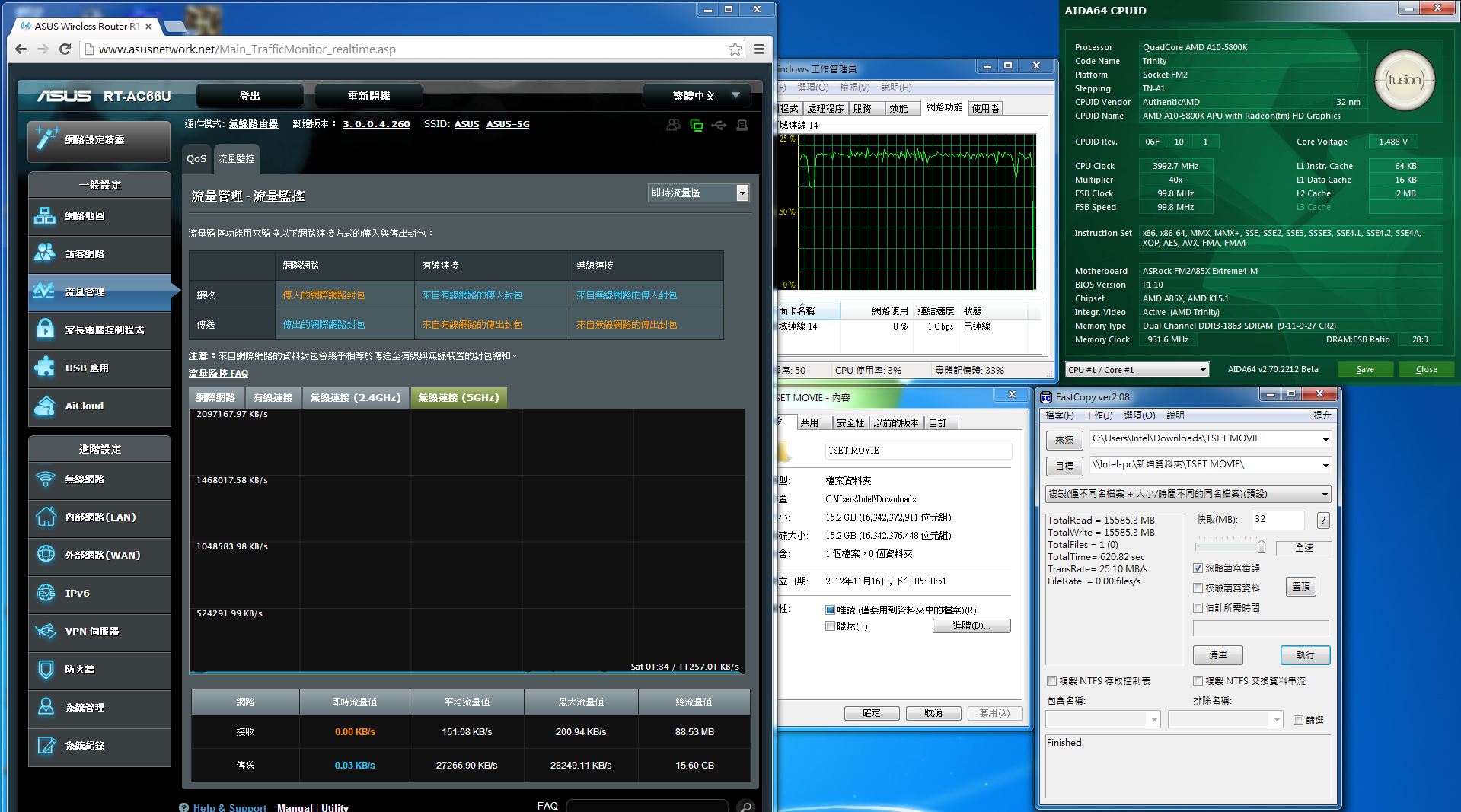
平均速度大约在接近25.10MB/s左右。
小结:测试结果发现ASUS RT-AC66U表现相当不错,双频分流(2.4GHz:一般上网/收发Email,5GHz:线上游戏/无线高画质影音播放)更显重要。内建图型化管理介面,相当的简单易用,让使用者可以轻松完成网路管理作业。ASUS推出具备802.11ac及双频2.4G/5GHz无线网路宽频分享器,无线传输速率最高可达最高可达 1.75Gbps,有线的部分也提供1Gbps效能的有线网路连接埠,透过测试发现分流机制相当有效果,当您需要大流量低干扰且稳定的无线网路传输就使用5GHz频率,一般的网路应用就使用2.4GHz频率就可以有效发挥无线分享器的最大效益。另外具备802.11ac的次世代高速无线传输技术,目前虽然具备此一技术的产品(尤其是网路卡)并不多,但是一旦大量及具备性价比的产品出现时,SUS RT-AC66U更能发为其无线传输的极大效益,让无线传输的速度比美甚至超越一般家用主机板有线网路的传输速度,让使用者可以免去布线的困扰,另外基地台强大的管理软体及加值应用服务,让使用者对于无线网路基地台的需求几乎都能兼备于一身,例如Aicloud私有云的建立、Download Master、AiDisk、Server Center、印表机伺服器功能、3G/4G备援能力、访客网路等功能,让使用者可以有效管理无线网路,并且让无线基地台具备基本NAS功能、随时能透过网路存取私有云、支援DLNA串流分享影音档案、3G/4G的备援能力,以备固网发生状况时,家里设备仍能透过3G/4G网路上网,及区分工作及访客网路的功能,给访客独立的帐号,有效避免访客使用者进入内网窥探资料。都是非常实用的功能,目前对个人来说,缺点就是价位并不平易近人,只能说功能太过强大,相对的需要的代价也会高昂一些,另外就是没有USB3.0的连接能力,如有USB3.0连接埠,透过简易的NAS功能及USB3.0的高速传输能力,将USB3.0的硬碟接至无线基地台上,对个人目前的使用环境来说,就是相当完美的必备工具之一,以上提供给各位参考。












